
AirDroid Review: Features, Pricing, How to Use, and the Best Alternative

AirDroid is a popular wireless management tool for Android phones that allows users to remotely access, control, and manage their devices from a computer without using a USB cable. It supports a wide range of practical features such as file transfer, notification sync, and screen mirroring, making it a daily essential for many Android users. But is AirDroid really the best tool for managing your phone? Is it truly worth using? In this AirDroid review, we'll take a deep dive into AirDroid's features, pricing, pros, and cons, and also introduce a professional alternative to help you make the best choice.
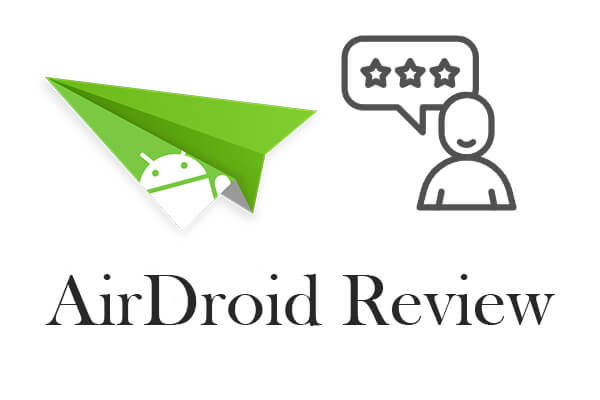
AirDroid provides a comprehensive solution for managing Android devices wirelessly. Its key features include:
Send photos, videos, documents, and more between Android and PC/Mac/Web without a USB cable.
Control your Android device remotely from your computer (root required on some models).
View your phone's calls, messages, and app notifications on your desktop in real-time.
Cast your Android screen to a computer - ideal for presentations, tutorials, or streaming.
Activate your phone's camera remotely for real-time surveillance.
Send and receive text messages directly from your computer.
AirDroid offers both Free and Premium (Paid) plans.
Pricing (for reference):
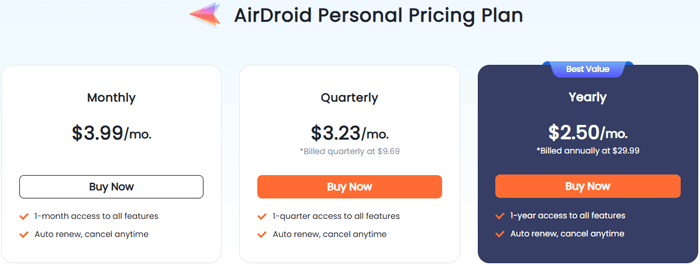
Getting started with AirDroid is quick and easy. Follow these steps to transfer files from a PC to an Android device:
Step 1. Install AirDroid
Download and install AirDroid on your Android phone from the Play Store.
Visit web.airdroid.com on your browser or install the desktop client on your PC or Mac.
Step 2. Sign In
Create an AirDroid account and log in on both your phone and computer. Once logged in on both devices with the same account, they will automatically link.
Step 3. Grant Permissions
Allow AirDroid to access the necessary permissions like storage, camera, and notification access.
Step 4. Start Managing
In the left menu bar, click on "Connected Devices" under "My Devices". You can drag and drop the required files from your PC. It will be uploaded to your device soon.
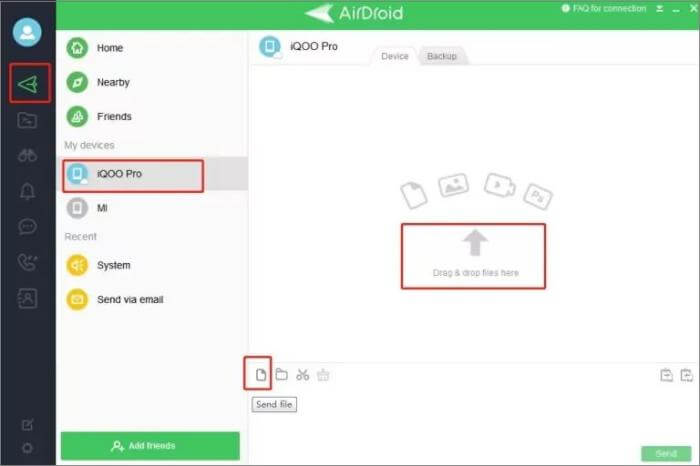
While AirDroid offers wireless convenience, it may not be ideal for users who need secure, offline, and professional Android data management. What is better than AirDroid? That's where Coolmuster Android Assistant stands out.
Why Choose Android Assistant?
How to use the AirDroid alternative to transfer files from Android to a computer?
01Download and launch Android Assistant on your computer. Connect your Android device via a USB cable. Once connected, the software will automatically detect your phone (make sure USB debugging is enabled).
02On the left panel of the interface, you'll see all file categories such as Contacts, SMS, Photos, Videos, Music, and more. Choose a specific category, preview the files, and select the items you want to manage or transfer.

03To export files to your computer, simply click the "Export" button at the top and select a destination folder. To import files from your computer to your phone, click "Import" in the corresponding section.

Alternatively, for a one-click backup solution:

Here's a visual guide to help you better understand the process:
1. Can we trust AirDroid? Is AirDroid safe?
Yes, AirDroid is generally considered safe and trustworthy. It uses encryption protocols to protect data transmission between your phone and computer. However, some users have raised concerns about potential security risks when using AirDroid over public Wi-Fi networks. For sensitive data, a USB-based tool like Android Assistant may offer greater peace of mind.
2. Does AirDroid work without Wi-Fi?
No, AirDroid requires both your Android device and PC to be connected to the same Wi-Fi network for most of its features to function. While there is a remote connection mode, it may be slower and requires a premium account. If you're looking for offline access, Android Assistant supports a direct USB connection.
AirDroid is undoubtedly a convenient tool for managing Android devices wirelessly. Its features, like file transfer, screen mirroring, and notification sync, make it a handy option for everyday tasks, especially if you prefer working without cables. However, its reliance on Wi-Fi, limitations in the free version, and occasional connection issues may not suit every user's needs.
If you're seeking a more stable, secure, and complete Android management solution, Coolmuster Android Assistant stands out as a better alternative. It offers one-click backup, selective file management, and full data control over your Android device - all with the reliability of a USB connection. If AirDroid doesn't fully meet your expectations, switching to Coolmuster Android Assistant might be the smarter choice.
Related Articles:
Best Android Wi-Fi File Transfer Apps - Top 7 Picks and Reviews
7 Best Methods to Remote Control Android from PC [Updated]
How to Sync Android to PC with Easy? [Best 7 Methods for You!]





