
Best Android Audio Manager Software in 2025 [6 Tools Reviewed]

Managing audio on Android phones, whether it's music, voice recordings, or ringtone files, can quickly become a headache without the right tools. While Android has built-in audio controls, they're often too basic for users who want more customization or need to manage audio files from their computer.
This article reviews the 6 best Android audio manager apps and desktop tools in 2025. Whether you want to organize your audio files, transfer music from your phone to a PC, or adjust sound profiles, these tools can help.
Coolmuster Android Assistant is a powerful desktop program for both Windows and Mac that enables users to manage various types of Android data directly from their computers. It's particularly helpful when it comes to organizing and managing audio files, such as music, voice memos, and ringtones.
Compared to mobile apps with limited functionality, Coolmuster gives you a full-screen interface to view, manage, and transfer your Android audio files in batches, which is especially convenient for those dealing with a large music library or audio archive.
01Download and install Coolmuster Android Assistant on your Windows or Mac computer.
02Connect your Android phone to the computer using a USB cable. Make sure USB debugging is enabled on your phone. Once connected, the program will automatically detect your device.

03From the left panel, click on the "Music" category. All your audio files will be displayed in the main window.
Now, you can:

Video Guide
Dr.Fone - Phone Manager by Wondershare is a comprehensive desktop solution that goes far beyond just managing music. It offers full control over your Android phone's content, including audio files, photos, videos, contacts, and SMS, all from an easy-to-use computer interface.
Unlike many tools that focus only on media transfer, Dr.Fone provides a more professional-grade experience with support for two-way sync between Android devices and computers, as well as seamless integration with iTunes and other media libraries. It's an excellent option for users who want more than just a basic audio manager.

AirDroid is a popular wireless phone management tool that lets you access your Android device from a PC browser or desktop app. It supports managing audio files remotely, ideal for users who prefer no-cable solutions.

ApowerManager is a cross-platform tool that allows users to manage audio, video, and other files between Android and computer. It offers a detailed preview and classification of media content, making it easy to find and manage audio files.

Audio Manager by WR Infosoft is more than just a sound controller, it's a disguised vault app that protects your private media behind a fully functional audio interface. On the surface, it looks like a volume control tool, but a long press reveals a hidden vault where users can securely store audio files, images, videos, and even private notes.
This smart and stealthy approach makes it ideal for users who prioritize privacy and content protection over traditional audio file organization.
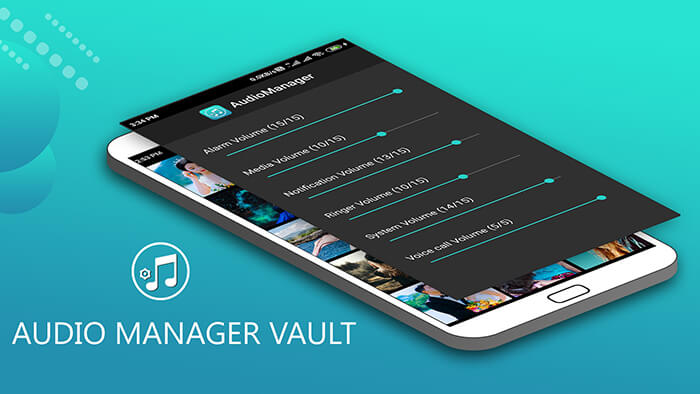
Android File Transfer is Google's official tool for transferring files between Android and Mac, including music and audio files. While minimal, it's functional for Mac users who need to move audio files manually.

Managing audio on Android doesn't have to be a hassle. Whether you want to fine-tune sound settings or transfer music and recordings from your device to your computer, the tools above cover all your needs.
Among them, Coolmuster Android Assistant offers the best all-around solution. It combines full control over audio files with the ability to manage your entire Android data set from your PC. For users looking for an efficient, secure, and versatile audio manager, Coolmuster is highly recommended.
Related Articles:
10 Best Music Manager for Android You Must Know
How to Recover Deleted Audio Files from Android Phone [4 Ways]
[Stepwise Guide] How to Add Music to Android Phone with Ease?
How to Remove Duplicate Music Files from Android Effortlessly





