
How to Back Up Android Contacts to Outlook [100% Working]

Keeping a backup of your Android contacts is essential to avoid losing important communication data. Among the various backup options, Outlook provides a reliable platform to store and manage contacts, especially for users who frequently use Microsoft services for work or personal purposes. Whether you prefer a manual method or want a more automated solution, this guide will walk you through several effective ways to back up Android contacts to Outlook.
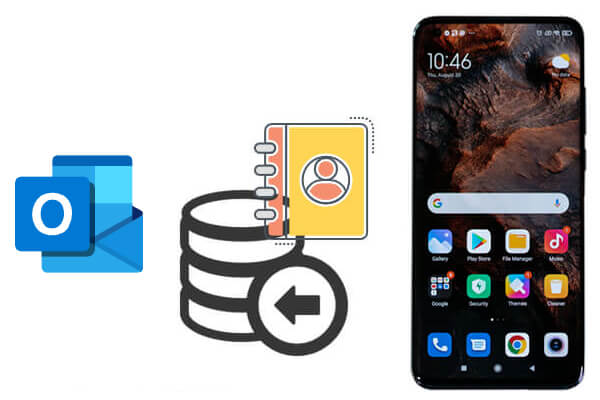
If you prefer a hands-on approach, you can manually export contacts from your Android phone and import them into Outlook. Here's how:
Step 1. Open the Contacts app on your Android device.
Step 2. Tap the "Menu" (three-dot icon) > "Manage contacts" > "Export contacts".
Step 3. Choose to export to internal storage or an SD card as a .vcf file.
Step 1. On your computer, open Outlook.
Step 2. Go to "File" > "Open & Export" > "Import/Export".
Step 3. Choose "Import a VCARD file (.vcf)" and click "Next".
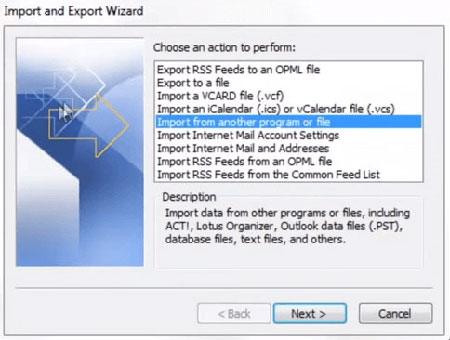
Step 4. Select the exported VCF file from your Android device and import it.
Pros:
Cons:
If your Android device is synced with a Google account, you can easily transfer your contacts to Outlook through Google Contacts. How do I back up my Android contacts to Outlook with a Google account?
Step 1. Go to "Settings" > "Accounts" > "Google" > [Your account]. Make sure Contacts syncing is enabled.
Step 2. Visit Google Contacts on a browser. Select the contacts you want to export.
Step 3. Click the "Export" button, choose the "Outlook CSV" format, and download the file.

Step 4. Open "Outlook" > "File" > "Open & Export" > "Import/Export".
Step 5. Select "Import from another program or file" > "Comma Separated Values".
Step 6. Locate the downloaded CSV file and import it into your Outlook contacts.
Pros:
Cons:
Here is also a one-click way to back up Android phone contacts to Outlook. All that you need is Coolmuster Android Assistant. It is able to help you transfer contacts from your Android phone to Outlook with just one click. In addition, Android Assistant can also help you edit and manage Android phone contacts on a computer, and import/export your Android phone data from/to the computer, including contacts, text messages, call logs, photos, videos, music, documents, and other types of files.
Key Features of Android Assistant:
Keep on reading to see how to use this Android Assistant to back up Android contacts to Outlook with 1 click.
01First of all, you should click the following button to get this software installed on your PC or Mac computer.
02Launch the installed Android Assistant and link your Android phone to the same computer via a USB cable. Once the connection is enabled, the software will detect the connected Android device and show it on its primary interface.

Note: You need to enable USB debugging on your Android phone first if you haven't done it before.
03Tap on the "Contacts" tab from the left side menu, and then all the contacts on your phone will be scanned. Just preview and select the contacts you want to back up to Outlook.
Then, go to the top menu to click the "Export" > "Export to Outlook" options to transfer contacts from the connected Android phone to Outlook.

By the way, you can also click the "Import" > "Import from Outlook" option to import contacts from Outlook to your Android phone.

Want to see how it's done in action? Watch the video tutorial here:
1. What is the best format to export contacts for Outlook?
The most compatible formats are .csv for bulk contacts and .vcf (vCard) for individual contact imports.
2. Will all contact information be preserved during the transfer?
Yes, if you use the proper format, like CSV or VCF, most information, such as phone numbers, emails, and addresses, will be preserved. However, some custom fields may not be recognized by Outlook.
Backing up your Android contacts to Outlook is a smart move to ensure your valuable communication data is safely stored and easy to manage, especially for professionals who rely on Outlook as part of their daily workflow.
This guide has walked you through three practical methods:
Of course, we recommend using Coolmuster Android Assistant, it's simple, efficient, and ideal for most users. You can easily back up your contacts without complicated steps.
Related Articles:
Contact Backup and Restore: How to Back Up & Restore Android Contacts in 5 Ways
Quickly Back Up Outlook Contacts with Practical Methods [Tested]
7 Best Android Contacts Manager Apps to Keep Your Contacts Organized
How to Transfer Contacts from Android to a Computer? (Top 6 Ways)





