
How to Back Up Contacts and SMS from OPPO to Computer Easily

Losing important data like contacts and text messages from your OPPO phone can be frustrating, especially when it happens unexpectedly. To avoid such situations, it's essential to regularly back up contacts and SMS from OPPO to the computer. Creating a backup on your computer not only ensures your data is safe but also makes it easy to restore or transfer when needed. In this article, we'll explore several practical methods to help you securely back up your OPPO contacts and SMS to your PC with minimal effort.

When looking for a fast and efficient way to back up your OPPO contacts and SMS to a computer, a one-click solution can save time and effort. This method is suitable for users who prefer a streamlined backup process without dealing with complex settings.
Coolmuster Android Backup Manager is a professional tool designed to back up and restore Android data with one click. It supports many files, including contacts and messages.
More features of Coolmuster Android Backup Manager
How to Do OPPO Contact/Text Messages Backup to Computer
01Install Coolmuster Android Backup Manager on your computer. And after installation, run it.
02Connect the OPPO phone to the PC with a USB cable. Then, allow USB debugging and grant permission on the phone as prompted. After a successful connection, you will see the main interface as below.

03Select the "Backup" option from the main interface, tick "Contacts" and "Messages" from the table, tap "Browser" to choose a location path on the computer, and hit the "Back Up" option below.

Watch the video to learn more.
If you prefer to view and select specific contacts or messages before backing them up, a more customizable method may be ideal. It is Coolmuster Android Assistant, which allows you to choose to back up your OPPO phone to PC selectively or integrally. And it supports contacts, SMS, call logs, photos, videos, music, etc. In addition, it also enables you to edit, add, and delete contacts, send, reply, add, delete, forward, and copy SMS, install and uninstall apps, and manage other Android data on PC easily.
Likewise, this OPPO transferring tool for PC also works well with almost all Android devices. Download it to transfer contacts or other files like SMS, call logs, etc. from OPPO to PC.
Export Contacts/SMS from OPPO Phone to Computer
01Install Coolmuster Android Assistant on PC or Mac and launch it.
02Connect the OPPO phone to the computer via a USB cable. After you enable USB debugging on your OPPO, this program will automatically detect your phone. Once it detects successfully, you will see the main interface as below.

03Select "Contacts" and "SMS" from the left panel, preview and check the contacts and text messages you want to back up, and hit "Export" on the top menu.

If you prefer not to install any third-party tools, using the built-in OPPO Cloud is a convenient option. This method is ideal for users who want to back up their contacts and messages wirelessly and keep them synced across devices.
OPPO Cloud is a cloud storage service that allows OPPO users to sync important data such as contacts, messages, photos, and more. Once the data is backed up to the cloud, you can access and download it from your computer via a browser.
Below is the guide on backing up contacts and SMS from OPPO to a computer:
Step 1. On your OPPO phone, open "Settings" and go to "OPPO Cloud".
Step 2. Log in with your OPPO ID.
Step 3. Enable "Contacts" and "Messages" for cloud sync.
Step 4. Wait for the syncing process to complete.
Step 5. On your computer, visit the OPPO Cloud website and log in.
Step 6. View and download your contacts or SMS backups as needed.
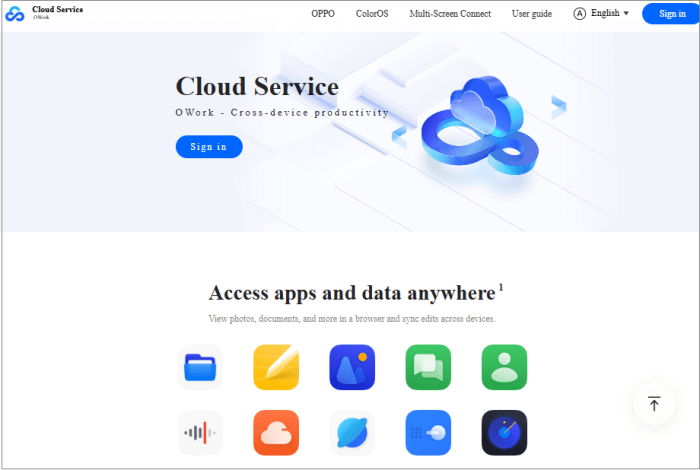
1. Will the backup process delete any data on my phone?
No. Backing up contacts and SMS will not delete or alter any data on your phone. It simply copies the data to your computer or cloud.
2. Are the backed-up contacts and messages readable on a PC?
That depends on the method used. Some tools export in readable formats like CSV, HTML, or TXT, while others create backup files that require software to view or restore.
3. Can I restore the contacts and SMS to a different phone later?
Yes. If you've saved the backup properly, you can restore it to any compatible Android device using the corresponding software or cloud account.
To prevent losing important contacts and SMS, it's essential to regularly back up your OPPO phone data to a computer. We recommend two professional tools from Coolmuster: Coolmuster Android Backup Manager is perfect for users who want a fast, one-click backup and restore solution, while Coolmuster Android Assistant offers more flexibility by allowing you to preview, selectively export, and manage your data. Both support multiple file types and devices, providing a reliable and efficient backup experience.
If you prefer not to install software, OPPO's built-in cloud service is an option, though it requires an internet connection and offers less control over exporting data. Overall, Coolmuster's tools are the best choice for secure, convenient, and customizable backup of OPPO contacts and SMS to your computer.
Related Articles:
How to Transfer Data from OPPO to PC: A Step-by-Step Guide
How to Perform OPPO Backup and Restore in One Click? (3 Simple Ways)
How to Back Up Text Messages on Android Without Apps
Top 5 Ways on OPPO to OPPO Data Transfer: Making Moves in Minutes





