
How to Export Contacts from Vivo Phone [Quick and Simple Steps]

Want to protect your Vivo contacts? Then you can export the contacts from Vivo to your computer or other devices. Whenever you need the contacts, you can import them to your Vivo phone or any another Android device without effort. Moreover, contact export is easy to complete. Read on, and you will get effective methods.
Exporting contacts from a Vivo device is an essential operation. This section will examine two streamlined methods for exporting contacts from a Vivo phone: exchanging contacts via Vivo Contacts and utilizing Google Contacts.
One of the most convenient ways to export contacts from a Vivo phone is through Google Contacts. This method ensures that your contacts are securely stored in the cloud, making them accessible from any device with your Google account. To export contacts through Google Contacts, follow these steps:
Step 1. Open the Contacts app on your Vivo phone.
Step 2. Tap on the "account" icon located in the upper right corner.
Step 3. Select "Settings" and choose "Import/Export contacts".
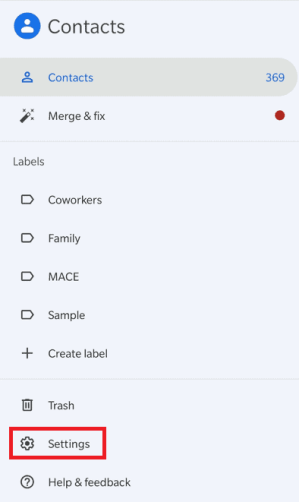
Step 4. To save the contacts, choose "Export" and select the Google account you wish to use. Your contacts will sync with your Google account once you verify the export.
Vivo Contacts' built-in sharing capability lets you easily share contacts with other Vivo users. This strategy helps collaborate with Vivo-using friends and coworkers. How to export Vivo contacts is mentioned below:
Step 1. Open the Contacts app on your Vivo phone.
Step 2. Tap three dots in the upper right corner.
Step 3. Select "Settings" > "Import/Export contacts" > "Export", then choose the location you wish to export.
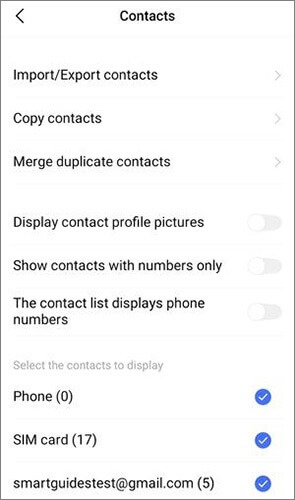
In this section, we will explore two distinct methods for exporting contacts from your Vivo phone to a PC.
Coolmuster Android Assistant, a comprehensive integrated Android data management app, can not only export contacts but also add, modify, remove, and import them to the computer. In addition to contacts, it supports pictures, videos, call records, and text messages. Furthermore, it supports backing up and restoring Android phones with a single click. It works with a broad range of smartphones, including popular models like the Vivo S19 Pro/S19/S18 Pro/S18, Vivo Y100i, and Vivo X100 Pro/X100.
Key features of Coolmuster Android Assistant:
How to export contacts from a Vivo phone to a PC? Follow these steps:
01After installing Android Assistant on your PC, you can double-click the app icon to launch the software.
02Connect your Vivo phone to the PC using a USB cable and enable USB debugging on your Android phone.

03Select the "Contacts" category and choose the ones that you want to export. Next, click on "Export", choose the desired transfer mode, and initiate the transfer process.

Here's the video guide:
Exporting contacts from a Vivo phone to a PC via USB is an easy way for those who would rather connect directly. This is the instruction on using USB to export contacts from a Vivo phone to a PC:
Step 1. Connect your Vivo phone to the PC using a USB cable.
Step 2. Open the file transfer mode on your phone by selecting "Transfer files".

Step 3. Navigate to the "Contacts" folder on your phone storage.
Step 4. Copy the contacts to a desired folder on your PC.
Want to know "How to move contacts from phone to SIM in Vivo?". Importing contacts from a Vivo phone to a SIM card can be achieved through the Google Contacts app. This method is beneficial for users who want to use their contacts on a different device or as a backup on a SIM card. Here are the specific steps on how to transfer contacts from phone to SIM in Vivo.
Step 1. Open the Google Contacts app on your Vivo phone.
Step 2. Tap "Fix & manage", select "Export to file", and pick the account to which you wish to export your contacts.

Step 3. Export and store the .vcf file onto the SIM card.
Following the steps provided in this guide will allow you to simply export contacts from your Vivo phone. Vivo makes it easy to manage contacts, whether through cloud-based solutions like Google Contacts or third-party apps like Coolmuster Android Assistant.
Furthermore, the ability to share contacts with other Vivo users and immediately export to a PC via USB increases the versatility of Vivo phones' contact management capabilities. Certainly, we strongly recommend Coolmuster Android Assistant. It not only allows for contact transfer but also provides a wealth of useful functions for a complete Android administration experience.
Related Articles:
How to Export Android Contacts to Excel Format (CSV or XLS)
Best 9 Methods to Transfer/Share Contacts from Android to Android [2024]
How to Back Up Contacts on Android? [Top-Chosen Worthwhile Methods]
Your Android Contacts Disappeared? This Guide Helps You Out!





