
4 Best Methods to Export realme Contacts to Excel [Step-by-Step Guide]

Upgrading your phone and worried about losing your Android contacts? Don't worry. When switching to a new phone, it's highly recommended to export Android contacts to Excel. Excel makes it much easier to organize, back up, and migrate contacts between devices. But exporting Android contacts to Excel is not always straightforward.
If you are a realme user and wondering how to export realme contacts to Excel, this guide will walk you through several practical methods, from built-in tools to professional software.
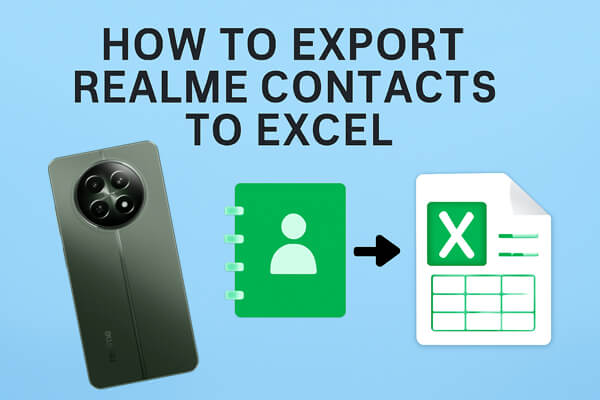
The built-in Contacts app on realme phones allows you to export contacts into a VCF (VCard) file. Later, you can convert this file into Excel format (.csv). This method is the most straightforward and requires no third-party tools. However, it is not recommended because:
The following are these steps:
Step 1. Open the Contacts app on your realme phone.
Step 2. Tap the three-dot menu (More) and choose "Settings".
Step 3. Select "Export contacts" > "Export to .vcf file".

Step 4. Save the file to your phone storage or SD card.
Step 5. Transfer the .vcf file to your computer.
Step 6. Open Excel and import the .vcf file, then save it as CSV format.
Google Contacts is a convenient option if you already use a Google account and have contact synchronization enabled. The advantage is that you can manage your contacts online and export them directly into Excel/CSV. However, this method requires an internet connection and a Google account. If you haven't synced your contacts before, you may not get the latest updates. Here is how it works:
Step 1. On your Android phone, go to "Settings" > "Accounts" > "Google".
Step 2. Select your Google account and make sure Contacts sync is enabled.
Step 3. Open Google Contacts on a computer and log in with the same Gmail account used on your phone.
Step 4. In Google Contacts, click on the "Export" button.
Step 5. Choose to export all contacts or only specific contacts.
Step 6. Select an export format:

Step 7. Finally, click "Export".
For users who want a professional and time-saving solution, Coolmuster Android Assistant is the best choice. Unlike manual or online methods, this software allows you to directly export contacts from your realme phone into CSV format with minimal effort. It's especially useful if you have a large number of contacts or need additional features like editing, backup, and restoring.
Key features of Coolmuster Android Assistant
Steps to export realme contacts to Excel with Android Assistant:
01Download and install Android Assistant on your computer, then open it.
02Connect your realme phone using a USB cable (make sure USB debugging is enabled) or via Wi-Fi.

03After the device is detected, click the "Contacts" tab on the left panel.

04Browse through all your stored contacts, tick the ones you want to export, then click "Export" and select "CSV" format for Excel. Your realme contacts are now safely exported to an Excel-compatible file.

Want to see how it works in action? Watch the step-by-step video tutorial below.
Another solution is to use third-party apps like Contact To Excel available on Google Play. These apps allow you to directly export contacts from your phone into Excel format. However, mobile apps may have limited features and might not perform well with a very large contact list.
Here is how to export realme contacts to Excel using the Contact To Excel app:
Step 1. Download and install Contact To Excel from Google Play.
Step 2. Launch the app and allow it to access your contacts.
Step 3. Hit the "Export Contacts" button and choose the XLSX or CSV option.

Step 4. Select all or specific contacts to export.
Step 5. Save the file to your phone or share it via email/cloud.
1. Do I need a computer to export Android contacts to Excel?
Not always. You can use mobile apps like Contact To Excel, but using a PC with Coolmuster Android Assistant is more reliable.
2. Which format is best for Excel?
The best format for Excel is CSV, because it is natively supported and allows your realme contacts to be displayed in clear, separate columns for names, phone numbers, and other details. Unlike VCF, which often needs conversion, CSV files can be opened and edited in Excel immediately, making them the most convenient choice for managing contacts.
3. Will exporting contacts delete them from my phone?
No. Exporting only creates a copy of your contacts; your original contacts remain intact.
Exporting realme contacts to Excel helps you keep your important data safe, organized, and easy to migrate when switching to new devices. While the Contacts app and Google Contacts can work, they may be limited.
Among these options, if you're looking for a fast, reliable, and flexible way to manage and export your Realme contacts, Coolmuster Android Assistant clearly stands out. It doesn't just solve the exporting problem, but also gives you the freedom to manage all your Android data directly from your computer.
Related Articles:
How to Edit realme Phone Contacts on Computer Easily [4 Proven Ways]
How to Restore Deleted Contacts on realme [3 Simple Ways]
How to Sync realme to PC [5 Practical Solutions in 2025]
How to Transfer from iPhone to realme: 4 Easy Ways Explained





