"I want to install an APK from a PC to Android device. And because of user's Android and generally technical skills, I need to do it as automatically (silently) as possible. So, how do I send an APK from PC to Android and start installing there?"
- From Android Community
APK (short for Android Package Kit) is what Android systems use for installing applications. Though there are millions of apps on the Google Play Store for you to choose from, there are times you may want to install an app from other sites. Perhaps the app you are looking for is outdated, or it isn't available in your country. In that case, you need to download the APK file to your PC first and then put it onto your phone. So here comes the question: How to install APK on Android from PC? Well, one of the good things about Android phones is their flexibility. You are able to transfer APK from PC to Android easily. Here, we will show you the top 3 ways to get the job done.
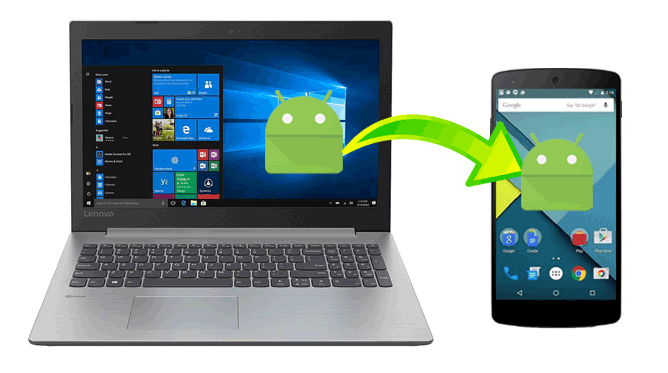
Speaking of how to transfer an APK file from PC to an Android phone easily and directly, Coolmuster Android Assistant is the tool you need. It is a powerful data management software that enables you to transfer APK files, photos, videos, music, contacts, call logs, text messages, etc., from a computer to an Android without hassle.
Key features of Coolmuster Android Assistant:
How to install an APK file on Android from PC using Coolmuster Android Assistant:
01Download and install Coolmuster Android Assistant on your computer, and open it.
02Connect your Android phone to the computer using a USB cable, then follow the instructions on the screen to get your phone connected. When the software detects your device, you can see the interface like below:

03Click App from the left sidebar and then click the Install button from the top, select the APK file from your computer, and then click Open to put it to your Android phone.

By default, your Android phone doesn't allow you to install an APK file outside of the Google Play Store. But you can grant the permission on your Android phone via the Settings app. Then, you will be able to install APK from a PC via USB.
After transferring the APK file from the computer to Android, you will need to find the APK using the File Manager app (It may be called My Files, Files, or File Browser). This app is usually pre-installed on your Android. If you don't have one, you can download a free file manager from the Google Play Store, such as EZ File Explorer, Cx File Explorer.
Here are the instructions on how to install an APK on Android from a computer:
Step 1. Download the APK file from a trusted website; you can save it to the desktop on your computer so you can find it easily.
Step 2. On your Android, open Settings > Apps > tap the menu icon > Special access > enable Install Unknown Apps.
If your phone runs Android Nougat, the steps are: Settings > Security/Lock Screen and Security > find the Device Administration section > enable Unknown Sources.

Step 3. Connect your Android phone to computer using a USB cable. On your Android, choose the USB options as MTP.
Step 4. Now, head to the APK file on your computer, right-click it, and select Send to > Select your Android device. Then, the APK will begin to transfer to your phone.
Step 5. After the transfer, open the file manager on your Android.
Step 6. Find the APK file that was transferred from your computer and tap Install. The app will install on your Android. After the installation, click Done to confirm.
You can also use ADB commands to install an APK on Android from a PC. ADB stands for Android Debug Bridge, it is a tool that lets you perform various tasks on your Android from a computer. Besides installing APK from PC, you can also use ADB tools to uninstall an app, unlock Android without password, reboot Android into the recovery mode, etc.
Learn how to transfer APK from PC to Android using ADB:
Step 1. Download Android Debug Bridge on your computer
Firstly, click here and download the right SDK Platform-tools according to your computer's operating system.
Step 2. Enable USB debugging on your Android
Click here for more details: How to Enable USB Debugging on Android Device?
Step 3. Connect your Android to PC and set up ADB
Connect your Android phone to computer using a USB cable and set the USB option as data transfer. After this, complete the steps below to set up the ADB tool.
For Windows:
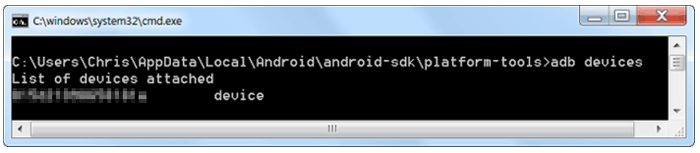
For Mac:
Step 4. Start to install
Now you can install the APK file from your computer to Android:
For Windows:
For Mac:
You can see whether the app is installed on your Android by checking the app drawer.
1. What are the risks of installing APKs from PC to Android?
If the APK file is from an unverified source, it may contain harmful code that can compromise your device’s data or functionality. Always verify the source and use antivirus tools to scan the file before installation.
2. Why does my phone block APK installation even after enabling Unknown Sources?
Some Android versions or brands (like Huawei or Xiaomi) have additional security settings or system managers that may prevent APK installations. You may need to disable app protection, battery optimization, or allow permission from system-level tools.
3. Do I need to root my Android phone to install APK from PC?
No. Rooting is not required to install APKs manually via USB, file manager, or even ADB. However, some advanced features (like silent background installation without user confirmation) might require root access.
That's all for the three ways on how to install APK files from a PC to Android. Compared to the other two ways, Coolmuster Android Assistant is more straightforward and efficient. Using this tool, you can put an APK file on Android from PC in 3 steps. No technical skills are required; everyone can handle it without trouble. Moreover, this software can handle other files too, such as SMS, contacts, photos, videos, music, and more. Don't hesitate to give it a try. If there are any problems, you can leave a comment below, and we will help you out soon.
Related Articles:
10 Effective Tricks to Fix the Issue of App Not Installed on Android
How to Run Android Apps on PC with or without Emulator?
How to Back Up Android Apps to Computer in 5 Ways [Full Guide 2025]
Where Apps Are Stored on Android and How to Access Them [4 Ways]





