Samsung Kies was once the go-to desktop tool for managing Samsung smartphones and tablets, especially older Galaxy models. Whether you want to back up your data, restore files, transfer media, or update firmware, Kies provides a straightforward way to keep your device organized.
This guide walks you through how to manage Samsung devices with Samsung Kies and introduces a modern alternative for users who want a smoother and more powerful management experience.
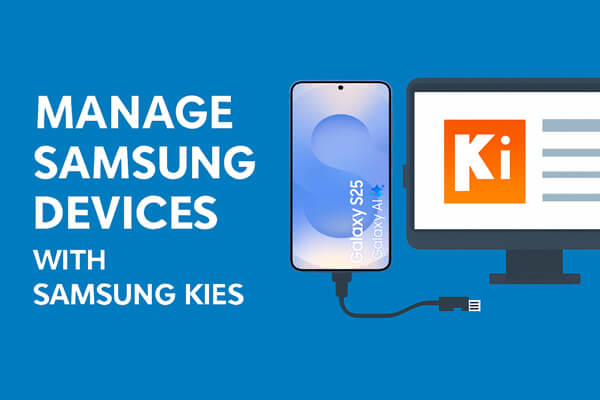
Samsung Kies is a PC software designed to help you control and manage your Samsung device using a Windows or Mac computer. Although it mainly supports older models, it still offers a complete set of essential device management tools.
Step 1. Launch Samsung Kies on your computer and use a USB cable to connect your Samsung phone to the same computer.
Step 2. Choose the "Backup & Restore" option from the main interface and click "Data Backup".
Step 3. Then, Kies will divide the Samsung phone data into two categories: Personal information and Content. Just choose the files you want to back up and click the "Backup" button at the top-right corner.

Step 1. Change to the option of "Restore Data" and Kies will automatically load the files you have backed up.
Step 2. Browse the loaded files and tick all the content you want to recover.
Step 3. Then, click the "Restore" button from the top right corner to start the restoration process.

Step 1. Launch Samsung Kies and navigate to the bottom of the program.
Step 2. Then, you are allowed to choose "USB cable connection" and "Wireless connection".
Step 3. On your Samsung device, tap on the "Settings" option, followed by "More Settings", and finally tap on "Kies via Wi-Fi".
Samsung Kies will immediately detect that your device, prompt you with a notification, from which you should click on the "Yes" button.
Step 4. A code may be required for a stable connection to be acquired. After entering the code, your Samsung device will be connected to the PC successfully, and you will then be able to transfer data between them.
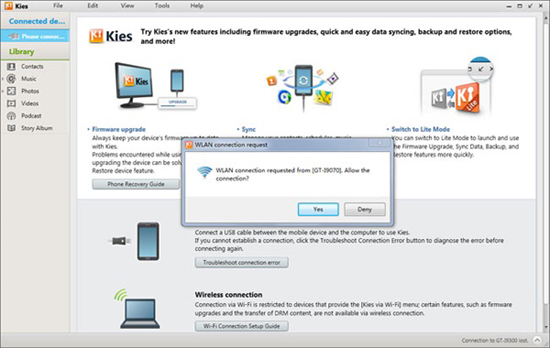
If you own a newer Samsung model or are looking for a more feature-rich alternative to Samsung Kies, Coolmuster Android Assistant is an excellent choice. This powerful tool is designed to manage all Android devices (including Samsung) and offers a wide range of advanced features that go beyond what Samsung Kies provides.
Coolmuster Android Assistant stands out for its user-friendly interface, fast performance, and comprehensive feature set. Here are some of the key reasons to choose it over Samsung Kies:
How to use Coolmuster Android Assistant to manage Samsung devices?
01Click the button below to download the latest version of the software for your operating system. Follow the on-screen instructions to complete the installation.
02Use a USB cable to connect your Samsung device to your computer. Enable USB debugging on your device. Alternatively, you can connect your device wirelessly via Wi-Fi (requires the Coolmuster Android Assistant app to be installed on your device).

03It will automatically detect your connected Samsung device and display its details on the main interface.

04Navigate to the left side menu of the software, you can see all the files in your cell phone show in categories, such as "Apps", "SMS", "Music", "Photo", "Video", "Contacts", etc. And there are a series of options displayed on the top, like "import", "export", "edit", "delete", "add", and so on. Click to choose the desired file types and select the operation you want.

Of course, Coolmuster Android Assistant also supports one-click backup and restoration for your Samsung data: simply go to the "Super Toolkit" section and choose whether you want to back up or restore your device.

If you prefer a visual walkthrough, you can also follow the video tutorial below for a clearer step-by-step demonstration.
Managing your Samsung device with Samsung Kies is still useful if you own an older Galaxy model and need basic features like backup, restore, syncing, and firmware updates. However, Kies is outdated and limited in compatibility, making it less practical for modern devices.
If you want a smoother, faster, and more powerful management experience, Coolmuster Android Assistant is an excellent alternative that supports all current Samsung smartphones and offers far more flexibility and control.
Related Articles:
Back Up & Restore Samsung Data with Samsung Kies (High Success Rate)
How to Sync Contacts with Samsung Kies (99% of People Don't Know)
Samsung Kies on Windows 10/11: Everything You Need to Know & Top Alternative
How to Add Contacts to Samsung with Kies: A Step-by-Step Guide





