
Samsung Kies on Windows 10/11: Everything You Need to Know & Top Alternative

For loyal Samsung users, Samsung Kids must be a familiar name. Samsung Kies, a program developed by Samsung Electronics, serves as a bridge between Samsung devices and Windows operating systems, facilitating data transfer, software updates, and backup operations. This article explores the functionalities of Samsung Kies on Windows 10/11, shedding light on how this tool can enhance the user experience and its best alternative.

Samsung Kies is a versatile software suite designed to connect Samsung smartphones and tablets with personal computers. It serves as an intermediary platform that allows users to manage, sync, and transfer data between their Samsung devices and Windows PCs. With support for both Mac and Windows operating systems, Kies has been a go-to solution for Samsung users looking to streamline their device management processes.
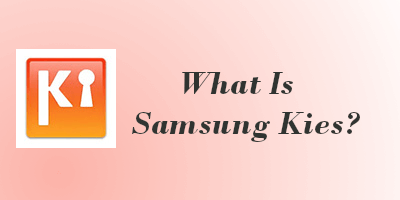
Key Features of Samsung Kies:
It effortlessly syncs contacts, calendars, photos, and multimedia between your Samsung device and Windows 10/11, ensuring up-to-date information on both devices.
It simplifies this process by allowing users to check for and install software updates directly from their computers.
It provides a convenient solution by allowing users to back up their important data like messages, contacts, and multimedia content.
It serves as a multimedia hub, enabling users to manage and organize their photos, videos, and music files.
It connects your Samsung device to a Windows 10/11, automatically recognizing compatible devices for stable and efficient data transfer and management.
As Samsung Kies continues to be a valuable tool for device management, obtaining and installing it on Windows 10/11 is a straightforward process. But before downloading, you should know some requirements to meet the installation:
Operating system: Windows (32-bit or 64-bit)
Available hard disk space: at least 500 MB
Screen resolution: 1024 x 768 (32-bit or above)
Processor: Intel Core 2 Duo 2.0 GHz or above
Minimum RAM size: 1 GB
Additional software requirements: DirectX 9.0C or above, Net Framework 3.5 SP1 or above, Windows Media Player 10 or above
Here's how to download Samsung Kies for Windows:
Step 1. Visit the Official Samsung Website
Start by navigating to the official Samsung website. The site provides a reliable source for the latest version of Samsung Kies. Ensure that you are on the official Samsung web page to avoid downloading from unofficial sources.

Step 2. Locate the Support Section
Within the Samsung website, find the Support section. This is usually prominently displayed on the main page or in the site's navigation menu. Click on "Support" to access the various resources available.
Step 3. Search for Samsung Kies
Once in the Support section, use the search bar to look for "Samsung Kies". This should direct you to the dedicated page for Samsung Kies free download, where you can find information about the software and its latest version.
Step 4. Choose the Correct Version
Ensure that you select the version of Samsung Kies that is compatible with your Windows operating system. As of Windows 10 and 11, make sure to download the version that corresponds to your system architecture (32-bit or 64-bit).
Step 5. Click on the Download Button
Visit the Samsung Kies page, find the download button, and click to start the download. Confirm the download when prompted by your browser, and the file will be saved to your chosen location.
Following the steps outlined above, we've completed the download process. It's time to move on to the installation phase. And should you ever decide to uninstall, that's a straightforward process as well. Keep reading for a comprehensive guide on both installing and uninstalling the software.
Step 1. Locate the Samsung Kies 3 download for Windows 10/11 64-bit file, and double-click to run the installer. Follow the on-screen instructions, accept the terms and conditions, and choose the installation directory. Complete the installation process.

Step 2. After the installation is complete, connect your Samsung device to the computer using a USB cable. Samsung Kies will automatically recognize your device, establishing a seamless connection.
Step 3. Open Samsung Kies and navigate to the settings menu. Adjust synchronization settings for contacts, calendars, photos, and multimedia content according to your preferences. Ensure a tailored and efficient data management experience.
Step 4. Commence the synchronization process to ensure your data stays up-to-date on both your Samsung device and PC. Samsung Kies will manage the transfer of information based on your configured settings.
Step 1. To uninstall Samsung Kies, access the Control Panel on your Windows 10/11. You can find it by searching in the Start menu.
Step 2. Within the Control Panel, go to the "Apps" section and select "Apps & features".
Step 3. Scroll through the list of installed programs and find Samsung Kies. Click on it to highlight and select the "Uninstall" option.

Step 4. An uninstallation wizard will guide you through the process. Follow the prompts to remove Samsung Kies from your computer. Confirm the action when prompted.
Samsung Kies is a tool crafted to aid Samsung users in data management and transfer. Despite its utility, it comes with certain limitations. As a result, many Samsung users are on the lookout for alternatives to Samsung Kies. Luckily, such alternatives are widespread in the market, and among the most comprehensive options, Coolmuster Android Assistant emerges as the ideal choice for your needs.
Coolmust Android Assistant is an efficient Android device management tool. Focusing on user convenience, it offers a range of features, such as transferring data between Android devices and computers, one-click backup and restore of Android devices, and directly managing data on Android phones from a computer, including messages, contacts, and photos. It supports most Android phone brands and models on the market, including the latest Samsung Galaxy S25.
Key Features of Coolmuster Android Assistant:
How to use Coolmuster Android Assistant to transfer data from Android to the computer:
01After installation, open the software. Then, link your Android device to your computer using a USB cable and enable USB debugging.

02For a one-click backup of all data, navigate to the "Super Toolkit" tab and select "Backup". Then click the "Back Up" icon in the new window to transfer all Samsung files to the computer.

Certainly, you can also choose specific types of files, such as music. Once connected successfully, you can view all the data on your Samsung phone, select "Music", and click "Export" to transfer them to your computer.

Here's a video tutorial that provides a more intuitive demonstration.
After reading this article, you probably have a more comprehensive and profound understanding of Samsung Kies. However, with the continuous advancement of technology, seeking alternatives is a wise decision. In this regard, Coolmuster Android Assistant stands out as a comprehensive and powerful alternative worth considering.
Related Articles:
How to Manage Samsung Devices with Samsung Kies
8 Top-notch Samsung Kies Alternatives to Manage Your Android Phone with Ease
Back Up & Restore Samsung Data with Samsung Kies (High Success Rate)





