
How to Perform Redmi Backup and Restore: Step-by-Step Methods

Losing important data from your phone can be frustrating, whether it's precious photos, important contacts, or work-related files. That's why knowing how to perform Redmi backup and restore is essential. With the right backup method, you can protect your data from accidental deletion, software glitches, or device failure.
Redmi offers multiple solutions, including cloud services, local storage, PC software, and third-party tools, each with its own strengths and ideal use cases. In this guide, we will walk you through all the available methods step by step, helping you safeguard your contacts, messages, photos, videos, and app data efficiently.
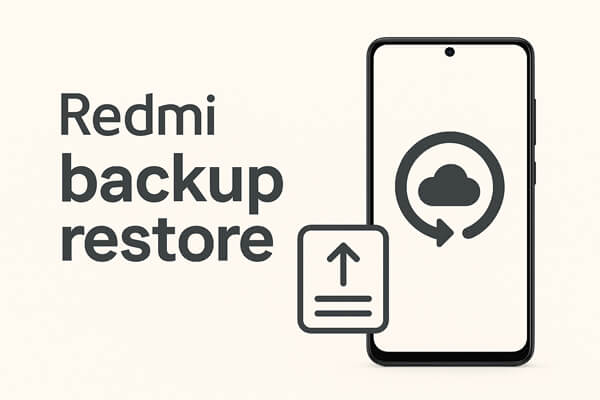
Mi Cloud is Xiaomi's official cloud service. It's perfect if you want your data automatically backed up and accessible anywhere. It supports contacts, messages, photos, videos, call logs, and app data. This method is especially helpful when you get a new phone or need to reset your device.
Step 1. Open "Settings" > "Mi Account" > "Mi Cloud".
Step 2. Sign in with your Mi account.
Step 3. Tap "Back up device" and select data types (contacts, messages, photos, videos, app data).
Step 4. Click "Back up now" and wait until the process is complete.
Step 1. On a new or reset Redmi phone, sign in to the Mi account.
Step 2. Go to "Mi Cloud" > "Restore from backup".
Step 3. Select the backup file and tap the "Restore using this backup" button. Then, follow the prompts to restore all selected data.

Pros: Official, automatic, accessible anywhere.
Cons: Limited free storage, requires an internet connection.
Local Backup saves your data directly on your phone's internal storage or an SD card. You can back up system settings, app data, messages, call logs, and media files without needing an internet connection. It's useful when you want offline control and quick access to your backups.
Step 1. Open "Settings" > "Additional Settings" > "Backup & Reset" > "Local Backup".
Step 2. Tap "Back Up", select data types, and choose the storage location (internal or SD card).

Step 3. Wait until backup is complete.
Step 1. Go to "Local Backup" on your Redmi phone.
Step 2. Select the backup file and tap "Restore".
Step 3. Wait until the restoration finishes.
Pros: Fast, offline, no internet required.
Cons: Occupies phone storage, manual transfer required for other devices.
Mi PC Suite is Xiaomi's official desktop software for backing up and restoring Redmi devices via a computer. It can handle contacts, messages, media files, apps, and settings. This method is great if you want full control of your backups offline and prefer storing them on a PC.
Step 1. First, download and install the Mi PC Suite on your computer.
Step 2. Open the program and connect your Redmi phone via USB. If necessary, enable USB Debugging.
Step 3. On the main screen, you'll see all your phone's data organized clearly.

Step 4. Go to the backup section, where you can manage any previous backups or start a new one with just a few clicks.
Step 1. Connect your phone to Mi PC Suite.
Step 2. Click "Restore", select the backup file, and follow prompts.
Step 3. Wait for the restoration to complete, then disconnect.
Pros: Reliable, full data support, official software.
Cons: Requires PC; setup is relatively complex.
Sometimes, you might want more control over your backup process than cloud or local options can offer. Maybe you want to choose exactly which data to save, or keep a secure copy on your computer for extra safety. That's where a dedicated PC tool can come in handy.
Coolmuster Android Backup Manager is designed for this purpose. It allows you to selectively or fully back up contacts, messages, photos, videos, apps, and more from your Redmi phone to your PC, giving you both flexibility and security.
Key Features of Coolmuster Android Backup Manager
01First, download and install Coolmuster Android Backup Manager on your computer. Launch the software and connect your Redmi phone via USB or Wi-Fi. Follow the on-screen instructions to enable USB Debugging on your device.
02Once your Redmi phone is recognized by the software, click the "Backup" module from the main interface. You can now select the types of data you want to back up, such as contacts, messages, call logs, photos, videos, music, or apps.

03Choose a folder on your computer to save the backup file. After confirming your selections, click "Back Up" to start the process. The program will quickly back up all selected data to your computer in just a few minutes.

01To restore data, reconnect your Redmi phone to the computer and launch Coolmuster Android Backup Manager again. This time, select the "Restore" tab on the main interface.
02The software will list all available backup files. Choose the backup you want to restore from and check the specific items you'd like to recover. Then, click "Restore" to transfer the data back to your phone.

Note: If your backup file is saved in a different folder and doesn't appear automatically, click "Add Backup Folder" to import it manually.
Once you've completed the backup or restore, you can check out the following video tutorial to see each step in action.
Redmi offers multiple backup and restore methods, including cloud, local, PC software, and third-party tools. Each method has its unique advantages depending on user needs. For overall flexibility, security, and selective backup options, Coolmuster Android Backup Manager is highly recommended. Using a combination of these methods ensures your contacts, messages, photos, videos, and apps remain safe at all times.
Related Articles:
4 Easy Ways to Perform Mi Backup and Restore in 2025 (Proven Tips)
How to Recover Deleted Files from Redmi: 4 Simple Methods
How to Retrieve Deleted Text Messages on Redmi [3 Simple Methods]
[Solved] How to Transfer Text Messages from Redmi to iPhone Easily?





