"My power button is defective, and I need to restart my phone. How do I restart my phone without the power button?"
- From Reddit
The power button is one of the most frequently used hardware components on an Android phone. But what if it suddenly becomes unresponsive, stuck, broken, or just failing to register presses? Panic can set in quickly, especially when you need to restart your device to fix glitches, clear memory, or resolve performance issues. The good news is that a faulty power button doesn't mean you're stuck with a phone you can't restart.
In this guide, we'll walk you through essential pre-restart checks and multiple reliable methods to restart your Android phone without the power button, suitable for different scenarios and user skill levels.
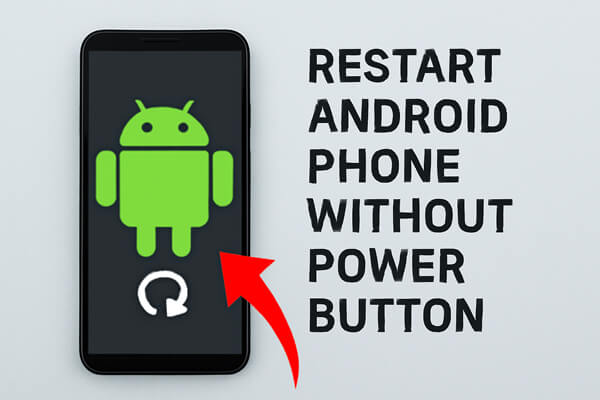
Before attempting any method to restart your Android phone without using the power button, here are a few things you should consider:
If your phone is malfunctioning or you're troubleshooting, it's a good idea to back up your important data in case something goes wrong during the restart process. We recommend using Coolmuster Android Backup Manager for a seamless backup. This tool allows you to easily back up your contacts, messages, photos, app data, and more to your computer, ensuring your data stays safe. Here's how you can use it:
01Download and install Coolmuster Android Backup Manager on your computer.
02Connect your Android phone to the computer using a USB cable and select "Backup" from the main interface.

03Choose the types of data you want to back up (e.g., contacts, messages, photos).

04Click "Back Up" to begin the backup process. Once completed, your data will be safely stored on your computer, ready to be restored if needed.

Most restart methods require interacting with the screen. If the screen is frozen too (not just the power button), some methods (like Quick Settings) won't work.
Some methods (like Accessibility Menu or Scheduled Power On/Off) have slightly different paths on different brands (e.g., Samsung vs. Xiaomi vs. Google Pixel). Knowing your model will help you follow the steps accurately.
We've curated methods for every scenario, from quick and easy fixes for responsive phones to technical solutions for frozen devices. Choose the one that fits your situation:
There is are chance that your phone is off due to a low battery. If this is the case, connect your phone to a charger and wait for it to restart. You might need to wait a couple of minutes if the battery is completely drained. Keep an eye on the battery level displayed on the screen. Once the phone has enough charge, try testing the power button again. If it still doesn't work, proceed with the other methods outlined below.

Most Android phones come with a built-in Scheduled Power On/Off feature, which lets you set a specific time for your device to restart automatically. This is perfect if you need to restart regularly (e.g., to fix daily glitches) or if you don't need an immediate restart. Here's how to set it up:
Step 1. Go to "Settings" > "Scheduled power on and off" (the exact menu name might vary depending on your phone model).
Step 2. Set a time for your phone to automatically restart. This will allow the device to restart at a set time, even without the power button.

The Quick Settings Panel is a convenient shortcut bar on Android, and most models include a power icon here. This method is fast and works if your screen is responsive:
Step 1. Swipe down from the top of the screen to open the Quick Settings panel.
Step 2. Look for an option labeled Restart, Reboot, or something similar. Some Android phones allow you to access the reboot option through the Quick Settings.
Step 3. Tap on "Restart" to initiate a restart without using the power button.
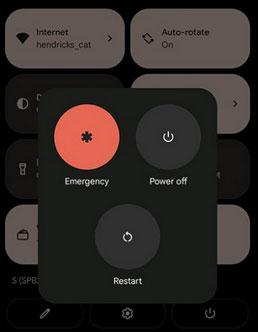
If you have enabled the Accessibility options on your Android device, you can use this feature to restart your phone.
Step 1. Go to "Settings" > "Accessibility".
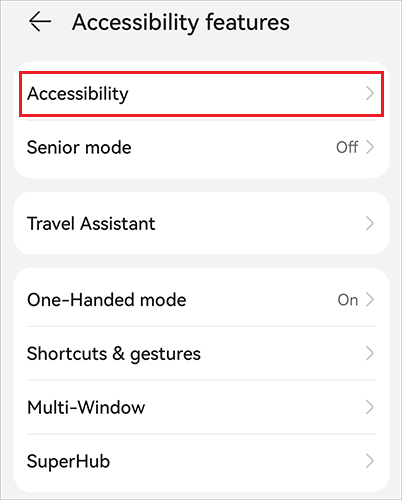
Step 2. Look for an option to turn on the Accessibility menu.
Step 3. Once enabled, the Accessibility menu will provide you with a floating icon on your screen.
Step 4. Tap the icon and navigate to the "Power" options, where you can select "Restart".
You can use the Android Debug Bridge (ADB) if you aren't able to reboot your phone without the power button. Before starting, make sure USB debugging is enabled on your device; otherwise, this method won't work. Here's how to reboot your phone using ADB:
Step 1. Download and install Android Studio or the standalone SDK Platform Tools from the official Android developer website.
Step 2. After installation, go to the folder where ADB is installed. Open the Command Prompt (cmd) or Terminal inside that directory.
Step 3. Connect your Android phone to the computer using a USB cable. Once connected, you can enter commands to restart the device, even if the power button isn't working.
Step 4. Type the command: adb devices. This will display your device name and ID. If your device does not appear, it means USB debugging is not enabled, or the drivers are not properly installed.
Step 5. Once your device is recognized, type: adb reboot. This command will restart your phone. You may also use: adb -s <deviceID> reboot, if you need to specify the device.
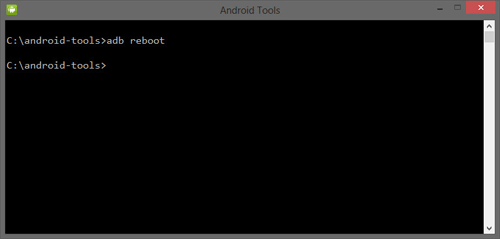
Restarting an Android phone without a functioning power button is easier than it seems, thanks to the various built-in features and tools available. Whether you use a simple fix like plugging in a charger or a more advanced solution like the Accessibility menu or ADB, you should be able to get your device running again.
To avoid data loss during troubleshooting, consider backing up your phone regularly with a reliable tool like Coolmuster Android Backup Manager. And if the power button remains unresponsive, getting the hardware checked or repaired is highly recommended.
Related Articles:
What Should You Do If the Power Button Not Working on Samsung
How to Fix Android Boot Loop with Top 8 Solutions [Updated in 2025]
The Ultimate Guide on How to Hard Reset Android Phone
What Does Restarting Your Phone Do? Everything You Need to Know





