
Samsung Backup Software: A Comprehensive Review with 7 Top Picks

When you are searching for Samsung backup software, congratulations, this is a good habit that may free you from trouble, and please keep it up. As you know, you can't predict when your phone data might go wrong. There are more and more Samsung backup applications nowadays, and among others, can you emulate backup software related to the Samsung brand? Users who are used to backing up Samsung phones may blurt out Samsung Auto Backup, Samsung Cloud, Samsung Smart Switch, and so on.
In fact, Samsung backup apps are much more than that. Google series and some pro backup software are all included. So, what do you know about these backup software? And you may also want to ask: how do I back up my Samsung phone? If you are seeking the best Samsung backup software software, just read on. The following will list the top 7 software for Samsung backup and discuss them in more depth.

Speaking of Samsung backup software, Coolmuster Android Backup Manager is surely worth considering. As its name indicates, this app provides a safe and easy backup solution for Android phones like Samsung. It enables you to create multiple Samsung backups to your computer and restore the backups to your Samsung phone from the computer whenever you want with 1-click.
Main features of Coolmuster Android Backup Manager
Let's see how to use Coolmuster Android Backup Manager to back up Samsung phone:
01After installation, run the best Samsung backup software on your computer.
02Connect your Samsung phone to your computer with a USB cable. You will need to enable the USB debugging on your Samsung and follow the instructions on the screen to make your Samsung detected by the software.

03Select "Backup" and then choose the file types you wish to back up. You can click "Browser" to customize the location to store your backups. After selection, click the "Back Up" button to start backing up your files from Samsung to your computer.

Video guide
Coolmuster Android Assistant is another powerful tool for backing up and managing Samsung devices. It offers not just backup but also data management, allowing you to transfer, edit, and delete files directly from your PC.
Magic assets of Coolmuster Android Assistant
How to back up a Samsung phone to a computer with Coolmuster Android Assistant
01Download, install, and launch the Samsung backup application.
02Link your Samsung phone to your computer with a USB cable. Next, turn on USB debugging from your mobile to get the phone and the PC connected. Then, tap "Super Toolkit" from the title bar.

03Below the Essential mark, click the "Backup" icon, and the interface will show you the Samsung model and the phone contents with different categories like Apps, Contacts, Call Logs, etc. Choose what you want to back up and hit "Back Up" to browse for a location for the chosen data.

Of course, you can also back up some Samsung contacts or other data to your computer: go to "My Device" > "Contacts" > "All Contacts" > tick the data that you want to back up > "Export".

Video guide
Samsung Smart Switch and Samsung Kies are official backup and management tools launched by Samsung. Samsung Smart Switch serves as a replacement and upgrade to Samsung Kies, primarily catering to data migration and backup for newer devices, while Samsung Kies is more suited for managing and synchronizing older device models. Here, we will primarily focus on Samsung Smart Switch. (If Samsung Smart Switch is not working, here are some fixes for you.)
Pros
Cons
Quick guide
Launch Smart Switch on PC > Connect Samsung to PC via USB cable > Click "Backup" > Tap "Allow" > Hit "OK".

As a free HDD backup software, Samsung Auto Backup is archived under the hard drive software. It provides two backup modes - Real-time mode (backed up Samsung data in real-time) and Scheduled mode (regularly executed backup function)
Being able to back up Samsung or Seagate devices, and once installation is done, it will cue you to reboot your system immediately or later. After making your selections, press "Finish" to conclude the installation. It's easy to conduct the backup.
Pros
Cons
Quick guide
Download, install, and launch the app > Select the backup source > click "Backup".
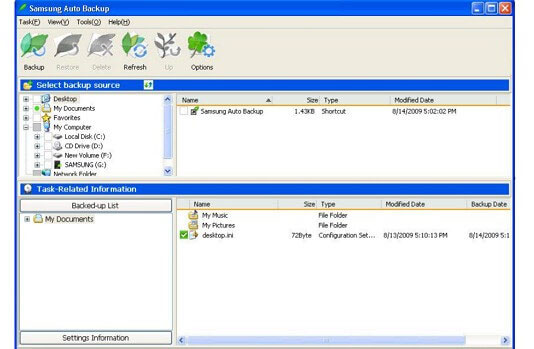
Designed by Samsung Smart Camera, PC Auto Backup, similar to Google Photos, can automatically back up photos and videos only. You can back up the most recent files by presetting the most recently backed-up data. On top of that, it can be connected via Wi-Fi or a USB cable to a PC.
Pros
Cons
Quick guide
Download, install, and open the app > "MENU" > "Auto Backup" > Preset recent photos and videos > "OK".
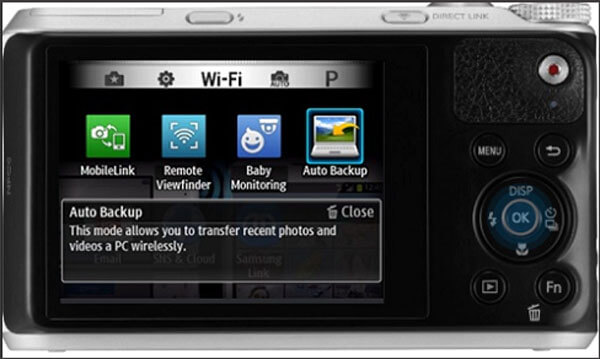
Samsung Cloud is Samsung's built-in cloud storage service that allows automatic backup of data, including photos, contacts, and settings, to the cloud.
Pros
Cons
Quick guide
Go to "SETTINGS" > "Cloud and accounts" > "Samsung Cloud" > "Backup settings" > "BACK UP NOW".
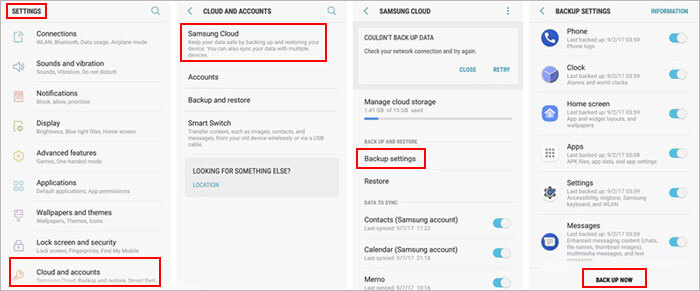
Google Drive can back up almost everything on your Samsung phone. It runs on multiple operating systems. You can set the visible range of the backup data. What's more, it can also share data, such as logging in on other devices and managing backups.
Pros
Cons
Quick guide
Download, install, and launch Google Drive on your Samsung > "+" > "Upload".

When it comes to the backup of Samsung phones, the first reaction that comes into our mind is to choose a reliable tool, whether it is free Samsung backup software or not, so as not to cause unnecessary losses. Characterized by safe, nondestructive, professional, and well-spoken features, Coolmuster Android Backup Manager and Coolmuster Android Assistant can be your ideal choices. Thus, download the one you prefer and have a try now?
Of course, there is no denying that the other 5 Samsung backup apps or software can basically complete backup tasks, but some inadequacies cannot be ignored. Now, here're some shortcomings as listed - Samsung Auto Backup: only for Windows; Samsung Smart Switch and Samsung Kies: some Galaxy devices are not supported; PC Auto Backup: Only photos and videos are available; Samsung Cloud: Less backup space. Google Drive: a bit slow, and both servers are not very stable now and then.
Related Articles:
5 Proven Solutions on Samsung Backup and Restore
Top 8 Best Android Backup Software for PC You Can't Miss
Samsung Messages Backup: 7 Ways to Back Up Samsung SMS Easily
How to Back Up Samsung Gallery to Google Photos? 3 Methods + 1 Bonus





