
How to Transfer Videos from Android to Mac Without Struggles

Android users often find themselves in the quest for efficient solutions on how to transfer videos from Android to Mac seamlessly. Recognizing this common need, we present this comprehensive article, guiding you through six highly effective ways, each offering a distinct approach to cater to your preferences and needs.
Whether you're a tech enthusiast seeking the latest one-click solutions or someone who appreciates the simplicity of USB cable connections, we have tailored each method to ensure your journey of transferring videos from your Android device to your Mac is not only hassle-free but also an experience worth cherishing.
If you want to transfer video from Android to Mac without ever having to question the effectiveness of the transfer, then Coolmuster Android Assistant is at your service. Coolmuster Android Assistant stands tall as a premier Android data management tool within the industry. Its prowess extends beyond mere video transfers, encompassing a comprehensive range of data, including photos, contacts, text messages, and more, effectively bridging the gap between Android devices and computers.
Key features of Coolmuster Android Assistant:
How to Transfer Videos from Android to Mac with 1-Click
01Upon installation and launch of the software, you can connect your Android device to a Mac with the aid of a USB cable or Wi-Fi.

02Navigate to "Super Toolkit", choose "Backup", tick the "Videos" option, click "Browse" to select your preferred storage location, and finally, click "Back Up" to transfer your Android videos to your Mac.

How to Transfer Videos from Android to Mac Selectively
Once the connection is established successfully, go to "My Device". On the left menu, click on the "Video" folder that contains the videos and begin to select the ones that you want to transfer. After doing so, tap the "Export" button.

A classic method involves connecting your Android device to your Mac using a USB cable. This direct link facilitates the transfer of videos at a fast pace, making it a reliable choice for individuals who appreciate a more conventional method. How do I transfer videos from my phone to my MacBook? Below, you'll find the detailed steps to complete this task:
Step 1. Connect your Android device to your Mac using a USB cable.
Step 2. On your Android device, enable "Transfer files" mode.

Step 3. Open the Finder on your Mac and select your connected Android device from the sidebar.
Step 4. Navigate to the "DCIM" or "Pictures" folder to find your videos.
Step 5. Duplicate and paste or drag and drop the preferred videos to your Mac.
AirDroid emerges as a key player in facilitating video transfers from Android to Mac without the need for USB cables. This method not only embraces the convenience of a cable-free experience but also streamlines the process for users seeking efficient and effortless solutions. Let's proceed step by step as outlined below:
Step 1. Download and install AirDroid on your Android device from the Play Store. Create an account or log in if you already have one.
Step 2. On your Mac, visit the AirDroid web interface. Sign in with the same account.
Step 3. Select the "Files" tab on the web interface and choose the videos you want to transfer.

Step 4. Click "Download" to transfer the videos to your Mac wirelessly.
There are 4 top ways of how to back up Android to Mac. If needed, you can click the below link.
How to Back Up Android to Mac? [Top 4 Ways Offered]Google Drive, a cloud storage service by Google, enables users to store files in the cloud and share, sync, and access these files across different devices through the internet. Transferring videos from an Android device to a Mac wirelessly using Google Drive is a convenient method. Here's a step-by-step guide:
Step 1. Install Google Drive on your Android device from the Play Store.
Step 2. Tap the "+" icon to upload the videos you want to transfer to your Google Drive account.

Step 3. On your Mac, visit the Google Drive website or install the Google Drive app.
Step 4. Log in with the same account and download the videos to your Mac.
For smaller video files, emailing them to yourself is a straightforward solution. This method is not only simple but also ensures the videos reach your Mac without the need for USB cables. Here are the step-by-step instructions on how to transfer videos from Android to Mac without USB:
Step 1. Long press the video on Android and then click on "Share". Select "Email" from the list.
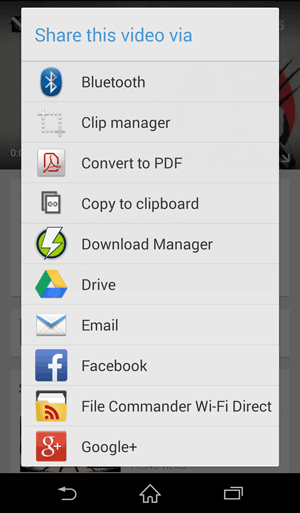
Step 2. Compose a new email on your Android device's email app. Send the email to yourself.
Step 3. Open your email on your Mac and download the attached videos.
Note: Is it difficult to transfer photos from Android to Mac? Open this page, you will know how easy is it to achieve the transmission.
Send Anywhere is a cross-platform file-sharing service that enables users to quickly and securely transfer files between different devices, regardless of the operating system. Using Send Anywhere is another efficient method for transferring videos from an Android device to a Mac. Below are the specific steps to address this issue:
Step 1. Download and install the Send Anywhere app from the Google Play Store on your Android device. Launch the Send Anywhere app on your Android device.
Step 2. In the Send Anywhere app, select the videos you want to transfer. Once you've chosen the videos, click on the "Send" button. Send Anywhere will generate a unique six-digit numeric code for the transfer.

Step 3. Open a web browser on your Mac. Go to the Send Anywhere website.
Step 4. On the website, enter the six-digit code generated on your Android device.
Step 5. Once the code is entered, the files will be listed. Tap on the "Download" button to save the videos on your Mac.
Whether you prefer the simplicity of one-click solutions - Coolmuster Android Assistant, the reliability of USB cables, the wireless freedom of AirDroid, the cloud-based efficiency of Google Drive, the straightforwardness of email, or the cross-platform capabilities of Send Anywhere, there's a method tailored to suit your preferences. Certainly, our top recommendation is Coolmuster Android Assistant for its secure and efficient performance.
Related Articles:
Top 6 Ways to Transfer Files from Mac to Android Effortlessly
8 Top-notch Android File Transfer Apps for Mac [Full Guide]
Sync Android with Mac Effectively: 90% People Don't Know
Top 11 Android File Transfer Alternatives for Mac You Can't Miss





