
How to Permanently Delete Text Messages on Android? [3 Effective Ways]

For individuals with specific needs, understanding how to permanently delete text messages on an Android device is crucial. Whether giving away or selling the Android phone, safeguarding your personal information becomes a top priority. This article aims to guide you through the secure methods of erasing text messages on Android.
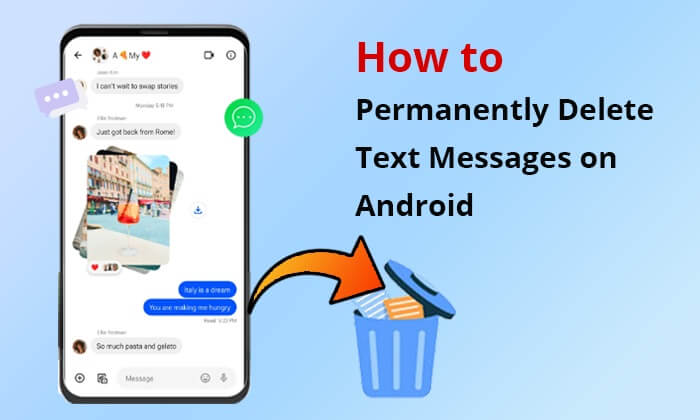
"How do you permanently delete text messages on Android?", "How to permanently delete text messages so they can't be recovered?", someone asked. According to most Android phone users, the best way of erasing data from the mobile device is factory resetting it or using the primary deletion feature. However, it is important to note that the primary deletion process only hides the messages from the inbox and does not delete it permanently. The links to these files can be discovered by using data recovery software.
Good news is that there are other better methods of wiping out and forever destroying sensitive messages. One of these methods is using the Android message delete app - Coolmuster Android Eraser. This program allows you to permanently delete all data from your appliance with just one click. It ensures that all data and files are permanently wiped out, including the text messages. It means that you should back up all the critical files from your phone to the computer to avoid losing them.
How can Coolmuster Android Eraser assist you?
Let's take Samsung as an example, showing you how to permanently delete text messages on Samsung Galaxy. The following are the steps followed when using this program:
01Download and install the Android database on your personal computer. Next, connect your Android device to the computer using a USB cable or over Wi-Fi. If you are using a USB cable, enable USB debugging on the Android phone.

02Now that the program can access all the information on your telephone, you can start erasing the data by selecting the "Erase" button. Ensure that you do not interfere with the connection until the scrub process is complete.

03You can also choose the security level for clearing the files. It could either be Low, Medium or High level. Note that the low level is the fastest. After you have made your choice, click "OK" to keep going.

04Once confirmed, the software will immediately begin scanning your Android device for files and initiate the data-wiping process.

05After the erase process is complete, this program will continue to overwrite all data and files on your handset; it is recommended to restore your Android to factory default settings afterward to clear system settings and system data on your phone.
When the whole process is complete, your text messages on Android will be permanently deleted.

You can watch the video tutorial to delete your messages completely (2 minutes and 34 seconds):
The "Delete" button on the Android phone allows selective deletion from the tablets and cellphones. The process is quite simple. You can follow the below steps to do it:
Step 1. Go to the Messages app and long press on the specific message or the thread you want to erase.
Step 2. Click on the "Delete" button.
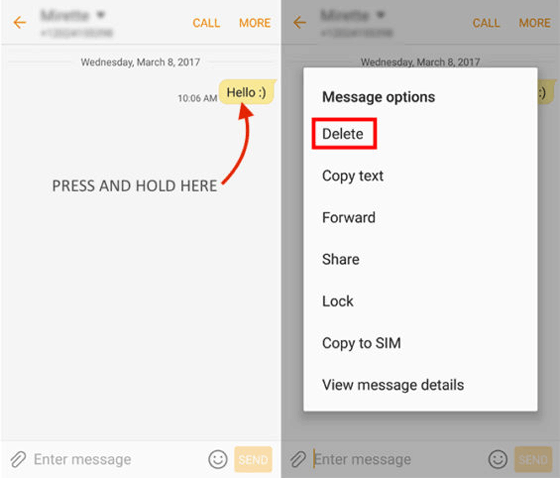
However, this is not a correct deletion because the process only gets rid of the texts visually but does not wipe away the content. The messages can be recovered as long as other external files have not occupied the storage space.
Alternatively, you can also rely on some third-party tool to delete texts on Android.
If you are wondering how to permanently delete text messages on Android without a computer, you've come to the right place. By factory resetting your mobile, you not only resolve system crashes but also wipe out all the gadget data. So this will help you delete all text messages on Android. The device goes back to its original factory settings.
If you ask "how do you permanently delete deleted messages on Samsung", the following are the guidelines:
Step 1. Click on the "Home" button on your Android phone.
Step 2. Tap on the "Settings" icon and choose "General management" > "Reset".
Step 3. Scroll down to the "Factory data reset" scroll down the screen, and select "Reset". Then enter your PIN, click "Continue" > "Delete all", and enter your account password. At last, click "OK".

Note: Unlike using the delete option, in factory reset the user cannot select the files to erase and which ones not to. However, the two methods have one thing in common: they do not permanently rub the phone messages. It is why Android phone users are advised to use a third-party tool to double check whether the threads can be restored even after the receiver has been restored to factory settings.
Some texts might contain sensitive and personal information. If you intend to give your Android device to a third party and you do not know how to permanently remove text messages from the Android, ensure that you use the above methods before trading the gadget. It makes sure that privacy is upheld and prevents the private data from getting into the wrong hands. So why not have a try on the Coolmuster Android Eraser?
Related Articles:
How to Delete Data from Android Phone Permanently? [Top 5 Ways]
How to Delete Contacts on Android? [6 Methods]
[4 Proven Ways] How to Delete Apps on Android Phones/Tablets?
How to Delete Photos from Android Phone Easily? Top 5 Methods





