
6 Best Cloud Storage for iPhone in 2025 [Comprehensive Review]

iCloud Drive is the default cloud storage option for iPhone users, but it's not the only choice. In many cases, it might not even be the best choice. There are many excellent alternatives that offer more advanced features, better privacy, or stronger security. To help you make your decision, we've compiled a list of the top cloud storage services for iPhone users, explaining their features, benefits, and any drawbacks to be aware of.
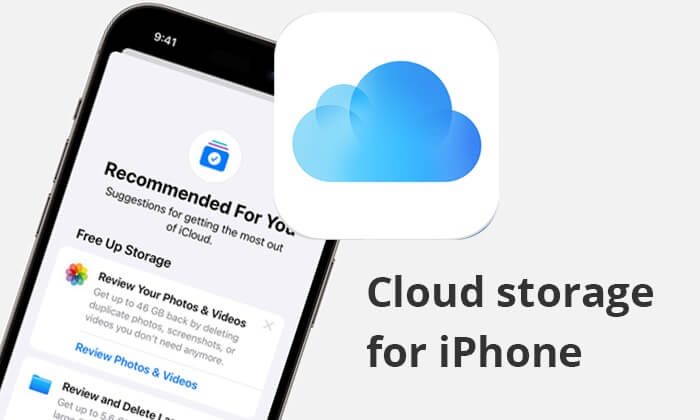
Since iCloud is the official cloud storage service from Apple, many iPhone users instinctively choose it first. Its smooth integration with the iOS operating system offers customers effective and convenient functions for data backup and restoration. Users may simply save and synchronize contacts, calendars, videos, photos, and other types of data across several devices with iCloud. Moreover, iCloud also offers iCloud Drive functionality, which lets them store and manage a range of files.

Key Features:
Pros:
Cons:
Pricing:
You May Like: Check this article to see more iCloud alternatives to back up iPhone data.
Google Drive is the second best cloud storage for iPhone provided by Google. It is not only a storage space but also a powerful collaborative platform. Users can create, edit, and share documents, tables, slides, and other files on Google Drive. Moreover, Google Drive is closely integrated with other Google services, such as Gmail and Google Photos, which makes sharing and managing files very convenient.

Key Features:
Pros:
Cons:
Pricing:
Microsoft offers OneDrive, a cloud storage solution that works well with Office 365 and lets users edit documents and make presentations online. It additionally facilitates easy file sharing via shareable links and provides automatic backups of photos and videos.

Key Features:
Pros:
Cons:
Pricing:
See More: Read this article to learn how to back up iPhone to OneDrive.
Another best cloud storage for iPhone is Dropbox, which is well-known for being straightforward, dependable, and easy to use. With its various capabilities, including file sharing, team collaboration, and syncing, Dropbox has grown to be the go-to option for both individual and business customers.
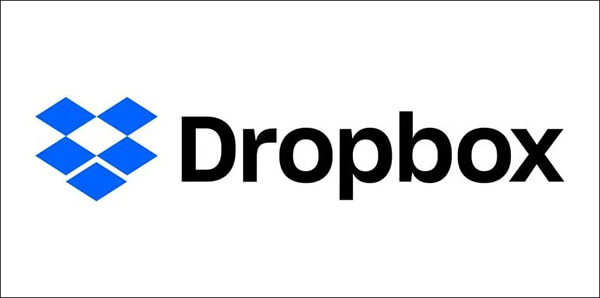
Key Features:
Pros:
Cons:
Pricing:
Tips: Here is a step-by-step guide on how to back up iPhone to Dropbox.
The next one is pCloud, the best iPhone photo storage. It provides a safe and easy-to-use cloud storage solution that makes it possible to save, share, and collaborate on files on different cloud-connected devices.
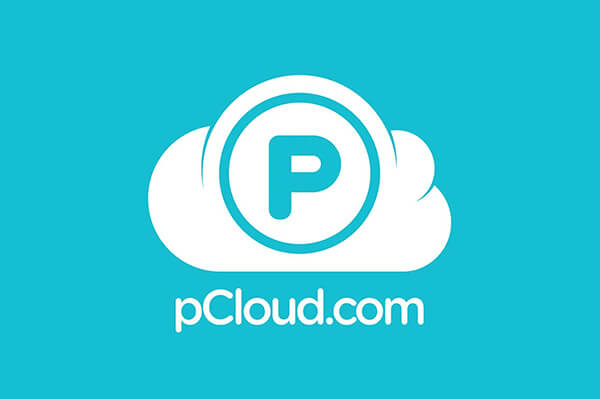
Key Features:
Pros:
Cons:
Pricing:
Sync.com is a leading provider of cloud storage and file synchronization services based in Canada. With a primary focus on data security and privacy, Sync.com is the best iPhone storage, seamlessly matching the security, usability, and simplicity standards that iOS embodies.
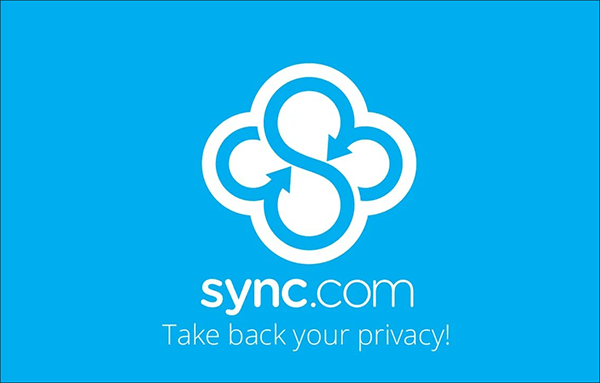
Key Features:
Pros:
Cons:
Pricing:
See More:
If you don't want to use cloud service to back up your iPhone, you can use Coolmuster iOS Assistant to easily back up your iPhone to your computer. This software supports backing up your whole iPhone and selectively back your iPhone data to your computer. It's safe and easy to use and it's the top choice for backing up data to your computer.
Highlights of Coolmuster iOS Assistant:
Here is how to back up your iPhone to your computer using iOS Assistant:
01Download, install, and launch the program on your computer. Connect your iPhone to your computer using a USB cable. Tap "Trust" on your iPhone and "Continue" on your computer.

02Once the program detects your iPhone successfully, you will see the interface displayed.

03To back up your entire iPhone, navigate to the "Super Toolkit" section, then select the "iTunes Backup & Restore" tab. Click on the "Backup" tab, choose your device from the drop-down menu, and then click the "Browse" button to select a location to store the backup file. Finally, click the "OK" button to initiate the backup process.

If you prefer to selectively back up your iPhone data, go to the "My Device" section. From the left panel, click on a data type. Preview and select the items you wish to transfer from your iPhone to your computer. Click the "Export" button to begin the transfer process.

Video Tutorial:
We introduce six cloud storage options for iPhone. Which cloud storage is best for iOS? The answer varies from individual to individual. Every cloud storage has its own unique features. Users can choose the service that best fits their needs based on their individual circumstances. Last but not least, for users who search for a full manage of iPhone data, Coolmuster iOS Assistant is worth trying.
Related Articles:
iCloud vs. iTunes Backup: What's the Difference between Them? (Full Guide)
How to Download Photos from Google Drive to iPhone? [Must Read]
8 Best iPhone Backup Software for Windows/Mac [Free & Paid]
How to Back Up iPhone to Laptop in Minutes: A Complete Guide





