
5 My Contacts Backup Alternatives to Back Up iPhone Contacts [Free & Paid]

"My Contacts Backup" is a convenient iPhone contact backup tool that allows users to easily export contact files via email. However, many users find that its features are relatively limited, such as the inability to directly restore contacts, lack of bulk management or editing options, and a single backup format. If you're looking for a more comprehensive and secure contact management and backup tool, this article will recommend several My Contacts Backup alternatives to help you easily back up, export, restore, and manage your iPhone contacts.
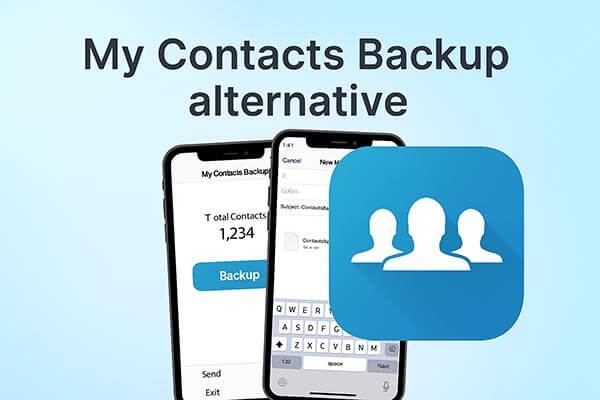
If you're looking for a more feature-rich and flexible tool, Coolmuster iOS Assistant is the most recommended alternative to My Contacts Backup. It not only backs up contacts but also manages various data types, including text messages, photos, videos, music, notes, apps, and more. Users can directly view, edit, import, or export contacts on their computer, enabling efficient and controlled backup and recovery.
Key features of iOS Assistant:
Here is how to use iOS Assistant to back up iPhone contacts to a computer:
01Download and install iOS Assistant, then connect your iPhone to the computer using a USB cable. Tap "Trust" to proceed. Once your device is successfully connected and detected by the software, you'll see your device information displayed on the interface.

02Select the "Contacts" option from the left panel. Preview your contact list and select the contacts you want to back up. Finally, click the "Export" icon at the top to save your contacts to your computer.

Video Tutorial:
Pros:
* Support batch backup and restore of contacts.
* Allow contact editing on computer before restoring.
* Local storage ensures privacy and security.
* Compatible with Windows and Mac.
* Can manage multiple iOS data types beyond contacts.
Cons:
Require a computer for operation.
If you're used to the Apple ecosystem, iCloud is also a great My Contacts Backup alternative. iCloud is the official cloud service provided by Apple, which automatically syncs data such as contacts, photos, and notes. No additional app installation is required—simply sign in with your Apple ID and enable the sync feature, and your contacts will be automatically uploaded to the cloud.
Follow the steps below to back up iPhone contacts to iCloud:
Step 1. Go to "Settings" > tap your name > "iCloud".
Step 2. Turn on the "Contacts" toggle.
Step 3. Contacts will sync automatically to iCloud. (iCloud Contacts not syncing?)
Step 4. Access iCloud.com on your computer to view, export, or restore contacts.

Pros:
* Built-in, requires no extra installation.
* Automatic backup and sync.
* Work across iPhone, iPad, and Mac.
* Quickly restore contacts from iCloud after a device reset or upgrade.
Cons:
* Free storage is only 5GB.
* Require internet connection.
* Sync issues can occasionally occur, such as duplicates or delays.
Google Contacts is a cloud-based contact management tool suitable for iPhone, Android, and desktop users. It keeps contacts up-to-date across devices and provides features like duplicate removal, batch editing, and cloud storage.
Here is how to use Google Contacts:
Step 1. Open "Settings" > "Mail" > "Accounts" > "Add Account" on your iPhone.
Step 2. Select "Google" and sign in with your Gmail account.
Step 3. Enable "Contacts" to sync.
Step 4. Visit contacts.google.com to manage contacts online.

Pros:
* Cross-platform synchronization (iOS, Android, web).
* Duplicate removal and batch management.
* Free and reliable.
* Intuitive and easy to use.
* Seamlessly integrates with Gmail, Google Calendar, and other Google apps.
Cons:
* Setup can be confusing for beginners.
* Require stable internet connection.
* May be less convenient in regions with limited Google access.
Easy Backup simplifies the process of backing up and transferring your contacts. You can easily create backups and store them on your device or in cloud services. The app supports exporting contacts in multiple formats, such as CSV and vCard, and provides a straightforward way to restore them on any device. With its user-friendly interface, managing and securing your contacts has never been easier.
How to back up your contacts:
Step 1. Download Easy Backup on your phone.
Step 2. Grant Easy Backup access to your contacts.
Step 3. Tap the large "Tap to backup" button.
That's it! Your contacts are now securely stored in our cloud.
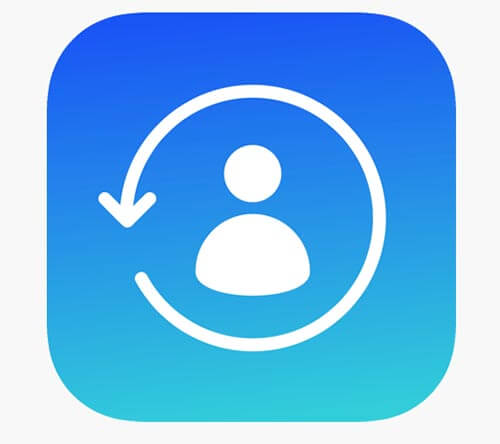
Pros:
* One-tap operation, beginner-friendly.
* Multiple backup options (cloud or email).
* Fast restoration process.
* Save contacts as CSV, vCard, or Excel files.
Cons:
* Free version has limited features.
* No automatic cross-device sync.
* Cloud storage may be limited.
* It backs up all contacts at once, with no option to choose specific contacts.
Contacts Backup + Transfer is an app focused on contact transfer and backup, making it especially useful when switching to a new phone. It supports quick contact file transfer via SMS, email, or AirDrop, without the need to log in or use a computer. You can also access and restore your previous backups at any time.
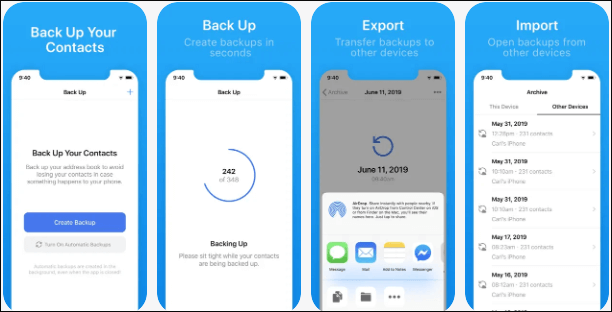
Pros:
* Support wireless transfer.
* No account registration required.
* Quick and easy migration between devices.
* Support multiple formats such as VCF and CSV for added flexibility.
* The app is user-friendly, featuring a clean and intuitive design.
Cons:
* Only support contact data.
* Cannot edit or manage contacts.
* Some features of the free version are limited and require an upgrade to access.
These five options provide effective alternatives to My Contacts Backup. When it comes to finding the best My Contacts Backup alternative, nothing beats a tool that offers both security and flexibility. Coolmuster iOS Assistant stands out with its ability to fully manage, backup, and restore iPhone contacts directly from your computer — all without relying on cloud services. With advanced data management, cross-platform compatibility, and complete control over your personal information, it's the most reliable and professional solution for keeping your contacts safe and organized at all times.
Related Articles:
Contact Backup and Restore: How to Back Up & Restore Android Contacts in 5 Ways
How to Back Up Contacts on Android? [Top-Chosen Worthwhile Methods]





