
[Solved] How to View iMessage History on iPhone Without Hassle?

iMessage is a commonly used instant messaging tool among iPhone, iPad, and Mac users, storing many important chat logs and messages. Sometimes, users may need to check past chat histories to find specific information. So, how can they do this? This article will introduce how to view iMessage history in several methods, helping users easily locate the conversations they need.
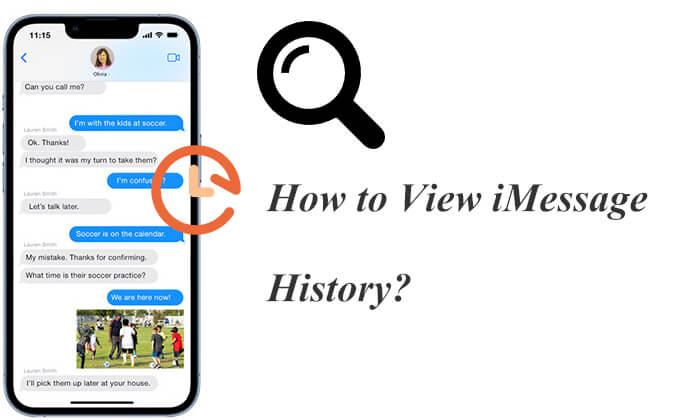
By default, your iPhone is configured to retain your iMessage history indefinitely. This means that unless you manually delete a conversation, it will remain accessible on your device.
To adjust how long your iPhone keeps messages:
Step 1. Open the "Settings" app on your iPhone.
Step 2. Scroll down and tap on "Messages".
Step 3. In the "Message History" section, select "Keep Messages", and choose either "30 Days", "1 Year", or "Forever", based on your preference.

If you keep all messages on your iPhone, you can easily view your iPhone message history using the following methods.
The search function is a fast and convenient way to find specific conversations without scrolling through your entire message history. Simply type in a keyword related to the message you're searching for, and it will display all relevant results. However, if you don't know the exact keyword, it may be difficult to locate the entire chat content.
How can I view iMessage history using the search feature?
Step 1. Open the "Messages" app on your iPhone.
Step 2. Swipe down on the screen to reveal the search bar.
Step 3. Enter the keyword related to the message you're looking for, and the search results will appear below.
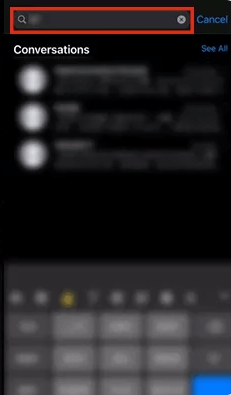
Another method is to manually scroll through your earlier iMessage records. However, if you have a lot of chat history, scrolling can take quite a bit of time.
How do you view iMessage history by scrolling?
Step 1. Open the "Messages" app and enter the chat conversation you want to view.
Step 2. Manually scroll up the chat page, and your iPhone will automatically load previous messages.
Step 3. You can keep scrolling until you find the history you need.
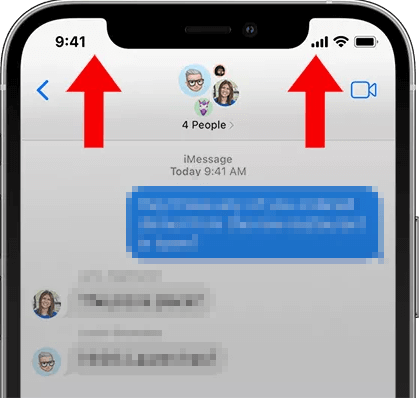
If you accidentally deleted your iMessage chat history, don't worry. You still have several ways to try to recover those deleted messages. Here are a few common methods.
Coolmuster iPhone Data Recovery is a professional data recovery tool designed to restore data from iPhone, iPad, and iPod touch. For users looking to view their iMessage history, this software offers a simple and intuitive interface that allows you to easily view and recover deleted iMessage, even without a backup.
What can Coolmuster iPhone Data Recovery do for you?
Here is how to see iMessage history using iPhone Data Recovery without backup:
01Install and launch this tool on your computer, then connect the iPhone to the computer. Typically, the software will quickly detect your device. Please tap the "Trust" option on your mobile device to enable recognition.

02Once connected, you will see the following interface. Please select "Messages" and click "Start Scan" to proceed.

03After the scan, the program will show both existing and deleted iMessage history. You can choose to view only the deleted items by toggling the "Only display the deleted item(s)" switch. To restore any messages, select the relevant conversations and click "Recover to Computer" to save them to your computer.

Video Tutorial:
If you have backed up your iPhone to the computer using iTunes, you can restore your iMessage history through iTunes. There are two methods for this: using Coolmuster iPhone Data Recovery and the official iTunes application. The former allows you to selectively restore the history you want without affecting the original data, while the latter can only restore the entire backup, which may lead to data overwriting. Therefore, it's recommended to use Coolmuster iPhone Data Recovery. If you must use the iTunes application, it's advisable to back up your current data beforehand to avoid any loss.
01Download and launch iPhone Data Recovery, then select the "Recover from iTunes Backup File" tab on the left. Next, choose an iTunes backup file and click the "Start Scan" button.

02Please check "Messages" and "SMS Attachments" and then tap the "Start Scan" icon in the bottom right corner.

03Once the scan is complete, you will be able to view the iMessage history in the iTunes backup file. Select the messages you need and click "Recover to Computer" to save them.

Step 1. Open iTunes on your computer and connect your iPhone.
Step 2. Click on the iPhone icon and select "Restore Backup".
Step 3. Choose the backup file that contains your iMessage history and click "Restore".

If you previously backed up your iPhone to iCloud, you can recover deleted iMessage history by restoring your iCloud backup. This method will also overwrite existing data and requires resetting your phone. Additionally, if iCloud message syncing is enabled, the messages will not be included in the iCloud backup, as they already exist on the iCloud servers.
Here is how to check iMessage history from iCloud:
Step 1. Open the iPhone's "Settings", then tap "[Your Name]" > "iCloud" > "iCloud Backup".
Step 2. Check if the backup date includes the iMessage history you deleted.
Step 3. Go to "Settings" > "General" > "Reset" and select "Erase All Content and Settings".

Step 4. After the device restarts, choose "Restore from iCloud Backup", log in with your Apple ID, and select the backup that contains the iMessage history for recovery.

If you want to restore your iCloud backup but don't want to reset your iPhone, you can read this article to learn how to do it.
How to Restore from iCloud Backup Without Reset? [2 Quick Solutions]That's all about how to view iMessage history. Whether you want to view existing iMessage history or recover deleted messages, there are several methods to choose from. If you don't have a backup, using Coolmuster iPhone Data Recovery is an excellent option, as it can quickly recover deleted iMessage records without affecting existing data. With the detailed steps provided in this article, you can easily find and restore important iMessage chats.
Related Articles:
How to View Safari History on iPhone - Tips and Tricks Revealed
How to See Incognito History on iPhone? Find the Answer Here!
How to Recover Deleted YouTube History with Easy Steps in 2024
How to Check iPhone Location History and Protect You from Being Traced





