
How to Recover Deleted iMessage on iPhone? Solved in 4 Proven Ways

Did you accidentally delete an iMessage conversation? Or are you looking for ways to recover deleted iMessages? Don't worry! Whether you've accidentally deleted a single iMessage or lost an entire conversation, this article will teach you several effective methods to recover deleted iMessages.
Regardless of whether you have a backup, you can choose the appropriate recovery method based on your situation. Next, we will guide you step by step on how to recover a deleted iMessage conversation.
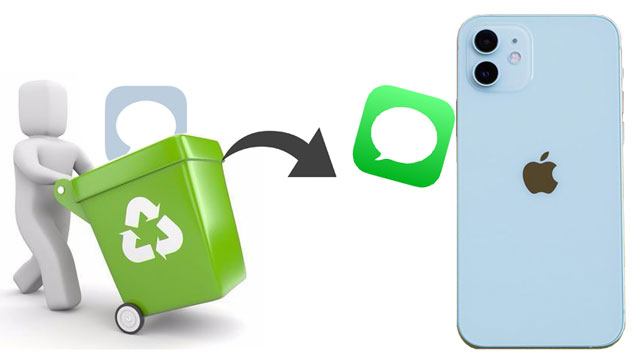
If you've just deleted an iMessage conversation and are using iOS 16 or a later version, you can easily recover it from the "Recently Deleted" section in the Messages app. It allows users to restore deleted messages within 30 days of deletion.
Here is how to undelete iMessage on iPhone from Recently Deleted Messages:
Step 1. Launch the Messages app on your iPhone.
Step 2. Tap "Edit" or "Filters" in the top-left corner of the conversation screen.
Step 3. Select "Show Recently Deleted" or "Recently Deleted" to see the iMessages available for recovery.

Step 4. Choose the iMessages you want to restore, then tap "Recover" > "Recover [Number] Messages".
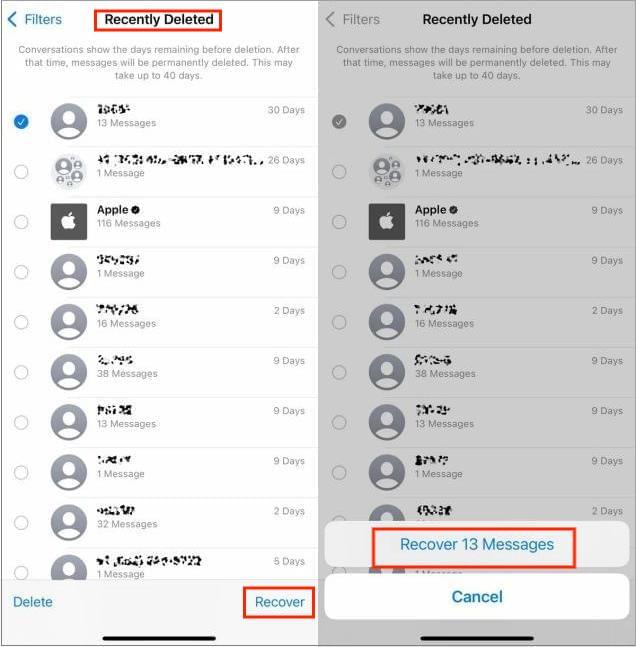
What if it's been a while since you deleted the iMessage, or you've never enabled iCloud/iTunes backups? In this case, you'll need to use professional iPhone data recovery software. Coolmuster iPhone Data Recovery is a very practical option. It can perform a deep scan of your iPhone to restore deleted iMessage without the need for a backup. It's easy to use while ensuring your data remains secure.
Key features of iPhone Data Recovery:
Here is how to see deleted conversations on iMessage without backup using iPhone Data Recovery:
01Download and install the software on your computer, then launch it. After that, connect your iOS device to the computer using a USB cable.
02Once connected, the interface will appear as shown below. Choose the data types you want to scan, such as "Messages", and click "Start Scan" to begin.

03After the program finishes scanning the selected data types, you can preview detailed information on the interface. Select the data you want to recover and click the "Recover to Computer" icon.

If you have turned on iCloud backup, you can easily recover deleted iMessages from the iCloud backup. However, restoring an iCloud backup will erase the existing data on your device (How to restore from iCloud backup without reset?), so make sure to back up your data beforehand.
Here's how to see deleted conversations on iMessage from iCloud backup:
Step 1. Go to "Settings" on your iOS device and tap on "General".
Step 2. Scroll down and tap on "Reset".
Step 3. Select "Erase All Content and Settings" and confirm. (iPhone won't erase?)

Step 4. Follow the on-screen instructions until you reach the "Apps & Data" screen.
Step 5. Choose "Restore from iCloud Backup" and sign in to your iCloud account.
Step 6. Select the backup file that contains your iMessages and tap on "Restore".

If you regularly back up your iPhone data to your computer using iTunes (or Finder), you can also restore deleted iMessages from an iTunes backup. However, this method will overwrite existing data and does not support selective recovery; it can only restore the entire backup.
Here is how to undo deleted iMessage from iTunes backup:
Step 1. Connect your iPhone to the computer and open iTunes (or Finder for macOS Catalina and later).
Step 2. Click the device icon, then on the "Summary" page, click "Restore Backup".
Step 3. Select a backup file from an appropriate date and click "Restore".
Step 4. Wait for the restoration to complete, and your iPhone will return to the state it was in at the time of the backup.

If you're struggling with how to recover deleted iMessages, the four methods outlined in this article can effectively solve the issue. If you've just deleted an iMessage, the "Recently Deleted" feature is the most straightforward method. If you don't have any backups, Coolmuster iPhone Data Recovery is the best choice. And if you have an iCloud or iTunes backup, you can restore your data through the official channels.
Related Articles:
How to Recover iMessages from iCloud Successfully? [2025 Update]
[Can't-Miss] 4 Effortless Ways to Recover Deleted iMessages on Mac
[Solved] How to View iMessage History on iPhone Without Hassle?
Top 8 iMessage Recovery Apps for iOS Devices: Recover Messages Easily





