
If I Update My Phone, Will I Lose Everything? How to Prevent?

To maintain the functionality and security of our phones, we often perform system and application updates. However, a common concern that arises is: If I update my phone, will I lose everything? This article will explore this issue and provide some useful preventative measures.
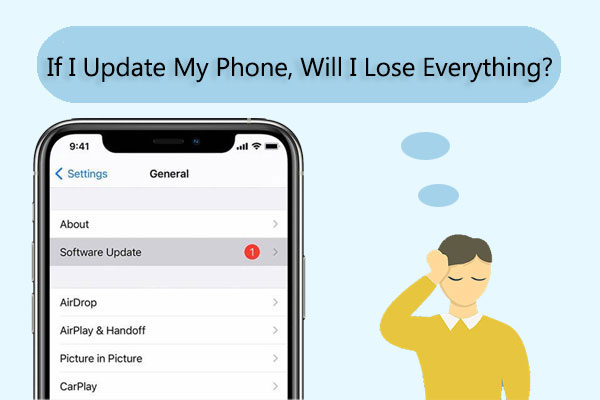
Will updating my phone delete anything? We will tell you the answer in this part.
Before answering this question, let's first understand a bit about phone updates.
Phone updates are important means to keep the functionality of a phone running smoothly and ensure security. There are two common types of updates: system updates and app updates. System updates typically involve updates to the operating system, while app updates are updates to various applications installed on the phone. These updates not only enhance the performance of the phone but also fix vulnerabilities and improve security.
Does updating your phone delete anything? Now I can answer your question. While phone updates are crucial for maintaining the proper functioning of a mobile device, there is a possibility of data loss during the update process.
However, it is worth noting that while updating your phone may result in some data loss, it does not necessarily mean you will lose all of your data. Typically, updating your phone does not affect your personal data, such as photos, contacts, messages, and so on. These data are usually stored either on the phone's storage space or in the cloud and are not affected by updates.
So, what data might be lost? During the process of updating your phone, there may be some unexpected circumstances leading to partial data loss. For instance, power outage, unstable network connections, or corrupted update files during the update process could all potentially result in data loss. Therefore, it is important to back up your iPhone before updating. Additionally, if you haven't backed up important data, you may not be able to recover lost content after updating your phone.
To prevent data loss when updating your phone, we can take some precautionary measures. The best way to ensure your data is not lost during the update process is by backing up. You can choose to back up data to cloud services such as iCloud or Google Drive or use a computer for backup.
Although Apple provides two backup methods, iCloud and iTunes, here we will introduce a more flexible backup tool - Coolmuster iOS Assistant. It is designed to assist users in managing data on their iOS devices. The difference from the official backup methods lies in its provision of two backup options: one-click backup for all content and selective backup for desired content.
Key features of Coolmuster iOS Assistant:
Follow the steps below to back up your iPhone to your computer using iOS Assistant:
01Begin by downloading and installing the software onto your computer. After successful installation, launch the program and establish a connection between your iPhone and the computer using a USB cable.
02On your iPhone, select the "Trust" option when prompted to establish the connection. On your computer, tap the "Continue" icon to proceed. Wait for the software to recognize your device. Once detected, click the "Super Toolkit" button located in the top menu.

03In the Super Toolkit menu, choose "iTunes Backup & Restore". Then, select "Backup" from the options provided. Pick your iPhone from the list of available devices. Afterward, specify the location on your computer where you wish to store the backup files. Finally, click the "OK" icon to start the backup process.

Moreover, you have the flexibility to selectively back up your iPhone data. This functionality enables you to choose specific data types for transfer to your computer. Once your device is detected, navigate to the left panel, select the desired data types, preview them, and click the "Export" button to transfer them to your computer.

For Android user, Coolmuster Android Backup Manager is a good choice. It s a software tool designed to help users easily back up and manage data on their Android devices. With this software, users can effortlessly create backups of various types of data such as contacts, messages, call logs, photos, videos, music, documents, and more from their Android phones or tablets to their computer.
Key features of Coolmuster Android Backup Manager:
Here is how to back up an Android phone to a computer using Android Backup Manager:
01 Download, install, and open Coolmuster Android Backup Manager. Access the "Android Backup & Restore" module.

02Connect your phone to your computer via a USB cable. Ensure that USB debugging is enabled on your device. Once the software recognizes your Android, you'll see the main interface displayed.

03Enter the "Backup" mode, select the data you wish to back up, designate the storage location by clicking "Browse", and then hit "Back Up" to commence the backup process before factory resetting your phone.

You can also use Coolmuster Android Assistant software to back up your Android phone. It offers two backup options: one-click backup for all data and selective backup for desired data.
If data loss occurs, don't panic. There are numerous data recovery software and technical support channels available to assist you in retrieving lost data.
Although Apple provides two recovery methods, iCloud and iTunes, they both share a common drawback: they can only restore the entire backup, potentially overwriting existing data. Here I have to introduce a powerful iPhone data recovery software - Coolmuster iPhone Data Recovery. It supports selectively recovering your data without affecting your original data.
Highlights of Coolmuster iPhone Data Recovery:
Here is how to recover data from iPhone using iPhone Data Recovery:
01Download, install, and launch the program on your computer, then click on the "iOS Recovery" module. Connect your iOS device to the computer via a USB cable and click on the "Trust" option on your device to initiate recognition.

02Once successfully connected, you will see the following interface. Then, select the desired data types for recovery on the interface and click "Start Scan" to proceed. After the program scans the selected data types, you can preview detailed files on the interface.

03Select a category from the left-hand panel, then choose specific items on the right-hand side. After selecting the data you want to recover, click on the "Recover to Computer" icon to begin the recovery process.

For Android user, there also a data recover software - Coolmuster Lab.Fone for Android. It is a software designed to assist users in recovering lost or deleted data from their Android devices.
Highlights of Coolmuster Lab.Fone for Android:
Follow the steps below to recover data from Android using this software:
01Download, install, and open the Android recovery software. Next, select the "Android Recovery" module to manage your Android data with the tool.

02Connect your Android device to the computer. On the interface that follows, choose the file types you want to recover, and then click "Next".

03At this point, you can opt for either "Quick Scan" or "Deep Scan" modes. After the scan is finished, click "Continue" to start scanning your Android phone.

04Select the files you want to recover, then click the "Recover" button to save them to your computer with a single click.

If I update my phone, will I lose everything? Now, you know the answer. Although updating a phone can potentially lead to data loss, taking some simple precautions can greatly reduce this risk. Regularly backing up data, ensuring the phone is in good condition, and promptly addressing any potential issues can help protect our data from loss. While updating the phone is necessary, protecting the data is equally important.
Related Articles:
What Happens If I Restore My iPhone? Everything You Need to Know
Does Reset iPhone Delete Everything? Check the Answer Here!
How to Recover Data After Factory Reset iPhone? Solved in 3 Ways
Ultimate Guide: How to Recover Data from iPhone Without Backup