
What Happens If I Sign Out of My Apple ID? Find the Answer Here!

As we all know, Apple ID is a key to using an Apple device. However, there are some situations in which you want to sign out of your Apple ID. Then, a question arises: What happens if I sign out of my Apple ID? Will I lose everything? If you are searching for the answer to this question, you are in the right place. This article will provide you with a detailed answer. Let's begin!
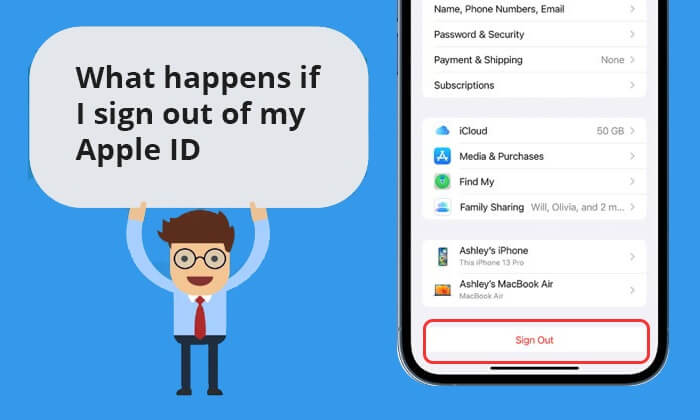
What happens when I sign out of my Apple ID? Let's get straight to the point. The following is what happens if you sign out of Apple ID:
* Apps and App Store
After logging out of your Apple ID, you will not be able to download or update apps from the App Store or use iTunes to purchase or play music, movies, etc.
* iCloud
If you use iCloud to store photos, back up your device, save documents, etc., logging out of your Apple ID will interrupt data synchronization and backup on iCloud. Any new data created after logging out will not be backed up. However, your already backed-up data will remain in your iCloud storage.
* iMessage and FaceTime
You can't use iMessage or FaceTime if you log out of your Apple ID. This implies that you won't be able to use these services to make calls or send messages.
* Find My
After logging out of your Apple ID, you will not be able to use the "Find My" feature to locate, lock, or remotely erase your device.
* Apple Pay
Logging out of your Apple ID will affect your use of Apple Pay. You may no longer be able to use this service for payments.
* Family Sharing and Purchase Sharing
If you share your Apple ID with your family after logging out, the content shared within the family will no longer be available. Additionally, you will no longer be able to share purchased items such as apps, music, movies, etc.
* Security and Privacy
After you log out, security features like two-factor authentication linked to your Apple ID will stop working, which could raise the possibility of unauthorized access to your device. Furthermore, it's possible that private data like contacts and calendar events won't sync to other devices, which would be inconvenient in day-to-day activities.
* Third-party Apps and Services
Many third-party apps and services rely on Apple ID for authentication and data synchronization. Therefore, after logging out of your Apple ID, these apps and services may not function properly.
If you want to learn more about what does signing out of Apple ID do, you can check this article.
I believe you know the answer to what happens answer if I sign out of Apple ID. However, in order to avoid data loss, the safest method is to back up your iPhone first before signing out of your Apple ID. Coolmuster iOS Assistant is a good choice to help you back up your iPhone. It is a fantastic iOS manager software that can help you back up, manage, and restore your iPhone with ease. With this software, you can back up your whole iPhone or selectively back up your iPhone data with only one click.
Highlights of Coolmuster iOS Assistant:
Follow the steps below to use iOS Assistant to back up your iPhone to your computer:
01Download, install, and launch this program on your computer. Connect your iPhone to your computer using a USB cable. Tap "Trust" on your iPhone and "Continue" on your computer.

02Once this program detects your iPhone successfully, you will see the interface of this program like this:

03To back up your whole iPhone, go to the "Super Toolkit" section > hit the "iTunes Backup & Restore" tab > click the "Backup" tab > select your device from the drop-down menu > click the "Browse" button to choose a location to store the backup file > click "OK" button to start the backup process.

To selectively back up your iPhone data, go to the "My Device" section > click on a data type from the left panel > preview and choose the items you want to transfer from your iPhone to your computer > click the "Export" button to start the transfer process.

Video Tutorial:
Learn More: If you want to transfer data from one Apple ID to another, you can check this guide.
After we answer the question "What happens if you sign out of Apple ID", how to sign out of your Apple ID? The following are the specific steps:
On iPhone/iPad:
Step 1. Go to "Settings" and then tap on your name.
Step 2. Scroll down to the bottom and tap "Sign Out".

Step 3. Enter your Apple ID password and tap "Turn Off".
Step 4. Open the data you want to keep a copy of on the device and then tap "Sign Out".
Step 5. Tap "Sign Out" again to confirm that you want to sign out of iCloud.
On Mac:
Step 1. Select the Apple menu > "System Preferences".
Step 2. Click on your name and then click "Sign Out".
Step 3. If you wish to retain a copy of your iCloud data on your Mac, ensure you check the relevant checkboxes before signing out. Then, click on "Keep a Copy".

Step 4. To preserve a copy of your Safari passwords on your Mac, click on "Keep on This Mac".
For macOS Monterey or earlier:
Step 1. Navigate to the Apple menu > "System Preferences".
Step 2. Click on "Apple ID", then select "Overview".
Step 3. Click "Sign Out".
You May Like: Can't sign out of your Apple ID? Check this guide to find the reasons and how to fix it.
Here are some frequently asked questions about signing out of Apple ID:
Q1. Can I use my iPhone if I sign out of Apple ID?
You can still use the iPhone, but the experience will be very limited. As we mentioned earlier, you won't be able to access all Apple services, including App Store, FaceTime, etc. If you want to make phone calls, you can still make carrier calls. However, you must manually save the detailed information of each contact on your iPhone.
Q2. Will signing out of iCloud delete everything?
Signing out of iCloud will not delete any content from iCloud. It will only remove the content stored in iCloud from your device. Therefore, anything deleted from your device will still exist in iCloud.
Q3. How many Apple IDs can be created on each device?
Each iOS device has a limit on the number of Apple IDs that can be created. Typically, a device can create up to 3 Apple IDs.
What happens if I sign out of my Apple ID? Now you get the answer. In a word, signing out of Apple ID is is a decision that requires careful consideration. If you insist on doing so, to be more cautious, you can use Coolmuster iOS Assistant to back up your iPhone first before signing out of Apple ID.
Related Articles:
How to Change Apple ID without Losing Data [Proven Tutorial]
How to Unlock Apple ID without Phone Number or Password in 5 Proven Ways?
How to Fix Updating Apple ID Settings Stuck [Reasons & Fixes]
How to Find Apple ID Password with 6 Practical Methods [Safe]





