
Running Out of Room? Fix 0 Bytes Available on iPhone with These Tips

Have you ever encountered a situation where, just when you wanted to take a photo, download an app, or update your system, your iPhone displays a frustrating "0 bytes available on iPhone" message, rendering you unable to perform any operations? This is a very frustrating problem that could affect how well your iPhone works and how it functions, even causing data loss or corruption. What does it mean that your iPhone says "0 Bytes Available"? Is there a way to fix this? This article will answer these questions and show you how to get back some storage space on your iPhone.
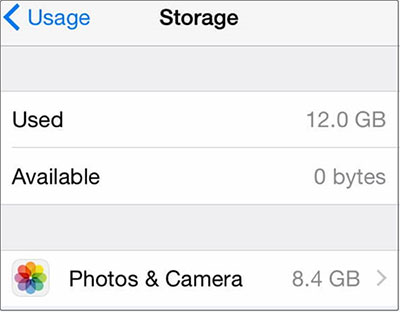
If your iPhone says "0 bytes available", it means that the storage on your phone is full, and there is no more room for new data or apps. Your iPhone can't do anything, including take pictures, download apps, update the system, share data, and more. It's possible for your iPhone to get very slow and have problems like lagging, stopping, or restarting. There is a chance that the info on your iPhone will be lost or damaged as well.
There could be several reasons why your iPhone is displaying 0 bytes available:
1. Excessive File Storage
Your iPhone may store many images, videos, apps, and other media items over time. You may remove unnecessary files to make room.
2. Virus or Malware
Although Viruses and malware are rare on iPhones, they might cause storage issues like incorrect storage availability.
3. System Crash or Malfunction
The iPhone's system may crash or malfunction, displaying iPhone storage full but nothing on phone. System instability may result from software updates, virus attacks, or other factors.
4. Synced Files
Files synced with other devices or cloud services will take up space on your iPhone. These files may contain photos, music, papers, and more.
When you encounter 0 bytes available on iPhone, you can try the following solutions to restore your iPhone to normal functionality.
This is the simplest and most effective method. You can free up space on your iPhone by deleting unnecessary files, thereby resolving the 0 bytes available issue. Regularly cleaning up unused data contributes to maintaining optimal device performance. Follow these steps:
Step 1. To open "Settings", tap on the app icon, select "General", and then click on "iPhone Storage".
Step 2. Here, you can view the sizes and space occupied by various files on your iPhone, along with optimization suggestions.
Step 3. Depending on your needs, you can delete less frequently used apps, photos, videos, music, messages, etc. Alternatively, use features like "Offload Unused Apps" and "Optimize Photos" to save space.

A force restart can clear your iPhone's RAM without deleting data, potentially resolving minor software glitches that might lead to the incorrect display of storage data. The specific steps are as follows:
For iPhone 8 and later models:
For iPhone 7 and 7 Plus:
For iPhone 6s and earlier models:

As mentioned earlier, the 0 bytes available on iPhone error could be caused by a virus attack. Therefore, you can run some reliable antivirus software to scan your iPhone, detecting and removing any potentially malicious software.
If the above methods prove ineffective, you may need to take a more drastic measure, which is to restore your iPhone to factory settings. This action will erase all data and settings on your iPhone, returning it to its initial state. Therefore, before performing this operation, it's essential to back up your iPhone data to prevent any loss. You can use iPhone backup software or utilize iTunes/iCloud to back up your iPhone. The steps to restore factory settings are as follows:
Step 1. Open "Settings", tap on "General", and then select "Reset".
Step 2. Tap "Erase All Content and Settings", enter your password, and confirm.
Step 3. Wait for your iPhone to complete the restoration process, then follow the on-screen prompts to set up your iPhone anew.

While you solve the issue of iPhone says 0 bytes available, you find you mistakenly deleted some files; what should you do? Can you get them back? Sure. You can use some data recovery tools to recover them and Coolmuster iPhone Data Recovery is one of the best iPhone data recovery software without doubt. With this tool, you can recover iPhone data directly from your iPhone or from iTunes/iCloud backups, providing a convenient and efficient solution.
Key Features:
Download Coolmuster iPhone Data Recovery to have a try.
01Download and install the software on your computer, then run it. Connect your iPhone to the computer and choose the "Recover from iOS Device" mode. Click on the "Trust" option on your mobile device for recognition.

02After the connection, you will see the following interface. Please select the desired data types on the interface, then click "Start Scan" to proceed.

03Once the program scans the chosen data types, you can preview detailed files on the interface. Select a category from the left panel and choose specific items on the right. After selecting the data to recover, click the "Recover to Computer" icon to restore deleted data from your iPhone to the computer and transfer existing files to the computer.

01Download and run Coolmuster iPhone Data Recovery, then choose the "Recover from iTunes Backup File" option on the left. It will examine the default iTunes backup directory on your computer. Choose a backup file from the list shown on the interface, and then click the "Start Scan" button.

02Check the data types you want to recover, then click the "Start Scan" icon at the bottom right corner. Next, you can preview the iTunes backup file on your computer.

03Navigate to a category, and subsequently choose specific deleted and existing files from the right-hand side. Conclude the process by clicking on the "Recover to Computer" icon to initiate the file recovery from the iTunes backup.

01Launch the software and access the "Recover from iCloud Backup File" mode. Follow the provided prompts to log in to your iCloud account. If prompted for two-factor authentication, enter the verification code received on your iOS device, then click "Verify" to proceed.

02Choose the file types you wish to recover, and then click on the "Next" icon to commence a quick scan. Consequently, you can preview more detailed information from the iCloud backup file.

03Choose the files you want to restore, then click the "Recover to Computer" button to save the files on your computer.

Video Tutorial:
Getting the message "0 bytes available on iPhone" can be annoying, but it's not impossible to fix. You can get back some storage space on your iPhone and enjoy a smoother user experience if you figure out what's wrong and try different methods. If you want to get back the info on your iPhone, Coolmuster iPhone Data Recovery is the best option.
Feel free to leave a message below if you have any questions or ideas.
Related Articles:
Not Enough iCloud Storage? Fix This Issue with This Full Guide
4 Ways on How to Delete Music from iPhone But Not iTunes
[Full Guide] How to Delete Messages from iCloud But Not iPhone?
How to Free up Space on iPhone/iPad without Deleting Apps [9 Possible Ways]





