
AnyRecover iPhone Data Recovery Review: Is It Worth Trying?

Losing important data on your iPhone can be stressful, whether it's precious photos, business contacts, or critical messages. With so many iOS recovery tools on the market, it can be overwhelming to find a reliable option. AnyRecover iPhone Data Recovery is one of the popular tools designed to recover lost files from iPhone, iTunes, and iCloud. In this comprehensive AnyRecover iPhone Data Recovery review, we will take an in-depth look at its features, pricing, pros and cons, as well as the best alternatives, to help you make an informed decision.
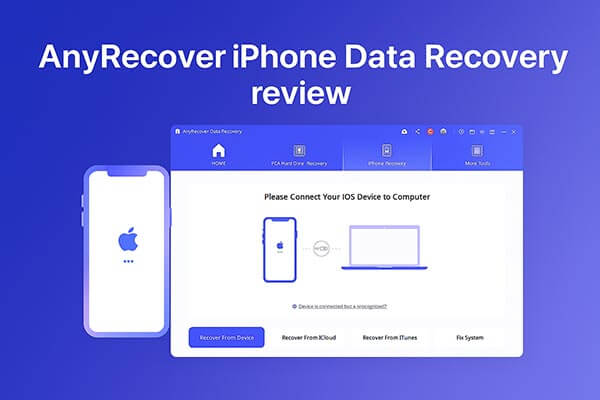
AnyRecover iPhone Data Recovery is a professional iOS data recovery tool that supports retrieving various types of lost data from iPhone, iPad, and iPod touch. Even if you don't have the latest backup, it can directly scan and recover data from the device's storage. Its key features include:
* Recover deleted data from iOS devices, including iTunes/iCloud backups.
* Retrieve permanently deleted photos, notes, contacts, videos, text messages, and more—no backup required.
* Enter or exit Recovery Mode on iOS devices instantly, for free.
* Fix over 150 iOS system issues, such as being stuck on the Apple logo, screen not turning on, recovery mode loop, reboot loop, and black screen.
* Upgrade or downgrade to iOS 17 with just one click—no need for iTunes or jailbreaking.
* Achieve a recovery success rate of 98%.
When it comes to pricing, AnyRecover iPhone Data Recovery is not free. While AnyRecover offers a free trial, it only allows you to scan and preview data. To recover files, you'll need to purchase a license. The pricing plans are as follows:
For Individuals:
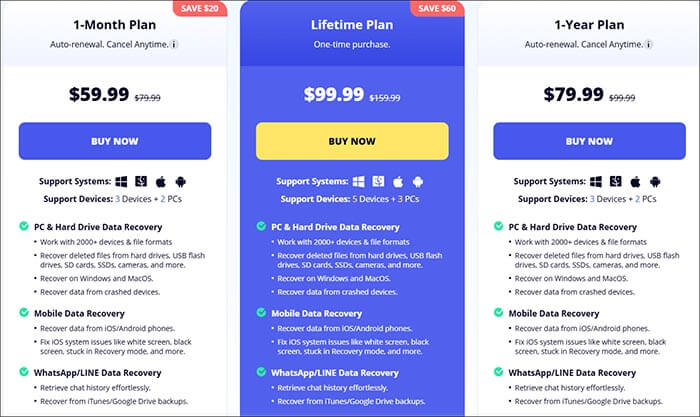
For Business:
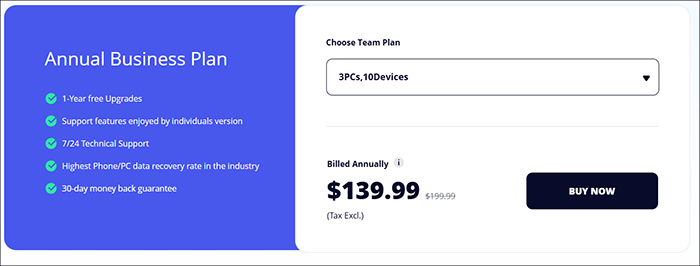
Like any software, AnyRecover iPhone Data Recovery has its strengths and weaknesses. Here's a breakdown:
Pros:
* User-friendly interface that's easy to navigate for beginners.
* Support recovery of a wide range of file types including contacts, photos, videos, and chat history.
* Multiple recovery sources: iPhone device, iTunes backup, and iCloud backup.
* Preview feature allows users to selectively recover only the files they need.
* Scan quickly and offer decent recovery success rates.
Cons:
* The free version only scans data; recovery requires a paid license.
* Recovery success rate may drop for overwritten or severely corrupted files.
* Pricing may feel high for one-time users.
* The scanning process may take longer when dealing with large files or a large amount of data.
* It does not support the latest iOS 26 and iPhone 17.
One of the best things about AnyRecover iPhone Data Recovery is how easy it is to use. You can restore your data in just a few simple steps. Here's how it works:
Step 1. Download and install AnyRecover on your computer. After launching AnyRecover, you can directly select "iPhone Recovery" from the main interface or the top navigation bar.
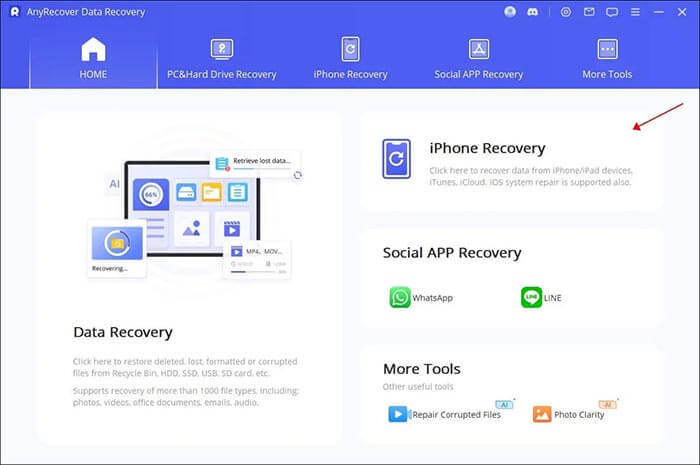
Step 2. Once the data recovery software is open, choose the "Recover From Device" module and connect your device to the computer. When the program detects your iDevice, click "Next" to proceed.
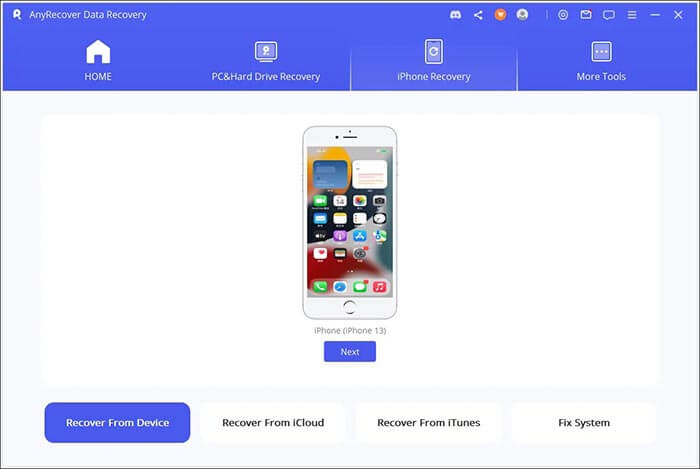
Step 3. Next, select the types of files you wish to recover and click "Scan". The program will begin searching for deleted data on your device.
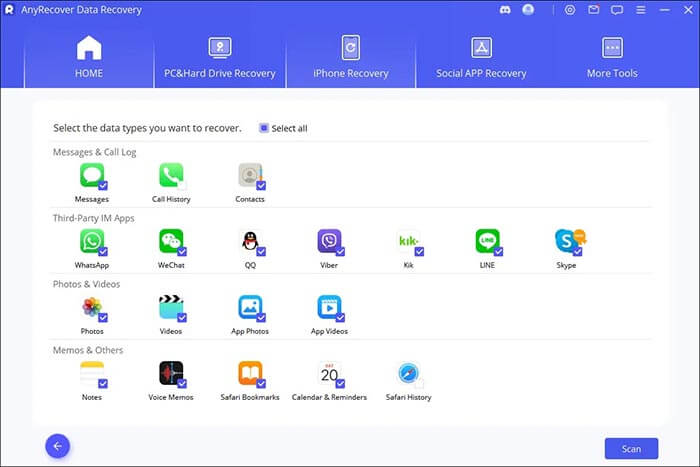
Step 4. Once the scan is complete, all recoverable data will be clearly displayed and organized, as shown in the image below. Click through each tab to view the files.
Step 5. Select the files you want to recover and click "Recover to Computer" at the bottom right corner. A pop-up window will appear, allowing you to choose where to save the recovered files. The recovery process will only take a few minutes to complete.
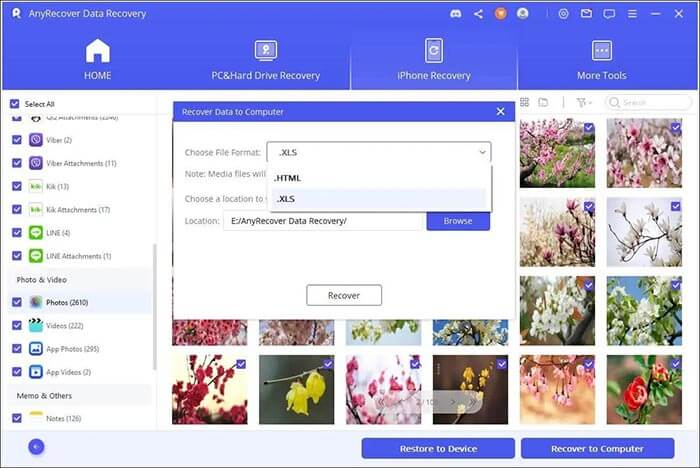
Although AnyRecover iPhone Data Recovery is a reliable and dependable tool, its pricing and compatibility limitations may deter some users. In this case, Coolmuster iPhone Data Recovery stands out as a better alternative. This software not only offers a higher recovery success rate but also ensures smoother performance across a wider range of iOS devices, including the latest iPhone 17 series and iOS 26. If you're looking for a reliable, affordable, and highly compatible alternative, Coolmuster iPhone Data Recovery is undoubtedly the better choice.
Main features of Coolmuster iPhone Data Recovery:
Here is how to recover deleted files from iOS devices using iPhone Data Recovery:
01Download and install the software on your computer. Connect your iPhone via USB and tap "Trust" when prompted.
02Once connected, the main interface will appear. Select the files you want to recover and click "Start Scan" to begin the scanning process.

03After the scan is complete, select a category from the left panel. Preview and choose the items you wish to recover from the right panel, then click "Recover to Computer" to start restoring your data.

Video Tutorial:
Q1. Is AnyRecover iPhone Data Recovery safe to use?
Yes, AnyRecover is completely safe. It doesn't damage your iPhone or leak your personal information.
Q2. Is AnyRecover iPhone Data Recovery free to use?
No. The free trial allows scanning only; recovering files requires upgrading to a paid version.
Q3. Can AnyRecover recover data without a backup?
Yes. It can recover data directly from your iPhone storage, even if you have no iTunes or iCloud backup.
To sum up this AnyRecover iPhone Data Recovery review, the software is a reliable and beginner-friendly solution for recovering lost iOS data. It offers multiple recovery options, a clean interface, and support for various data types. However, its limited compatibility and moderate pricing may not fit every user's needs.
If you're looking for a more affordable yet equally powerful alternative, Coolmuster iPhone Data Recovery is our top recommendation. Not only does it offer a higher recovery success rate and compatibility with the latest iPhone 17, but its overall value for money is also superior.
Related Articles:
[2025 List] Top 8 iPhone Messages Recovery Software Review
[2025] An In-Depth iMyFone D-Back Review You Can't Miss
Which Is the Best iPhone Data Eraser Software? [A Comprehensive Review]
Aiseesoft FoneLab iPhone Data Recovery Review: Features, Pros & Cons





