
How to Delete Download Temp Files from iPad/iPhone to Free Space?

Over time, you may notice that your iPad's/iPhone's storage space is gradually running out, but you can't figure out what's taking up so much space. In many cases, it's actually "download temporary files" that have been quietly accumulating. These temporary files can come from sources like Safari downloads, App Store updates, video caches, document downloads, and more. While they are useful during the downloading or running process, they often don't get deleted automatically after the task is completed, resulting in wasted precious storage space.
If your iPad is running slow or space is running low, deleting these temporary download files can be an effective way to clean up your device. This article will walk you through how to delete download temp files from iPad/iPhone, helping you free up storage and improve device performance.
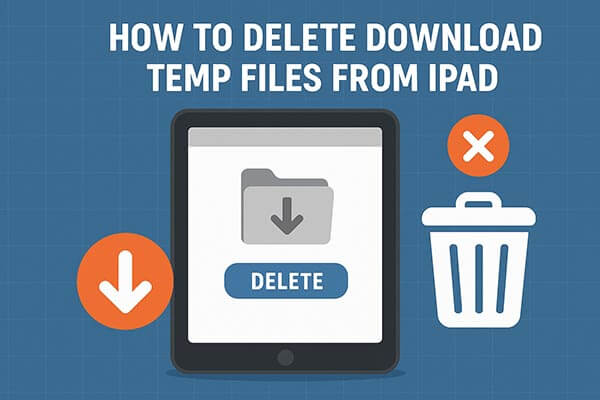
Safari is one of the biggest sources of temporary files on an iPad/iPhone. Every time you browse the web or download something, Safari stores caches, cookies, and history data to make pages load faster. Over time, these files pile up and occupy a large chunk of your storage. Clearing Safari's temp files can quickly recover space and boost your iPad's speed.
Steps to delete download temp files in Safari:
Step 1. Open the "Settings" app on your iPad/iPhone.
Step 2. Scroll down and tap "Safari".
Step 3. Tap "Clear History and Website Data".
Step 4. Confirm your action by selecting "Clear History and Data" again.

If you want to delete only cached files, go to "Advanced" > "Website Data" and tap "Remove All Website Data".

If you frequently use the "Files" app to download content from Safari or third-party apps, there may also be a significant buildup of temporary files here.
Here's how to delete temp files from the Files app:
Step 1. Launch the Files app on your iPad/iPhone.
Step 2. Tap "Browse" at the bottom.
Step 3. Choose "On My iPad/iPhone", then go to the "Downloads" folder.
Step 4. Review the files and long-press on those you don't need, then tap "Delete".
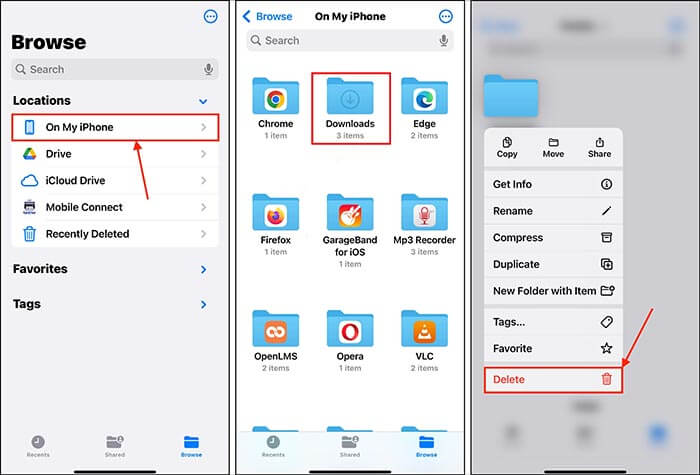
Step 5. Go to the "Recently Deleted" folder in Files, tap "Select", choose "Delete All", and confirm to permanently erase them.
Some apps, especially those that handle media or file downloads (like Netflix, YouTube, or document readers), create temporary download files that don't automatically clear after use. Reinstalling the app is one of the most effective ways to completely remove those cached and temporary files.
Follow these steps to reinstall an app and delete its temp files:
Step 1. Open "Settings" > "General" > "iPhone Storage" (or iPad Storage).
Step 2. Scroll to see how much space each app is using.
Step 3. Tap on a specific app, then choose "Offload App" or "Delete App". (Can't delete the app on your iPhone/iPad?)

Step 4. Afterward, reinstall the app from the App Store to clear the temporary files.
If you want a more thorough and faster way to clear all download temporary files, it's recommended to use Coolmuster iOS Cleaner. This is a professional cleaning tool specifically designed for iPhone/iPad, capable of scanning and deleting system caches, download temporary files, app leftovers, crash logs, and other useless data with a single click, helping you free up a large amount of storage space. It ensures deep cleaning while keeping your data safe.
Main features of Coolmuster iOS Cleaner:
How do I delete temporary files on my iPad? Here are the steps:
01Run the iOS Cleaner after you download and install it on your computer. Link your iPad/iPhone to the computer with a USB cable, and the software will begin to show you different erasing options automatically. Just choose "Quick Clean", and all junk files and private data on your iPad/iPhone will be shown in a different folder for your selection.

02As you can see from the program interface, all types of junk files are displayed here. If you only need to erase the iPad/iPhone download temp files, just enable the "Download Temp Files" category and click the "Start Scan" button to find all relevant data from your iPad/iPhone.

03All downloaded temp files on your iPad/iPhone will be scanned out. Now, you can directly choose the "Clean" button to erase all the temporary files on your iPad/iPhone instantly and completely.

Deleting download temporary files on your iPad/iPhone not only frees up storage space but also helps the system run more smoothly. For most users, manually clearing Safari and the Files app is sufficient; however, if you want a deep clean all at once, Coolmuster iOS Cleaner is undoubtedly a more efficient and safer choice.
To keep your iPad clean and smooth, simply make it a habit to periodically clear these "invisible" temporary files, so your device stays as fast and responsive as new.
Related Articles:
[Solved] How to Wipe out iPad App Temp Files to Free Up Storage Space?
How to Delete Files on iPhone/iPad in 6 Ways [Step-by-Step Guide]
Step-by-Step Guide on How to Delete Downloads on iPhone/iPad
How to Delete Documents and Data on iPhone/iPad [Verified Tips]





