
Step-by-Step Guide on How to Delete Downloads on iPhone/iPad

Over time, your iPhone or iPad accumulates various downloaded files, including documents, photos, videos, music, and app data. These downloads can quickly occupy storage space, potentially slowing down your device. Therefore, it is essential to delete unnecessary downloaded files in a timely manner. How do I delete downloaded files on my iPhone? You are in the right place. This article will provide a detailed guide on how to delete downloads on iPhone/iPad, helping you easily free up space.
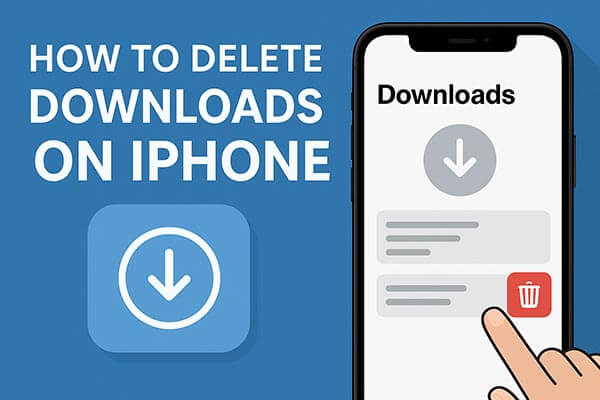
Before learning how to delete downloads on iPhone, it's important to know where these files are stored. iOS does not keep all downloads in one central location; instead, different types of downloads are stored in separate apps. Understanding where files are located helps you delete them efficiently without accidentally removing important data.
Now that you know where your downloaded files are stored, the next step is learning how to delete downloads from iPhone/iPad efficiently. Different types of downloads are stored in different apps, so each requires a slightly different approach.
The Files app is the core application for storing files on iPhone/iPad, where downloaded documents, PDFs, zip files, and more are all centralized. Regularly cleaning up downloaded files in the Files app can effectively free up storage space.
Step 1. Open the Files app and tap "Browse" in the bottom menu. Next, choose either "On My iPhone" or "iCloud Drive", depending on where your downloaded files are saved.
Step 2. Tap the "Downloads" folder or navigate to the folders specific to certain apps to view their downloaded content.
Step 3. Press and hold the file or folder you want to delete, then tap "Delete" in the context menu that appears.
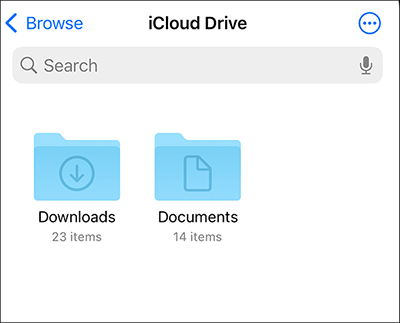
How to delete downloads on iPhone Safari? Unlike third-party browsers like Chrome or Firefox, files downloaded through Safari are saved directly in your iPhone's Downloads folder
To delete downloads on iPhone Safari, follow the steps below:
Step 1. Open the Files app and tap "Browse" at the bottom. Then, select "On My iPhone".
Step 2. Tap "Downloads".
Step 3. Press and hold the file or folder you wish to delete, then choose "Delete" from the context menu.
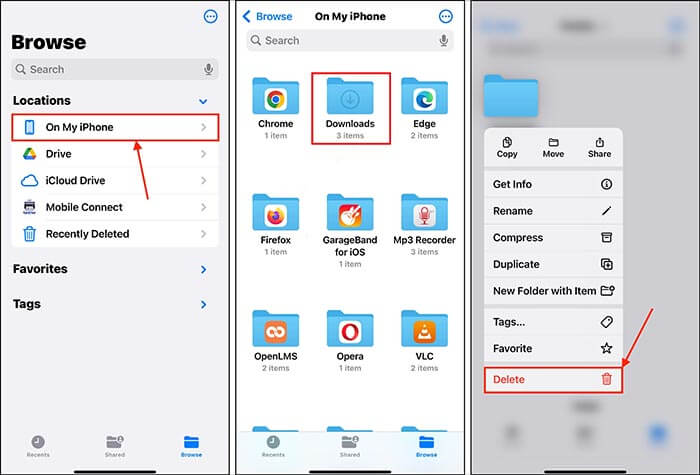
Images and videos usually take up a lot of storage space. Media downloaded recently from Safari, email, or social media apps are automatically saved to the Recents album.
To delete downloaded media on iPhone/iPad, follow the steps below:
Step 1. Open the "Photos" app, go to the "Albums" tab, and select "Recents".
Step 2. To delete one or more photos, do the following:

Step 3. Whether you're deleting one photo or several, a confirmation pop-up will appear. Tap "Delete Photo" or "Delete X Photos" to confirm.
Step 4. To permanently delete photos, go to "Albums" > "Recently Deleted", and then delete again.
When you receive items like pictures, files, or documents via text message, you can delete them directly from the Messages app.
Step 1. Open the Messages app and select the conversation containing the download you want to delete.
Step 2. Tap the name or group at the top to open the Information screen.
Step 3. Scroll down to see shared items, categorized by Collaboration, Photos, Links, Documents, and more, depending on what you've received.
Step 4. To delete one item, long-press it and select "Delete". To delete multiple items, tap "See All" in the category, then tap "Select" in the top right. Mark the items you want to delete and tap "Delete" in the bottom right.

Step 5. Whether you're deleting one item or several, you'll be asked to confirm. Tap "Delete Attachment" or "Delete X Attachments" in the pop-up at the bottom to confirm.
Offline music downloaded to the Music app can take up a significant amount of storage space. If no longer needed, deleting it promptly can free up a large amount of space.
Here is how to delete downloaded music on iPhone/iPad:
Step 1. Open the Music app, go to the "Library" tab, and select "Downloaded".
Step 2. Choose a category, such as "Songs".
Step 3. Click the "three dots" next to the song you want to delete, then tap "Remove from Library".
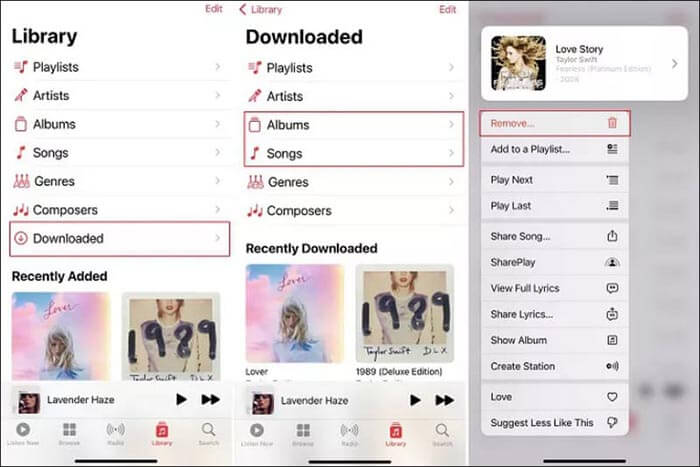
In addition to system apps, many third-party apps also generate downloaded content and cached data. Regularly clearing these can significantly free up storage space and improve device performance.
Here are the steps:
Step 1. Open "Settings" > "General" > "iPhone Storage". (iPhone storage not loading?)
Step 2. Find the apps that take up a large amount of space, then tap to view details.
Step 3. You'll see two options: "Offload App" or "Delete App". The Offload App option removes the app but keeps its data on your iPhone, which isn't what we want for this task. So, tap "Delete App" and confirm the action.

Manually deleting downloaded files and caches is effective, but it can be tedious and time-consuming. For users who want to quickly free up storage, Coolmuster iOS Eraser offers a one-click solution that can delete all downloaded content and cached data at once.
Key features of iOS Eraser:
Here is how to use iOS Eraser to delete all downloads on iPhone/iPad:
01Connect your iDevice to your computer using a USB cable. The software will automatically detect your device, and once connected, the main interface will appear, ready for the erasure process.

02Click the "Erase" button, select your preferred security level (Low, Medium, or High), and confirm by clicking "OK".

03When prompted, type "delete" to confirm, then click "Erase" again. A final confirmation will appear; click "OK" to proceed with permanent deletion.

04After the process is complete, all data on your device will be permanently erased and unrecoverable. You can now set up your iDevice as new.

Video Tutorial:
Regularly deleting downloads on your iPhone or iPad helps maintain storage space and improve device performance. While you can manually delete files through system apps, using Coolmuster iOS Eraser offers a quick and reliable one-click solution. It's highly recommended for anyone looking to free up storage space quickly and manage downloads effectively.
Related Articles:
How to Delete Files on iPhone/iPad in 6 Ways [Step-by-Step Guide]
How to Delete iPhone Backup to Free Up Space? (iTunes & iCloud)
Can't Delete Apps on iPhone? Check If the 8 Fixes Here Could Help!
Which Is the Best iPhone Data Eraser Software? [A Comprehensive Review]





