
[Full Guide] How to Delete Notes on iPhone in 3 Effective Ways?

The Notes app on iPhone is an incredibly useful tool to record ideas, tasks, study notes, or even private information. However, over time, your notes may pile up with unnecessary or outdated content, cluttering your phone and even consuming storage. If you are looking for how to delete notes on iPhone, you've come to the right place. In this guide, we will walk you through various methods to help you quickly clean up the notes on your iPhone.
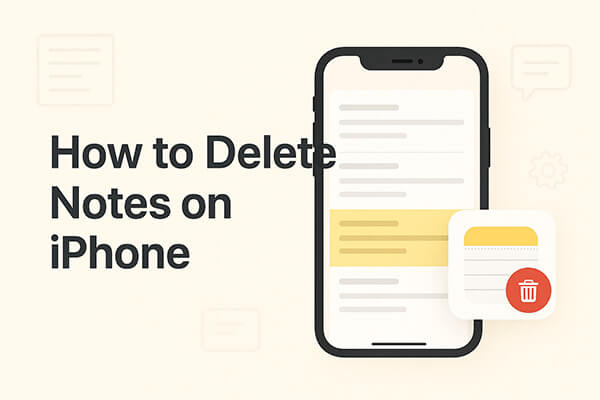
The quickest and most common way to manage unwanted notes is directly from the Notes app on your iPhone. iOS allows you to delete a single note, multiple notes at once, or permanently clear them from the Recently Deleted folder. Follow the steps below to learn how to delete notes on iPhone without iCloud.
If you only need to delete a single note on your iPhone, there are two ways to do it:
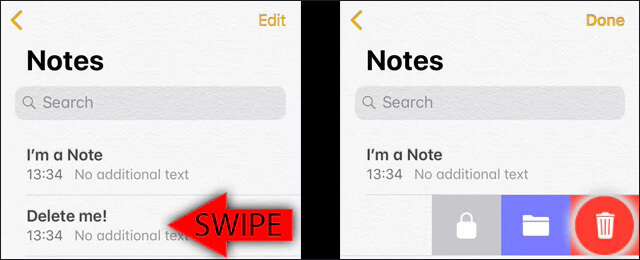
When you need to clear several notes at once, batch deletion saves you time. How do I clean up my notes on my iPhone in bulk? Follow the steps below:
Step 1. Open the Notes app and navigate to the folder containing your notes.
Step 2. Tap "Edit" in the top right corner.
Step 3. Select all the notes you want to delete.
Step 4. Tap the "Delete" button at the bottom.
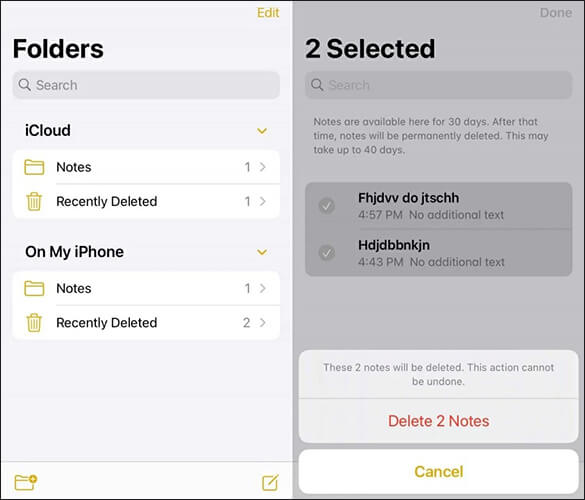
Deleted notes remain in the Recently Deleted folder for 30 days, allowing you to restore them if needed. To permanently delete notes, you must clear this folder manually.
Here is how to permanently delete on your iPhone:
Step 1. Launch the Notes app on your iPhone.
Step 2. Scroll down and tap the "Recently Deleted" folder.
Step 3. Tap "Edit" in the top right corner.
Step 4. Select notes to remove permanently or tap "Delete All".
Step 5. Confirm your choice, and the notes will be unrecoverable.

No Recently Deleted Notes folder on your iPhone? You can read the following article to find the reasons and solutions.
No Recently Deleted Notes Folder on iPhone? [Reasons & Solutions]If your iPhone notes are synced with iCloud, deleting them from iCloud will remove them from all your devices, freeing up space on both your iPhone and iCloud. Here's how to delete notes from your iPhone using iCloud:
Step 1. Open a browser and go to iCloud.com.
Step 2. Sign in with your Apple ID.
Step 3. Click on "Notes" from the iCloud dashboard.

Step 4. Select the note you want to delete and click the "Delete" option.
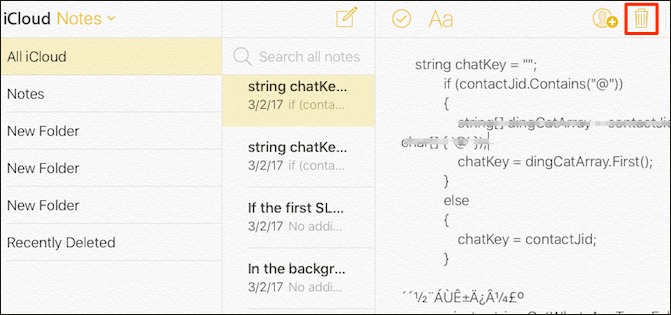
Step 5. The note will move to the Recently Deleted folder. To permanently remove it, go to the Recently Deleted folder and clear it.
After you delete the notes from iCloud, your iPhone will sync with iCloud and automatically remove the deleted notes from the Notes app on your device.
The methods mentioned above for deleting notes on your iPhone don't completely erase them. Even if you clear the Recently Deleted folder, your notes could still be recovered with third-party recovery tools. This leaves your private information vulnerable and could pose risks to your privacy and security.
If you want to permanently and safely erase all notes on your iPhone, you'll need a professional tool like Coolmuster iOS Eraser. This software doesn't just remove notes; it can also wipe photos, videos, call logs, messages, emails, reminders, bookmarks, saved accounts, and more. With this tool, you can rest assured that your notes and other private data are permanently erased and cannot be retrieved by any recovery tool.
Key features of iOS Eraser:
Here's how to use iOS Eraser to securely delete notes on your device:
01Connect your iPhone/iPad to your computer using a USB cable. The software will automatically detect your device and launch the main interface.

02Click the "Erase" button on the main screen. Choose your desired security level (Low, Medium, or High) and hit "OK" to confirm.

03In the confirmation box, type "delete" and click "Erase" again. Confirm the permanent deletion by clicking "OK".

04Once the process finishes, all data on your device will be permanently erased and unrecoverable. You can then set up your iPhone/iPad safely.

Video Tutorial:
Q1. How to delete notes on iPhone but not iCloud?
If you want to delete notes only from your iPhone without affecting iCloud, simply turn off iCloud sync. Here are the steps:
Step 1. Open Settings on your iPhone.
Step 2. Tap your "Apple ID" > "iCloud".
Step 3. Find "Notes" and toggle the switch off.

Q2. Can I delete the default "Notes" app from my iPhone?
No, the default "Notes" app is a built-in app on the iPhone and cannot be removed. However, you can disable it or hide it from your home screen if you prefer not to use it.
Q3. Can I set my iPhone to automatically delete old notes?
At the moment, iPhones don't have a built-in feature to automatically delete old notes. You'll need to delete them manually.
In summary, the iPhone offers several ways to delete notes: you can delete them directly within the Notes app or use iCloud.com on a computer. If you need to permanently erase the data to prevent recovery, Coolmuster iOS Eraser is the ideal tool. It can permanently delete all notes and other private information in one go, ensuring your data security.
Related Articles:
How to Delete Files on iPhone/iPad in 6 Ways [Step-by-Step Guide]
How to Mass Delete Photos from iPhone? Solved in 6 Useful Ways
[6 Easy Ways] How to Delete Apps on iPhone That Are Hidden?
iPhone Notes Disappeared After Update: Troubleshooting Tips and Solutions





