
Restore from iCloud Time Remaining Estimating Stuck? Fix It Now!

When using an iPhone, we often encounter situations where data restoration is necessary, and iCloud serves as a convenient option. However, sometimes during the process of restoring data from iCloud, we may encounter an issue that restore from iCloud time remaining estimating is stuck. This situation can be frustrating, especially when you're in urgent need of restoring important data. However, fret not, as this issue can typically be resolved through some simple steps. In this article, we will explore the potential causes of this problem and provide some solutions.
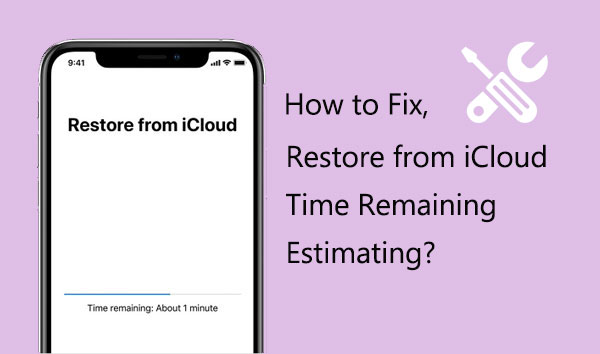
Restore from iCloud paused? Why is it taking so long for my iPhone to restore from iCloud? When an iPhone is stuck on estimating remaining time during iCloud restoration, it may be due to several reasons:
Once you figure out what is causing your restore from iCloud backup time remaining estimating stuck, it's time to take action. Here are a series of effective solutions you can consider.
Restarting the iPhone is a common method for resolving various software-related issues. It can help clear temporary caches and reset system settings and sometimes can resolve the iCloud restore taking forever issue. Here is how to restart the iPhone:
Step 1. Press and hold the power button on the side or top of the iPhone until the "slide to power off" prompt appears.

Step 2. Slide the slider to power off the iPhone.
Step 3. Then, press and hold the power button again until the Apple logo appears (iPhone stuck on Apple logo?), then release the button and wait for the iPhone to restart.
Restoring data from iCloud requires a stable Wi-Fi connection. If the Wi-Fi signal is unstable or disconnected, it may result in the restore from iCloud taking long time.
The Wi-Fi Assist function on an iPhone automatically shifts to a cellular network when the Wi-Fi connection becomes weak or unreliable. However, this can disrupt tasks that depend on a steady connection. To prevent this, it's advisable to disable Wi-Fi Assist prior to commencing any activities that necessitate a stable connection. Here's how:
Step 1. Navigate to "Settings" on your iPhone and choose "Cellular".
Step 2. Scroll down and find the "Wi-Fi Assist" feature. Toggle the switch to deactivate it.
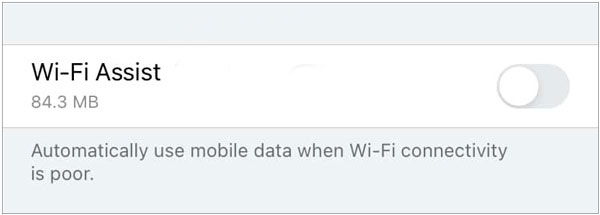
If the issue that restore from iCloud time remaining estimating stuck persists, you can also reset network settings. Here are the steps:
Step 1. Go to "Settings" > "General" > "Reset" > "Reset Network Settings".

Step 2. Now, try connecting your iPhone to Wi-Fi again.
If your phone is running an outdated iOS version, it may affect the restoration process. First, you should update your iPhone to the latest iOS version. Here is how to do it:
Step 1. Go to "Settings" on your iPhone.
Step 2. Scroll down and tap on "General".
Step 3. Tap on "Software Update".
Step 4. If an update is available, tap "Download and Install".
Step 5. Follow the on-screen instructions to complete the update process. (iPhone won't update?)

Successful iCloud restoration depends on whether there is enough available space on your iPhone. If your device's storage space is nearly full, the restoration process may stop due to insufficient space to accommodate the downloaded data. This could be the reason why your new iPhone stuck on restore from iCloud status. Therefore, you should ensure that there is enough storage space available. Follow the steps below to check your iPhone storage:
Step 1. Open the "Settings" app on your iPhone.
Step 2. Scroll down and tap on "General".
Step 3. Tap on "iPhone Storage".

If you don't have enough storage space, you may need to delete some unnecessary apps, videos, and photos from your device to free up space on iPhone for new data.
If the above methods fail to resolve the photos restoring from iCloud taking forever issue, it may be necessary to pause the process and give your device a break. Follow these steps to stop iCloud restoration from your phone:
Step 1. Go to your iPhone's "Settings" and select "iCloud" > "Backup".
Step 2. Locate the "Stop Restoring iPhone" option and tap on it. Then, choose the "Stop" option from the pop-up menu.

This will halt the restoration process and give your device a chance to rest. When ready, you can restart the process and continue with iCloud restoration.
Sometimes, iCloud servers may encounter issues, causing restore from iCloud not moving. You can check the status of iCloud services by visiting Apple's system status page (https://www.apple.com/support/systemstatus/). If you find any iCloud-related services are experiencing disruptions, it's best to wait for Apple to resolve these issues and try again later.

If you have tried all the above solutions but still encounter the iPhone stuck on iCloud restore issue, we recommend contacting Apple Support for further assistance.
This is because your device may be experiencing hardware damage, which could prevent it from functioning properly. Schedule an appointment at the nearest Apple Store and explain the issue in detail to them; they should be able to help you resolve the problem.
While the above solutions should resolve most instances of iPhone 15 stuck on restore from iCloud, in certain cases, a more advanced approach may be necessary. Coolmuster iPhone Data Recovery is a comprehensive software tool designed to recover lost or deleted data from iPhones. It offers users the ability to retrieve various types of data, including contacts, messages, photos, videos, notes, call logs, and more, directly from iPhone devices, iTunes backups, or iCloud backups.
Highlights of Coolmuster iPhone Data Recovery:
Here is how to restore data from iCloud backup using iPhone Data Recovery:
01Open the software and navigate to the "Recover from iCloud Backup" mode. Then, follow the prompts to sign in to your iCloud account to proceed. (Note: If prompted for two-factor authentication, enter the verification code received on your iOS device, then click "Verify" to proceed.)

02Please select the file types you want to restore, then click on the "Next" icon to initiate a quick scan. This will allow you to preview more detailed information from the iCloud backup files.

03Select the files you want to restore, then click the "Recover to Computer" button to save the files on your computer.

Q1. How long does restoring from iCloud take?
The time it takes to restore from iCloud can vary depending on several factors, including the size of the backup, the speed of your internet connection, and the current load on Apple's servers. Generally, it can take anywhere from a few minutes to several hours.
Q2. Why is restoring from iCloud taking so long?
Recovering from iCloud takes time primarily because it involves downloading a large amount of data, including photos, videos, documents, and more. The volume of this data can be substantial, and it is also subject to factors such as network speed and server load, which can result in an extended recovery process.
Q3. How can I speed up my iPhone restore from iCloud?
During the recovery process, you can selectively restore specific data rather than restoring everything. Only choosing to restore the most crucial data can reduce download time.
When recovering data, restoring from iCloud is a convenient and efficient method, but sometimes it may encounter restoring from iCloud time remaining estimating stuck. By trying the methods provided in this article, you can attempt to address this issue. If you require a more advanced solution, we highly recommend using Coolmuster iPhone Data Recovery software. Not only is it fast in recovery speed, but it's also user-friendly, effectively assisting you in retrieving lost data.
Related Articles:
How to Restore Notes on iPhone from iCloud? [6 Easy Methods]
How to Recover Deleted iCloud Backup - Exploring 4 Powerful Strategies
How to Recover Permanently Deleted Files from iCloud? [5 Proven Methods]
What Happens If I Restore My iPhone? Everything You Need to Know





