
How to Find iPhone Call Log History? [Useful Tips & Tricks]

Sometimes, you may want to view your iPhone call log history to save a number. iPhone devices allow you to view up to 100 recent calls, including the recent outgoing, missed, and even incoming calls with the date, time, and duration of the calls made.
If you make many calls in a week, the call log history will be full and run out of space. This will also remove the dialed numbers you had forgotten to save. This will prompt you to look for ways to view the contacts that have disappeared from the iPhone's call history. This post will guide you on how to view old call history on iPhone and the best methods to use. So, keep reading.
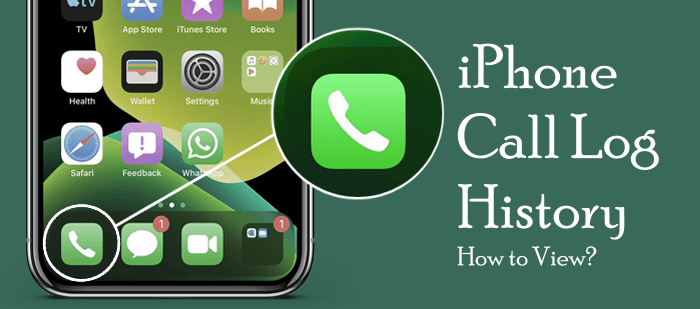
Here're some of the questions frequently asked about iPhone call log history:
Q1. How many calls does an iPhone keep in call history?
The iPhone keeps a maximum of 1000 calls in the call history by default. However, it only allows users to view the recent 100 calls. To check the whole call history above the 100 recent calls on iPhone, you should delete the current record to create room for other call records. Also, you can check with your carrier and request access to your call history from months ago. (Tips: If you want to increase iPhone call log history, you can read this article.)
Q2. How long does an iPhone keep a call history?
Immediately you stop backing up your data to iCloud, the call information or any other files are stored for approximately 180 days and then deleted.
Q3. How far back can one get the call records?
It depends on the service provider. Mostly, the provider stores the records for at least one year. You have to contact the service provider and then request the call records. Know that you must provide personal info and other details before your request is granted.
Q4. How to see full call log on iPhone?
You can only see a full call log on your iPhone through the carrier website. You have to log into the account and view the call history. If you can't, you have to contact them.
Continue reading to learn how to see call history on iPhone.
There are different ways to check the call history on an iPhone. If you want a detailed statement of your call history, you can get it from the cellular carrier website or on the iPhone phone application. Here are the methods on how to see call logs on iPhone.
You can view the recent call logs you've made or even received on any phone by checking the phone application. Similarly, this in-built application lets you view and manage the iPhone's call history.
Normally, the recent calls are found in the Recent section. After you open the Phone app, you will go directly to the Recent section with all the call logs.
Here's how to look up call history on iPhone:
Step 1. Click on the Phone application on your iPhone to open it.

Step 2. You will see the recent call entries, usually up to 100 calls, under the Recents tab.

Step 3. To check more details on every entry, click on the i icon next to the phone number or name. When you hit the icon, you will see the time the call was made or received, if it was declined or missed, and the duration of the call lasted.
This way, you can check the call history on an iPhone with the help of the Phone application. A major downside of using Phone applications to check the call entries on an iPhone is that it will only show limited recent calls. To view the call entries beyond that, you'll have to access the carrier call records.
Coolmuster iPhone Data Recovery will allow you to access iTunes backup to check older call logs on your iPhone. It is a professional iPhone data recovery tool that can help users recover deleted files from their iOS devices, iTunes, and iCloud backup. With this software, you can scan your iTunes backup file and see the call logs or even recover the deleted call logs. What's more, you can preview and select the call logs you can recover and never affect other data.
Top Features of Coolmuster iPhone Data Recovery:
How to see call history from months ago iPhone:
01Install the software on a PC and launch it. You will see the modules on the left of the screen; tap on Recover from iTunes Backup File. Let the software scan the iTunes backup on the PC, choose the backup file on the left, and hit the Start Scan icon.

02Please select the data types you want to restore, then tap the Start Scan icon in the bottom right corner.

03Choose the Call Logs option from the left panel and preview the files on the PC. If needed, tap Recover to the Computer.

Video Tutorial:
If you usually back up your data to iCloud on an iPhone, you can also check the iPhone's call record by recovering the backup. However, this method has downsides. Before recovering the backup file on an iPhone, the existing data must be deleted. Besides, you cannot view the call history before restoring it. Additionally, the backup will lose the recent calls made that were not backed up. Therefore, you must save important files somewhere before you can start the restoration process.
Here's how to access the call log on iPhone via iCloud:
Step 1. Open the Settings application, choose General, and press Reset from there, scroll down, then click on Erase All Content and Settings.

Step 2. You have to follow the instructions on the screen to set it up. Then tap on Restore from iCloud Backup in the Apps & Data screen.

An iPhone's Phone app will only show 100 recent calls unless you delete other entries to see the older call logs. To make things easier, you can check the call log statement from your carrier and see the full call history on your device. You should reach out to the customer service of your cellular carrier or check their official site and request the call history for your iPhone.
However, note that cell phone providers usually keep the call records for at least 18 months, with others keeping up to 6 years.
Here's how to find call history on iPhone from the AT&T website:
Step 1. Using any browser, head to the official website of AT&T, then sign in if you've already registered. If you don't have an account, tap Create one now.

Step 2. Head to the Phone Features page and hit Call History. You can access your call history from there.

Remember that the process of requesting the carrier for the call history can be long. You might be asked to prove your identity, show that your reason is legitimate, and go through other hurdles.
How to delete calls on iPhone? Easy. You can do it in a few steps. Here's how to do that:
Step 1. Open the Phone application on your iPhone, then click on the Recent icon on the lower part of the screen.
Step 2. Locate the call entry to delete, then swipe left.
Step 3. Click on the Delete option.

To delete many call logs, here are the steps:
Step 1. Open your iPhone's Phone app and click the Recent option at the bottom.
Step 2. Click on Edit at the bottom.
Step 3. Select the call log you want to delete and click on the Delete option.
That's all for checking the call history on an iPhone. As we can see, viewing older call history records on an iPhone is possible, whether you have a backup or not. We recommend using Coolmuster iPhone Data Recovery to check your older call logs on your iPhone. It not only allows you to conveniently view call history from iTunes but also recover them if needed without affecting other data.
Related Articles:
How to Recover Deleted Call History on iPhone Without Computer? [Top Ways]
Why Does My iPhone Call Log Delete Itself? Reasons and How to Recover
How to Retrieve Deleted Phone Calls on Android? 7 Ways to Fix
[Complete Tutorial] How to Restore Call History Backup from Google Drive?





