
[2024] How to Fix iPhone Charging Slowly After Update to iOS 18/17?

"After the latest update on my iPhone 14 Pro Max, my battery seems to drain much faster and after charging for 7 hours it only charged to 67%. The battery health shows 100% on the settings app. Any fixes?"
- from Apple Community
Recently, many iPhone users have reported that after upgrading to iOS 18/17, their phone's charging speed has noticeably slowed down. This issue not only affects daily usage but also causes inconvenience to users. This article will provide an in-depth analysis of the reasons behind the iPhone charging slowly after update and offer specific solutions to help restore charging efficiency.
If your iPhone is charging slow after update to iOS 18/17, the following are the possible reasons:
After we know the possible reasons, you can try the following fixes one by one to resolve the iOS 17/18 charging issues.
Using non-original or damaged charging cables and adapters can significantly affect charging speed. It is recommended to use Apple-certified charging accessories. Try replacing the charging cable or adapter to see if it improves the charging speed.

Sometimes, an unstable voltage from the outlet or charger can affect charging speed. Try using a different outlet or charger, especially one with a higher power rating, ensuring that it is compatible with the iPhone's charging requirements.
Dust or debris may accumulate inside the charging port, causing the iPhone to charge slowly after the update. You can use a clean, soft brush to gently clean the port, being careful not to damage it.

The "Optimized Battery Charging" feature in iOS 18/17 slows down charging based on user habits, while "Clean Energy Charging" waits for cleaner power sources. Disabling these two options can help improve charging speed.
To disable them, follow the steps below:
Step 1. Go to "Settings" > "Battery" > "Battery Health & Charging".
Step 2. Disable the "Optimized Battery Charging" and "Clean Energy Charging" options.
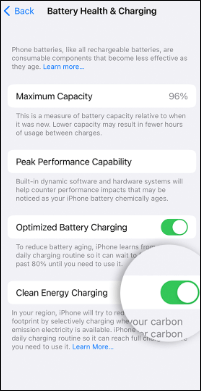
If the battery health is poor, it may lead to reduced charging efficiency. Go to "Settings" > "Battery" > "Battery Health & Charging" to check the battery's maximum capacity. If the battery health is below 80%, you may want to consider replacing the battery.

Using your phone while charging consumes power, which slows down the charging speed. To speed up charging, try to avoid using the phone during charging, especially for power-hungry apps.
Turning on Airplane Mode or powering off the device can reduce its energy consumption and help speed up charging. To enable Airplane Mode, follow these steps:
Step 1. Swipe down from the Control Center.
Step 2. Tap the "Airplane Mode icon" to disable network and data connections.

Charging your iPhone in high or low-temperature environments can cause battery performance to decline and affect charging speed. It is recommended to charge the device in a room-temperature environment.
Is your iPhone overheating when charging? If yes, you can read this troubleshooting guide to learn how to fix it.
Is Your iPhone Overheating When Charging? Reasons and How to FixA large number of background apps can consume power, slowing down the charging speed. You can close unnecessary background processes to reduce power consumption.
To do this, follow the steps below:
Step 1. Go to "Settings" > "General" > "Background App Refresh".
Step 2. Disable background app refresh for apps you don't need. (If you want to delete apps from your iPhone, click here.)

If your iPhone is charging slowly, you can also turn it off and then back on. After that, try charging it again. If your device isn't responding, attempt a forced restart.

If the above methods don't work, you can try using some professional iOS system repair tools to fix the iPhone charging slow after update issue. iOS System Recovery is one such tool that can help you fix various system issues on iOS devices without the risk of data loss.
Key features of iOS System Recovery:
Here is how to use iOS System Recovery to fix iPhone charging slowly after update to iOS 18:
01Click the download button below to get the tool. After downloading, open the program and select "iOS System Recovery".
02Connect your iPhone to your computer and trust the connection. Then, click "Start" and follow the instructions to put your device into recovery mode.

03Select "Standard Mode" and click "Confirm" to proceed. The tool will begin downloading the necessary iOS firmware.

04Once the firmware download is complete, click "Repair" to start the process. The tool will repair your device, fixing the issue of the iPhone charging slowly after the update.

If the issue persists after trying all of the above methods, it is recommended to contact Apple Support for further diagnosis and repair by a professional.
It's not uncommon to experience slower charging after an iOS update, but the methods above can effectively resolve most cases. If the issue persists, we recommend using iOS System Recovery, which can help fix system malfunctions and improve device performance. We hope these solutions help restore your iPhone's charging efficiency.
Related Articles:
iPhone Died and Won't Turn On? 6 Quick Solutions to Fix the Issue
13 Practical Ways to Fix iPhone Keeps Turning On and Off Randomly (Updated Tips)
Apple iPhone Black Screen of Death? Here Are the Best Solutions
How to Fix iPhone Slow After iOS 18/17 Update? - 12 Effective Fixes