
[Can't Miss] The Ultimate Guide for iOS 18 Update on iPhone

As Apple continues to release new versions of its operating system, iPhone users look forward to the latest version of iOS each year. This year, iOS 18 is undoubtedly one of the most highly anticipated releases. As one of the leading mobile operating systems in the world, each update to iOS brings exciting new features and improvements. This article will provide detailed information about the iOS 18 update, including the iOS 18 update release date, how to get the iOS 18 update, reasons why you might not be able to update, and the new features of iOS 18.
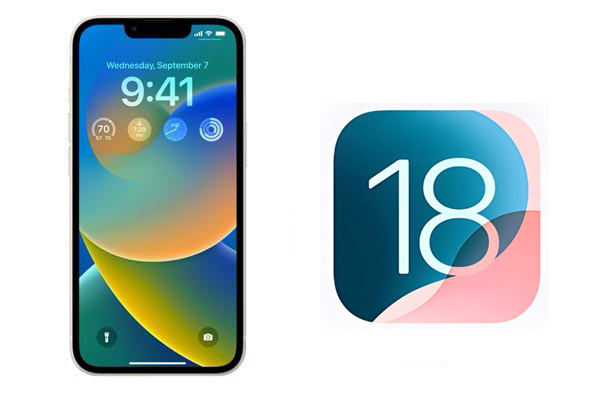
At its event on Monday, September 9, Apple unveiled its new iPhone 16 lineup, the Apple Watch Series 10, and more. Additionally, the company announced that iOS 18 will be available to the general public on Monday, September 16. If you're eager to get a head start, Apple has already released iOS 18 beta.
iOS 18 will introduce a range of exciting new features and improvements, including but not limited to the following:
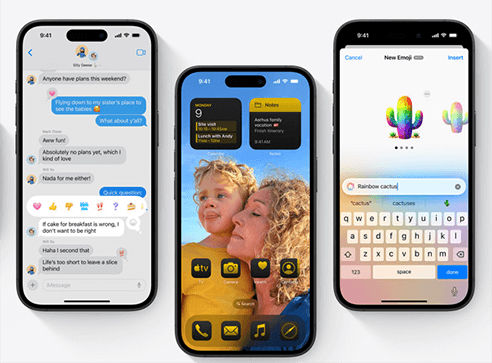
1. Apple Intelligence:
On all iPhone 16 models, as well as the iPhone 15 Pro and iPhone 15 Pro Max, iOS 18 introduces Apple Intelligence. This feature uses your personal context to provide you with the most relevant and useful insights.
2. Customized home screen layout:
Apple lets you position apps anywhere you like on the home screen.
3. Photos receive a major update:
In iOS 18, Apple is giving Photos a significant redesign. The updated layout organizes the Library to highlight important photos at a glance, with Collections now displayed at the bottom.
4. Messages gain more personality and add satellite support:
Messages will also receive new features, including RCS support, message scheduling, and text formatting options.
5. Passwords app:
Safely store all your credentials, including passwords and security alerts, in one centralized location that you can access directly within the app.
6. Personalizable lock screen and Control Center:
Customizations now extend to the lock screen, allowing you to replace the Torch/Flashlight and Camera icons with other apps, making them just one swipe away from the lock screen.
Before updating to iOS 18, make sure to take the following steps to avoid issues during the update process:
1. Back Up Your Data
Issues during the update might lead to data loss. It's recommended to create a full backup of your iPhone using iCloud or iTunes. In case an error message appears, having a backup of your iPhone's data will enable you to restore the data from the backup.
2. Ensure Device Compatibility
iOS 18 may not support all older devices. Verify that your iPhone is on the supported list. Here is the list of phones that support iOS 18:
iOS updates typically require several gigabytes of storage space. Check if your device has enough space, and if not, consider deleting some unnecessary apps or files.
4. Check Battery and Network Status
Ensure your device has sufficient battery life. It's best to perform the update over a Wi-Fi connection to avoid excessive data usage or potential interruptions.
Wonder how to get the new iOS 18 update? In fact, it is easy to check on your iPhone, as long as your device model is supported to install the new iOS.
Here is how to update iPhone to iOS 18:
Step 1. Open the "Settings" app on your iPhone, and go to "General".
Step 2. Click "Software Update" > "Download and Install" to install the newest iOS on your device. (iPhone stuck on software update?)

By the way, you can turn on the "Automatic Updates" feature if you want your device will install the latest iOS by itself.
Tried the above steps to download the iOS 18 update but failed. There could be several reasons preventing your iPhone from updating to iOS 18, such as:
iOS System Recovery is a specialized tool for repairing iOS devices. It tackles various system issues, including problems with updating the iPhone, devices stuck in recovery or DFU mode, and more. This software allows users to swiftly fix these issues, restoring their devices to normal operation while safeguarding user data. It also offers a convenient way to update or downgrade the iOS system.
Key features of iOS System Recovery:
Here is how to use iOS System Recovery to fix iOS 18 won't update issue:
01Download the appropriate version of the tool, install it on your computer, and launch the application. Select the "iOS System Recovery" option from the available modules.

02Click the "Start" button to address the issue preventing your iPhone from updating.

03Follow the on-screen instructions to carefully verify your iPhone's details. Once confirmed, click the "Repair" button to initiate the repair process.

04The software will then download the latest firmware tailored for your device. Within about 5 to 10 minutes, your iPhone will be restored and operational again.

That's all about the iOS 18 update. The release of iOS 18 brings numerous new features and improvements, but you may encounter some issues during the update process. By preparing adequately and using tools like iOS System Recovery, you can easily handle various update challenges and ensure your device runs smoothly on the latest system.
Related Articles:
[2024 Guide] 8 Effective Tricks to Fix iOS 18/17 Update Paused
iPhone Software Update Failed: How to Update to iOS 18/17/16 Smoothly?