
[2024 Updated] 6 Ways to Fix iPhone Contact Search Not Working

Not being able to use the contact search feature on your iPhone all of a sudden can be confusing and annoying. This is how we quickly find information about friends, family, or coworkers in our address book, after all. But don't worry, it's not a big deal. This post will explain why "iPhone contact search not working" happens and give you a few easy steps to fix the contacts not showing up and contact search not working problems. We'll take care of all of them, whether it's a small problem with the settings or the software needs to be updated. Let's turn this small problem into a big win by working together to solve it!
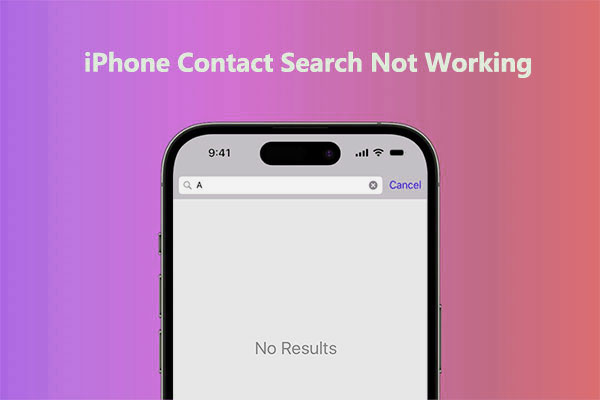
To fix any technology issue, the first thing you need to do is figure out what the problem is really about. If iPhone contact search not working on iOS 17, it could be because of a number of things, including:
Indexing Issue: Data indexing is needed for the iPhone's friend search feature to work. If the index is broken or missing information, the search might not work.
iOS Version Issue: There are known problems with some iOS versions that could make it hard to use the contact search feature normally.
App Issue: There may be bugs or mistakes in the contact app itself, which could make the search function not work and iPhone contacts missing names.
Once the possible reasons why search in contacts iPhone not working are identified, we can start exploring methods to address the issue. Here are some simple yet effective troubleshooting steps that can help you restore the contact search functionality on your iPhone.
One easy and effective way to fix many common problems with your iPhone is to restart it. This method can help fix any short-term problems or program bugs that are making the contact search not work. To restart the iPhone, do the following:
Step 1. Long press the power button situated on the side or top of your iPhone until the "slide to power off" option appears.
Step 2. Swipe the "slide to power off" button on the screen to turn off your iPhone.

Step 3. Wait for a brief moment, then press and hold the power button once more until the Apple logo appears, signifying that your iPhone is rebooting.
Step 4. Wait for your iPhone to complete the restart process, then try searching for contacts to see if the issue is resolved.
Sometimes, using an out-of-date version of the iOS operating system can prevent the contact search from functioning. Installing the most recent iOS version on your iPhone can fix a lot of software-related problems. It can be done as follows:
Step 1. On your iPhone, open the "Settings" app.
Step 2. Scroll down and choose "General" from the list.
Step 3. Press the "Software Update" button. (iPhone won't update?)
Step 4. If there is an update, tap "Download and Install" and then follow the on-screen instructions to finish the update.

Step 5. Once the update is done, turn your iPhone back on and see if the contact search feature works again.
The Contacts app and Spotlight search are linked, and Spotlight search can change the search results in Contacts. If contact search isn't working, changing its settings again might fix the problem. To change how Spotlight searches, do the following:
Step 1. On your iPhone, open the "Settings" app.
Step 2. Click on the "General" button.
Step 3. Press "Spotlight Search".
Step 4. Make sure the "Contacts" choice is chosen so that contacts are included in the search.
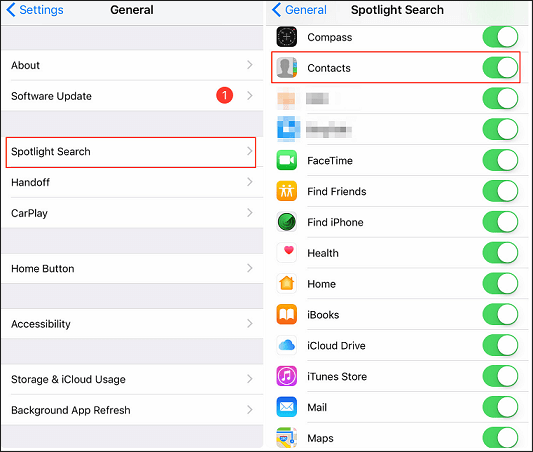
Step 5. If "Contacts" isn't already chosen, tap the switch next to it to make it appear.
Step 6. Close the "Settings" app and try searching for contacts again to see if the problem is fixed.
Cache files in the Contacts app can occasionally cause problems with searches. Clearing the cache files may resolve the search contacts not working on iPhone issue. Here are the steps:
Step 1. On your iPhone, open the "Settings" app.
Step 2. Scroll down and choose "General" from the list.
Step 3. Press and hold "Storage" or "iPhone Storage".
Step 4. In the list of apps, find "Contacts" and tap on it.
Step 5. Tap "Delete App" to get rid of the Contacts app and its data.

Step 6. Go back to the home screen, open the App Store, and then download it again.
Step 7. Turn your iPhone off and on again, then look for contacts to see if the problem is fixed.
If none of the above methods work, you can attempt an extreme solution by restoring your iPhone to factory settings. This can address complex and potential errors caused by virus attacks, hidden bugs in third-party applications, and system crashes by returning your device to a new state. Be careful you have a full backup file, though, because this will delete everything on your iPhone. Follow these steps:
Step 1. On your iPhone, go to "Settings" > "General" > "Reset".
Step 2. Choose "Erase All Content and Settings" and type in your password when asked.

Step 3. Wait a few minutes for your iPhone to restart, and then check to see if the Contacts app works normally again.
Since restoring your iPhone to factory settings will delete all data and settings on the device, be sure to make a safe backup of your iPhone first. The guide below teaches you several effective iPhone backup methods.
5 Methods to Back Up an iPhone without/with a ComputerYou can contact Apple's support team for help if none of the above solutions work. They can help you with professional technology support and fix the issue where your iPhone's contact search doesn't work.
You may mistakenly delete important contacts sometimes. Fortunately, solutions like Coolmuster iPhone Data Recovery can help you retrieve contacts even if you don't have a backup. It is a powerful and user-friendly software that can help you recover a variety of data from iOS devices, such as contacts, messages, photos, and videos.
Key features of Coolmuster iPhone Data Recovery:
Follow the steps below to use iPhone Data Recovery to recover contacts from your iPhone:
01Download and install the software on your computer, then open it. Select the "iOS Recovery" module and connect your iOS device to the computer via a USB cable. If prompted, click the "Trust" option on your device to proceed with the identification process.

02After successfully establishing the connection, you'll encounter the following interface. Choose "Contacts" from the options, then click on "Start Scan" to proceed.

03From the left panel, opt for "Contacts", then pick the specific items from the right. Once you've selected the contacts for recovery, click on the "Recover to Computer" icon. (Enabling the "Only display deleted items" button will limit the program to showing deleted files only.)

Most people should be able to fix the problem where the iPhone contact search not working by using one of the above solutions. Coolmuster iPhone Data Recovery is a good choice if you have more complicated problems or need to get back contacts that you lost. Don't forget that Apple's customer service team is also ready to help you with any issues you may have. Good luck!
Related Articles:
How to Solve iPhone Camera Not Working [9 Methods Included]
iOS 16 Face ID Not Working? Try These Professional Solutions
[100% Success] iPhone Save Image Not Working, How to Fix?
The Last Backup Could Not Be Completed [Reasons & Solutions]





