
How to Fix iPhone Green Screen of Death? [10 Pro Techniques]

Apple always ensures its products work the best to meet users' needs. However, like any electronic device, it's not immune to issues that can sometimes leave users scratching their heads. One such problem is the dreaded iPhone green screen of death. It is so common that a lot of users are complaining about it. If you are in the same boat, don't sweat it. In this article, we'll explore the possible causes of this issue and provide the top solutions to fix iPhone with green screen.
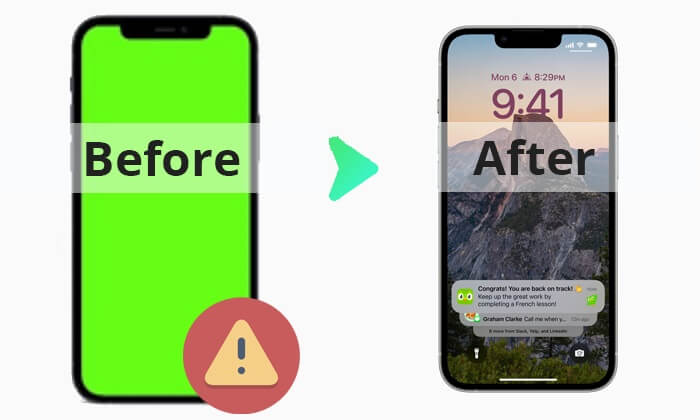
iPhone green screen issues can occur for various reasons, including software, hardware, and settings. Different iPhones have different causes for green display screens, but the most common causes are as follows:
The iPhone's green screen can be bothersome, but with the tricks mentioned here, you will easily fix the problem without trouble. Keep reading to learn these great fixes.
You May Like: Find some green lines on your iPhone screen? Read this article to find the reasons and solutions.
After we know the reason why iPhone screen turned green, we introduce eight solutions in this part to help you fix this issue.
A force restart can be a great way to fix iPhone screen flashing green. This is especially helpful if software bugs in the device causing the flickering problem. Force restarting a device forces the system to close and start afresh. Here is how to force restart various iPhone models:
iPhone 8 and up:

iPhone 7/7+:
iPhone 6s and below:

Now, check your device and see if the issue is resolved. If not, go to the next solution.
iPhone screen turning green can also be due to screen brightness. The brightness may be very low, which it's making the screen appear as if it is green. So, try to adjust it and see if the issue will be fixed.
To adjust brightness, head to Settings and click on Display & Brightness. Now, drag this slider to your right or left to adjust the screen brightness. Check if the green tint has disappeared.
If adjusting screen brightness doesn't help resolve the problem, try enabling the True Tone feature. With this feature enabled, your device display automatically adapts to lighting conditions suitable for your device. Besides, it makes colors appear consistent in different environments. This is a possible solution to fix the iPhone green screen problem.
Here is how to turn on the True Tone feature:
Step 1. Head to Settings and choose Display & Brightness.
Step 2. Click on the slider next to the True Tone feature to activate it.

Another way to fix iPhone green screen of death is by turning on the Auto-brightness feature. Below is how to do it:
Step 1. Navigate to Settings > Accessibility > Display & Text Size.
Step 2. Locate the Auto-brightness setting and toggle it to the on position.

As said, iPhone settings can also bring the green screen problem. The settings may be configured incorrectly, which may cause the screen to flash green. You should reset all iPhone settings to get rid of this problem. Here's how to reset the settings on your iPhone:
Step 1. Navigate to the Settings application, then proceed to the General section.
Step 2. Locate the Reset option by scrolling down your screen to the bottom and clicking on it.
Step 3. Choose Reset All Settings, then click on Reset All Settings again from the pop to confirm.

If your iPhone runs on an outdated system version or you have not updated it for a while, ensure you update it immediately. This might be the solution you require to fix the green screen issue.
Normally, updates come with bug fixes. So, if a bug is the culprit behind the screen turning green, this could be a sure fix for you. Here are some details to update the iOS system:
Step 1. Click on General from the Settings page.
Step 2. Select Software Update, proceed to the Download and Install button, and click on it. When done, follow the instructions on the screen to complete the iOS update.

If many applications run in the background, your device may also have a green screen problem. Thus, you can fix this error by removing those apps running in the background.
To do that, press the Home button two times, and all apps operating in the background will appear. Next, you have to swipe up on each app from the lower section of the screen to remove them. However, this process varies with the model of your iPhone.

Restoring an iOS device through iTunes can resolve many system-related issues, such as the iPad's green screen of death. But, using this method to restore an iOS device will wipe out all your data and content from the device. If data loss doesn't sit well with you, back up your iOS via iTunes. After that, follow these steps to fix the green screen problem of iPhone/iPad with iTunes:
Step 1. Open iTunes on the PC and plug in your iPhone/iPad to the computer.
Step 2. Once the phone gets detected, tap on the Device icon in the iTunes interface.
Step 3. Choose the Summary option, then tap on the Restore iPhone option. This will restore your device.

Another option to eliminate firmware or software issues is to put the iPhone into DFU mode. Performing DFU restore is one of the extensive solutions to fix iPhone issues. All data and settings, however, will be restored when you carry out this restore process. Your personal info will be deleted, and settings will be restored to factory defaults. It is, therefore, advisable to back up your data before you perform the DFU restore. Below are the steps:
Step 1. Connect your iPhone to your PC and launch iTunes. Wait for iTunes to recognize your device.
Step 2. Simultaneously press and hold the Home and Power buttons for approximately 10 seconds. Afterward, release the Power button while continuing to press the Home button.
Step 3. iTunes will detect your iPhone in Recovery Mode and display a notification message.

Step 4. Release the Home button at this point.
See More: If your iPhone's screen glitches, you can read this article to learn how to fix a glitching iPhone screen.
iOS System Recovery is the most reliable and top-notch iOS system repair software that can repair iOS system problems in just a click. Whether you are experiencing an iPhone screen flashing green after water damage or it is frozen, this is a tool worth trying. What's more, this tool repairs iOS devices without data loss and you don't need to be a pro to use it.
Key Features:
How to repair an iPhone with a green screen of death:
01Launch iOS System Recovery after downloading and installing it on the computer. Make sure you select the right software version. When you get to the main interface, click on iOS System Recovery.

02Connect the iPhone to the PC with a lightning cable. Tap on the Trust this computer followed by Start.

03Choose the correct details about the iPhone from the screen. Choose Standard Recovery Mode, which doesn't erase data from the phones. Tap on the Confirm icon for confirmation.

04Tap the Repair button. Now wait for the process to finish, and your iPhone with a green screen of death will be repaired.

That is all there is to know about green screen issues on iPhone devices and their causes. More importantly, we have illustrated step-by-step solutions. Hopefully, you have grasped them and can troubleshoot your iOS device without a hassle. Among them, we recommend you use iOS System Recovery to fix iPhone green screen of death issues. Because it is quick, easy, and has no data loss.
Related Articles:
How to Fix iPhone Purple Screen of Death? 4 Easy Solutions
What If My iPhone 15/15 Pro/14/13 Screen Is Yellow? Here's The Fix!