
iToolab FixGo Review: Features, Pros, Cons, Pricing & Alternatives

As an iPhone user, you may have encountered frustrating issues such as system lags, boot-up failures, or update errors. When faced with these sudden "malfunctions", should you visit Apple's official service or try fixing it yourself? Many people often consider using third-party iOS system repair tools.
However, here's the problem—there are numerous repair tools on the market, but which one is truly reliable? Is it a practical tool or a trap disguised as a "savior"? Recently, we thoroughly tested a software called iToolab FixGo. In this iToolab FixGo review, we'll walk you through its actual features, operation process, and performance, helping you decide: is FixGo really worth trying?
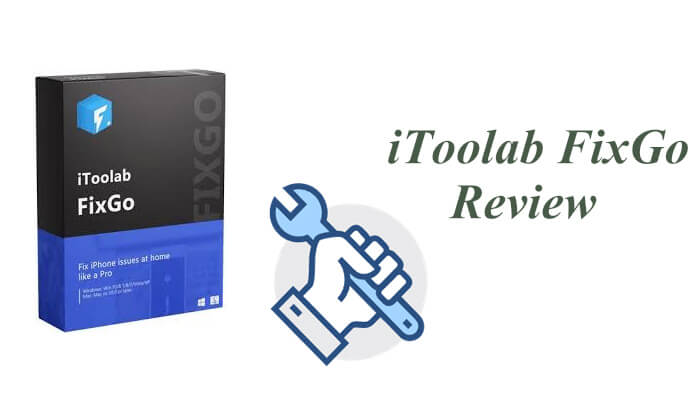
iToolab FixGo is a tool designed to fix over 200 iOS, iPadOS, and tvOS issues, such as iPhone update failures or an iPad stuck on a white screen. In simple terms, it's a software repair solution that requires no technical expertise. It helps you resolve system problems without the risk of losing any data.
Pros:
* You can enter/exit recovery mode for free.
* It effectively fixes minor iPhone-related issues.
* Excellent customer support.
* Simple to use, no technical expertise required.
* Most issues can be fixed in "Standard Mode" without data loss.
* Support a wide range of iOS devices and system versions.
* Available for both Mac and Windows platforms.
Cons:
* Its refund policy and customer service are often questioned.
* Software installation is slow.
* There is no direct option to reset Apple devices on the interface.
* Some users on forums have reported that it doesn't work.
* The Advanced Repair Mode wipes all data from the device.
* The success rate of repairs varies depending on the issue.
Many users ask: Is iToolab FixGo free? The answer is that some features are free, but full repairs require payment.
Pricing plans are as follows:
For Windows:
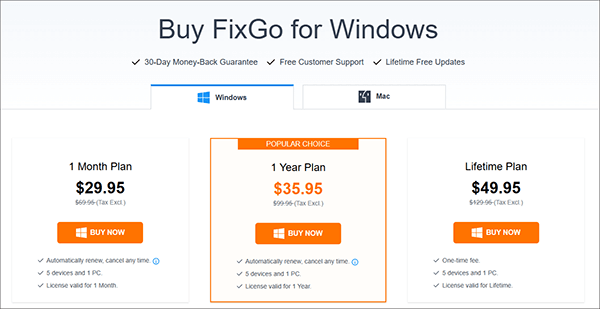
For Mac:
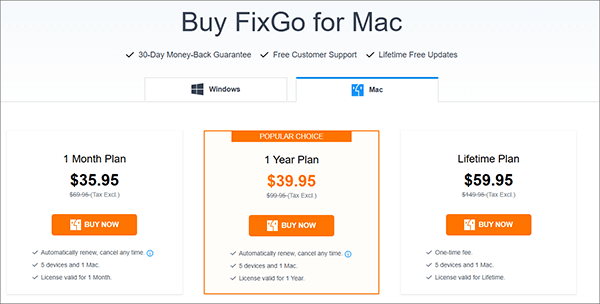
How does iToolab FixGo work? You can follow the steps below to fix iOS issues in Standard Mode using iToolab FixGo:
Step 1. To get started, download and install FixGo on your computer. Once the installation is complete, launch the program. On the main page, select "Standard Mode".

Step 2. Next, connect your faulty iOS device to the computer using the device's lightning cable, and click "Fix Now" to begin the process.
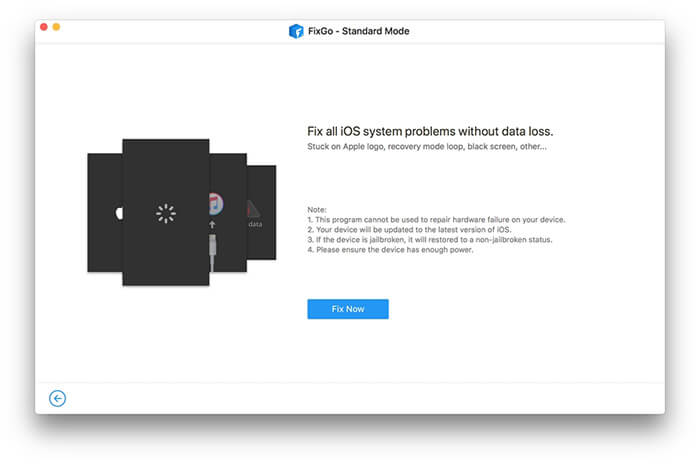
Step 3. To repair the device, the program will need to install the latest firmware. Click "Browse" to choose the path for the firmware, then click "Download" to start downloading the latest iOS firmware. If you've already downloaded the firmware package to your computer, simply click "Select" to manually import it.
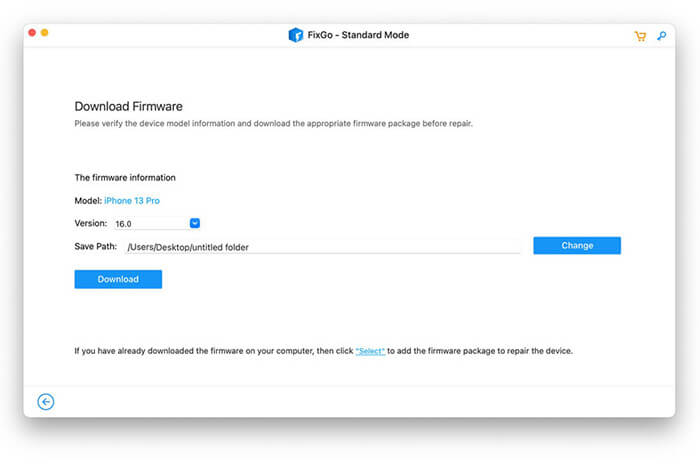
Step 4. Once the firmware is downloaded, click "Repair Now", and FixGo will begin repairing your device immediately.
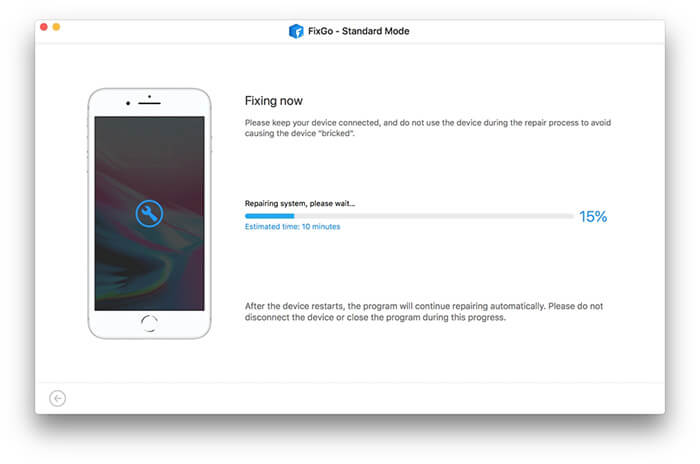
Due to online user complaints, you might be searching for a better alternative to iToolab FixGo. In this case, we'd like to introduce iOS System Recovery. This robust iOS system repair tool provides all the features of iToolab FixGo, and perhaps even offers a bit more in terms of performance and effectiveness.
Key features of iOS System Recovery:
Here is how to use iOS System Recovery to fix iOS devices to normal without data loss:
01Install and launch the iOS System Recovery on your Windows/Mac computer. Then, connect your iPhone to the PC using a USB cable and select "iOS System Recovery".

02Click the "Start" button, and the software will begin detecting the issue with your iPhone.

03Choose your iPhone model from the list and click "Repair". The software will download the necessary firmware to fix your iPhone, and once the download is complete, your iPhone will be restored to normal.

Q1. Is iToolab FixGo safe to use?
Yes, it is legitimate and safe to download and use. Your privacy will not be compromised. However, it's best to download and install FixGo from the official website to avoid using cracked versions or third-party sources, which may contain malware.
Q2. Can I Use iToolab FixGo without a PC?
No, you can't. FixGo is a desktop software that must be run on a Windows or Mac system; it cannot be operated directly on an iPhone or iPad.
Q3. Will FixGo erase iPhone data?
If you use "Standard Mode", your data will not be lost. However, "Advanced Mode" will erase all data, so make sure to back up your device before proceeding with the repair.
After reading through this iToolab FixGo review, you should now have a clearer understanding of what this tool can do and how to use it with the provided step-by-step guide. While FixGo is helpful for resolving many common iOS issues, we also introduced iOS System Recovery as a reliable alternative. Designed to fix a wide range of iOS system problems with higher success rates and a more user-friendly interface, it can be a more powerful choice when FixGo falls short.
Related Articles:
6 Effective Ways to Fix My iPhone Keeps Showing the Apple Logo and Turning Off
[100% Useful] How to Fix iPhone Stuck on Spinning Wheel in 2025?
iPhone Won't Restore? 11 Effective Fixes for Your iPhone Woes
[Solved] How to Fix a Glitching iPhone Screen - 12 Easy Methods





