
How to Fix iTunes Back Up Now Greyed Out? - Solutions Unveiled!

iTunes is a useful tool for data management and backup for Apple users. However, sometimes, when you're ready to back up your precious iPhone data to iTunes, you may find the "Back Up Now" option unexpectedly grayed out, leaving you confused and helpless. What happens? This post will walk you through the causes of the "iTunes Back Up Now greyed out" problem and offer a number of workable fixes to give you back control and guarantee the security of your data.
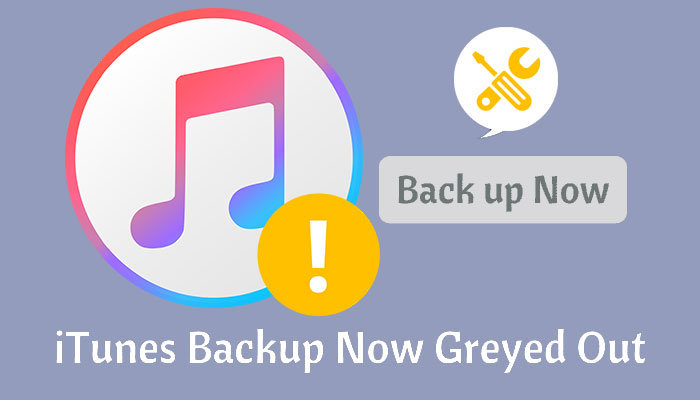
Backing up your iPhone to iTunes, but the "Back Up Now" button becomes grayed out and not clickable. Why? This could happen for a number of reasons, such as, but not limited to:
We can try the following solutions to fix the problem once we know why "Back Up Now" is grayed out in iTunes.
First, check to see if the USB cable connecting your iPhone to your computer is working right. It's best to use the USB data cord that came with your iPhone because "backup now greyed out in iTunes" might happen if you use a different cable. If you are sure the USB connection works, you can try plugging it into a different USB port.
Occasionally, the most straightforward solution to technological problems is to reboot the devices. Performing a restart on both the iPhone and the computer can effectively repair temporary issues. Try restarting both iPhone and computer and then attempting the backup again to see if the problem of "iTunes backup greyed out" is resolved.
To Restart iPhone:
Step 1. Press and hold the "Power" and "Volume" buttons at the same time until a slider appears on your screen.
Step 2. Then, slide the switch to turn off your device.
Step 3. Press and hold the "Power" button again after a short break to turn it back on.

To Restart the Windows Computer:
Step 1. First, press the "Windows" button and then press the "Power" button.
Step 2. Click "Restart" to send the PC back to the beginning.

To Restart the Mac Computer:
Step 1. Select "Restart" from the "Apple" menu.
Step 2. To finish, click "Restart" one more time to make sure.

Restarting the device usually resolves most issues. For example, when you need to backup a locked or disabled iPhone, you can also try restarting the device. For specific solutions, you can turn to the page:
[Full Guide] How to Back Up Locked/Disabled iPhoneAn outdated iOS version may be causing the problems you're experiencing. In such circumstances, the best thing you can do is upgrade your iPhone to guarantee it is not running an out-of-date iOS version. To upgrade your iOS software, please follow the procedures below:
Step 1. Open the "Settings" app on your iPhone.
Step 2. Find "General" and tap on it.
Step 3. Press the "Software Update" button. Your iPhone will check if there are any updates available.
Step 4. If there is an update, you will see "Download and Install" as a choice. To start getting the update, tap on it.

Besides the old iOS version, the problem of "iTunes Back Up Now greyed out" usually happens because of the old iTunes versions. When iTunes is too old, it doesn't work with your iPhone, so you can't back it up. You can fix this iTunes error by getting the latest version of iTunes. Here is how to do it:
For a Windows PC:
Step 1. Launch iTunes, then select "Check for Updates" from the "Help" menu.

Step 2. Click on "Download iTunes" if there is a new update possible.

For a Mac:
Step 1. Go to the "App Store" first and then to the "Updates" area.
Step 2. If there are updates available for iTunes, click "Install" to get them.

It's best to get help from Apple's official support team if you've tried all of the above solutions and still can't fix the problem. They will give you more detailed advice or solutions to help you solve your problem.
You could use Coolmuster iOS Assistant instead of iTunes to back up your iPhone if you find it inconvenient or difficult to do so. You can easily back up and recover different types of data on your iPhone with Coolmuster iOS Assistant, a professional iOS data management tool. It can back up photos, contacts, messages, call logs, and more. It's easier to use, faster, and has more options for how to work than iTunes.
Key features of Coolmuster iOS Assistant:
Follow the steps below to back up your iPhone to your computer using iOS Assistant:
01Install this program on your computer first. After setting up the program, run it and use a USB cord to connect your iPhone to the computer.
02Make a link on your iPhone by clicking "Trust" when asked. To move forward on your computer, tap the "Continue" button. Hold on while the software finds your device. When it is found, click the "Super Toolkit" button in the menu at the top.

03Choose "iTunes Backup & Restore" from the Super Toolkit menu. Next, pick "Backup" from the list of choices that come up. Pick out your iPhone from the list of devices that are shown. After that, choose where on the computer you want to save the backup files. Finally, click the "OK" button to start the backup.

In addition, you can choose which info to back up on your iPhone. With this function, you can pick which types of data to send to your computer. Once it finds your device, go to the left panel, pick the file types you want, see a sample of them, and then click "Export" to send them to your computer.

It can be disappointing to get the "iTunes Back Up Now greyed out" error while backing up iPhone data. However, this issue can frequently be rectified by checking the USB connection, rebooting devices, updating system versions, and so on. You can also try using alternate ways to manage your iPhone data more easily, such as Coolmuster iOS Assistant, which provides an alternative to iTunes backup.
Related Articles:
How to Fix iPhone Backup Not Enough Space on Computer Issue (Proven Tips)
iTunes Backup Location: Where Do iTunes Store Backups and How to Change Backup Location?
iCloud vs. iTunes Backup: What's the Difference between Them? (Full Guide)
How to Back Up iPhone Without iTunes Successfully - 3 Proven Methods





