
[8 Solutions] iTunes Could Not Back Up the iPhone Because An Error Occurred

Undoubtedly, iTunes is a reliable way to back up your iPhone data. Still, sometimes, it does not work as expected, and you will encounter various iTunes errors. Maybe you will get a message saying, "iTunes couldn't back up the iPhone because an error occurred" during a backup operation. Here, we will take you through the reasons and solutions for this error message you may encounter in the iTunes backup process. After you read this article, you will master how to handle the iTunes backup problem.
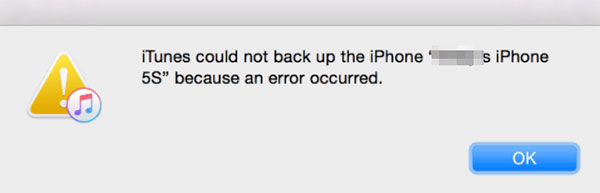
Before proceeding further to fixes, you ought to know why iTunes is failing to back up your iPhone due to an error. Below are some reasons why:
When you encounter the issue "iTunes could not back up the iPhone because an error occurred", there's no need to panic; there are several effective methods to help you resolve this problem. Next, we will outline several common fixes step by step, ranging from simple device checks to more in-depth software repairs, to help you restore your backup functionality.
If you see the notification "iTunes could not back up/restore the iPhone because the iPhone disconnected", it may be due to a faulty USB port on your computer or a malfunctioning cable. Make sure you are using an original Apple data cable, as third-party cables can affect transfer stability. Additionally, check if the USB port is functioning properly; try a different port or attempt to back it up on another computer.

Devices and computers can occasionally accumulate small system errors that lead to backup failures. Restarting your iPhone and computer can help clear these issues and may restore backup functionality.
iPhone X/11/12/13 and above:
iPhone 6/7/8 or SE 2nd and 3rd generation:
iPhone SE first generation, 5 and below:

Step 1. Click the "Windows" button and select the "Power" tab.
Step 2. Choose "Restart" to reboot your PC.

Step 1. Click on the "Apple" menu, then select "Restart".
Step 2. Click "Restart" again to confirm the action.

Backing up iPhone data requires sufficient storage space on your computer. If there is not enough space, you'll experience an error during iTunes backup. So, you should delete the files in the C drive to make room for the iPhone backup. Usually, iTunes keeps a backup in a C drive, so ensure there is sufficient space.
Inevitably, your iTunes version might be outdated. You need to update it, or else it will not work correctly. Generally speaking, when you are doing a backup with outdated software, you will encounter this problem. To update iTunes, do the following:
If you are a Mac user, navigate to "App Store" and then check for the iTunes update, which can be found in the "Updates" section. If you find a new update, tap on "Install".

For Windows users, open iTunes and tap on the "Help" option, then look for the "Check for Updates" option and click on it. Then, follow the prompts needed to install iTunes' latest version.

If the antivirus runs in the background, it will stop iTunes from doing a backup. So, ensure you turn off any security software on the computer.

If there are corrupted backup files in iTunes, they may prevent new backups from being created. Deleting these old or damaged backups can help you successfully complete the backup.
To delete iTunes backup, follow the steps below:
Step 1. Open iTunes, click on the "Edit" menu, and select "Preferences".
Step 2. In the "Preferences" window, click on the "Devices" tab.
Step 3. Select the displayed backup files and click "Delete Backup", then confirm by selecting "Delete".

Step 4. Once the deletion is complete, try backing up your iPhone again.
If you are interested in the iTunes backup location, you can't miss this article.
iTunes Backup Location: Where Do iTunes Store Backups and How to Change Backup Location?The problem might be related to the Apple driver (iTunes driver not installed?). To fix this, you need to update the Apple driver by doing this:
Step 1. Right-click the "Start" button on the computer and choose "Device Manager". Then expand the section for "Portable Devices".
Step 2. Go to the device name and right-click on it. Tap "Update driver'' and choose "Search automatically for the updated driver software".
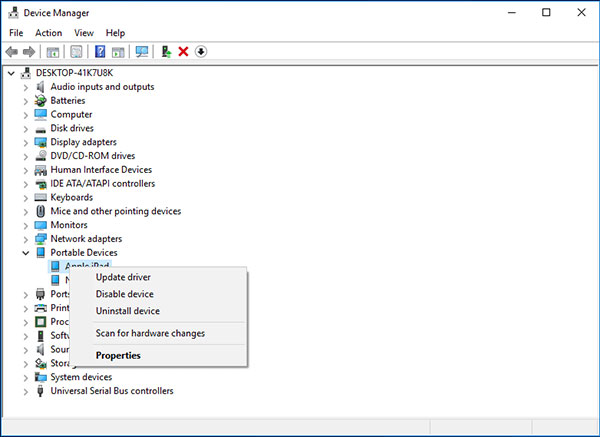
Step 3. Once done, restart iTunes and connect your iPhone again.
If the above methods do not work, there may be a more complex issue with iTunes itself. If that's the case, iTunes Repair is your tool. It is very helpful in fixing iTunes errors and other issues, including the iTunes backup error. With this program, you can solve all these problems within a few clicks. Additionally, iTunes Repair can fix more than 100 errors, such as iTunes error 13014, 14, 54, 2009, 3194, etc.
Key features of iTunes Repair:
Here is how to fix iTunes backup error using iTunes Repair:
01Download iTunes Repair, install the program on the computer, and launch it. Then, choose "Repair" from the primary interface.

02Choose the "Repair iTunes Errors" option from the pop-up window shown. After doing that, iTunes Repair will then start checking iTunes components.

03After successfully installing the iTunes components, tap "OK". If you are still facing an iTunes error message, tap on "Advanced Repair". Wait for some time for the process to finish.

If you find that iTunes frequently encounters issues or the backup process is too complicated, you might consider using Coolmuster iOS Assistant - the best iTunes alternative to back up and restore your iPhone. This software is easy to use and supports quick, secure backups of iPhone data while allowing flexible data management, avoiding many of the problems associated with iTunes.
Highlights of Coolmuster iOS Assistant:
Here is how to use iOS Assistant to back up your iPhone to the computer:
01To get started, install and launch the software on your computer. Connect your iPhone to the computer using a USB cable. If prompted, tap "Trust" on your iPhone. Next, click "Continue" in the program.

02Once connected successfully, you'll see the main interface.

03To back up your whole iPhone, navigate to the "Super Toolkit" section in the top menu, then select "iTunes Backup & Restore" and click on "Backup". Choose your iPhone from the drop-down menu and select a location for the backup file. Finally, click "OK" to initiate the backup process.

If you prefer not to back up everything on your iPhone, go to the "My Device" section, select the specific file type you wish to back up, and click the "Export" button to start transferring your selected files.

That's all about the"iTunes could not back up the iPhone because an error occurred" issue. If iTunes can't back up the iPhone, the fixes above will help solve that. If the problem persists, try the professional iTunes repair tool - iTunes Repair, to help you fix iTunes errors. Meanwhile, Coolmuster iOS Assistant serves as an alternative to iTunes, providing a more convenient backup experience.
Related Articles:
How to Resolve iTunes Backup Session Failed Issue? - 6 Solutions
10 Tricks for the Issue Cannot Restore Backup to This iPhone Because the Software Is Too Old
How to Fix the Problem iTunes Could Not Connect to This iPhone? (6 Effective Solutions)
How to Fix iTunes Could Not Restore the iPhone Because Password Was Incorrect?





