
LINE Chat Recovery: How to Recover Deleted LINE Chat on Android/iPhone

LINE is a popular instant messaging application that allows you to stay connected with friends and family. However, there may be times when you accidentally delete some important LINE chat records or lose them due to a phone replacement. In such situations, you may wonder how to recover LINE chat history, whether you are using Android or iPhone. The good news is that you can still make LINE chat recovery to get back your chat history on your iPhone or Android phone. Keep reading to learn how to recover deleted LINE chat with ease.
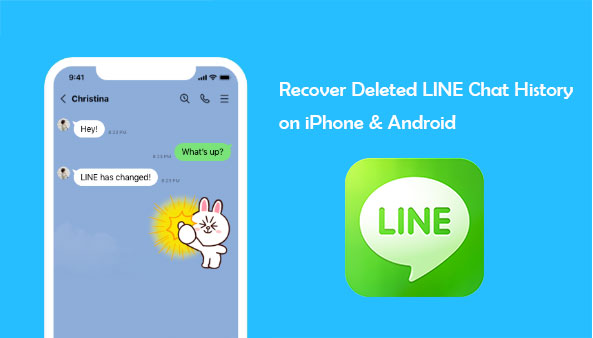
The answer is yes. You can still recover LINE chat history even if you deleted it. Provided you have already performed a backup for your LINE chat history, recovering it will be easier. Several ways of backing up LINE chat history exist for Android and iOS devices.
To be safe, it is always prudent to ensure that all your LINE chat history is backed up frequently so that if you accidentally delete your LINE data, you can rely on the backup to recover the LINE chat history.
Are you an iPhone user who lost all your LINE chat history? If yes, you should not panic, as there are some ways to recover your chats. Below are some techniques that you can use to recover LINE Chats History on an iPhone.
No chat history backup found on LINE? Fret not. iPhone Data Recovery is a software that was designed to extract and recover data from iPhone, iPad, and iPod touch without backup. The program can be used to recover different kinds of data, like photos and text messages. The software also has a function that allows one to extract and restore the LINE chat history from an iPhone. With its intuitive interface, this tool offers multiple recovery methods, such as retrieving data directly from the device, extracting data from iCloud, or restoring from iTunes backups.
Key Features:
So, how does the LINE chat recovery process work? Follow the steps below to learn how to recover deleted LINE chat without backup using iPhone Data Recovery:
01Before you use this software, you must download and install it on your computer. Connect your iPhone to the computer using a USB cable after you launch the application. Then, choose the "Recover from iOS Device" option and then click on the "Start Scan" option.

02After that, the program will start scanning for the deleted data. Click on "Messages" in the left column, which will contain all LINE chat history data. You can preview the detailed message content in the main interface.
03Select all the LINE free calls & messages that you need and click on the "Recover" button. All the selected LINE Chat History will be exported and saved to your computer.

Another way to restore your chats for iOS users is through iCloud. All you need to do is to ensure you have linked your LINE application to an iCloud account. iCloud can save your iPhone's chat history, and it is easy to restore them. You should ensure that you have enough space on your iCloud before performing a backup so that you can save all your LINE history data. Follow the below steps to learn how to back up and restore your LINE chat history on your iPhone:
Step 1. Launch the LINE application on your iPhone.
Step 2. Navigate to the "Setting", "Chats", "Chat Backup History", and then click on the "Back Up Now" button.

Step 3. Go to the "Settings" app on your iPhone, click on "iCloud", and enable the "iCloud Drive" feature.

Step 4. Reinstall the LINE application on your iPhone and log in using the same account.
Step 5. Once the application prompts you to restore from iCloud backup, click on "Restore Chat History".

Also Read: If your iCloud storage is not enough, you can check this article to learn how to resolve this problem.
The last method of restoring LINE chat history on your iPhone is using iTunes. Follow the steps below to learn how to recover deleted LINE chat history from your iPhone using iTunes:
Step 1. Launch the iTunes application on your computer.
Step 2. Connect your device with your personal computer to start the LINE chat history recovery process.
Step 3. On the left menu bar, click on your iPhone's name.
Step 4. Then single click on "Summary" and then tap on the "Restore Backup" option.

Are you an Android user who accidentally deleted your LINE chat history and would like to restore it? Don't worry, as it is possible to restore chat history on the LINE app from Android. Here are two ways you can try.
If you haven't backed up your LINE data, or if your backup file is expired or damaged, you can use Android Data Recovery software to directly recover deleted LINE chat history from your Android device. The advantage of this method is that it doesn't require any backup files and won't overwrite your other data. Simply connect your Android device to the computer, and then use the data recovery software to scan and recover the deleted LINE chat records.
Key Features:
Follow the steps below to learn how to use Android Data Recovery to perform LINE chat recovery without backup on Android:
01Using a USB data cable, connect your Android phone to a PC or Mac. Once the software automatically recognizes your device, you need to enable USB debugging on your Android. Then, choose "Messages" from the "Contacts & Messages" tab.

02After the selection is complete, the program will automatically root your Android device. If it cannot do so, you will need to manually root your Android phone. Follow the instructions provided and grant the necessary permissions for the program to scan deleted files.

03After the scan, you can easily access and view the disappeared LINE messages. Select and check the items you want to retrieve, then click the "Recover" button to recover the lost LINE calls and messages for free.

Google Drive is one of the best ways of storing and retrieving data from Android devices. The best part is that your data can be backed up and restored in case it is accidentally deleted. Before backing up, ensure that your Google Drive has enough space to accommodate all your LINE Chat History data. Follow the below step-by-step guide to learn how to backup and restore LINE Chat history using Google Drive on an Android device:
Step 1. Launch the LINE application, navigate to "Settings" and "Chats", then select the "Backup and restore chat history" feature.

Step 2. Tap the "Back up to Google Drive" option. Wait for some time for the LINE chats history backup to complete on your Android device.

Step 3. Reinstall the LINE application on your Android device and log in using the same account.
Step 4. Under the "Home" tab, click on the "Settings" icon in the upper-right corner.
Step 5. Click on "Backup and restore chat history", then click on "Restore".
With the above introduction, you should now understand how to perform LINE chat recovery on iPhone and Android devices. We highly recommend using iPhone Data Recovery and Android Data Recovery. Both of these data recovery tools allow you to recover your LINE data directly from your device without a backup, and they won't affect your other data. The operation is simple, and the results are efficient.
Related Articles:
How to Restore WhatsApp Chat After Uninstall? Step-by-Step Guide
How to Recover Deleted Viber Messages on iPhone (with/without Backup)
[2024] How to Recover Snapchat Messages on iPhone in Four Hassle-free Ways?
How to Restore Deleted WhatsApp Messages Without Backup (iOS & Android)





