
[Solved] How to Recover Contacts/SMS from iPhone with No iCloud Backup?

Accidentally deleted important contacts or SMS on your iPhone and realized there's no iCloud backup to rely on? Don't worry; losing data without an iCloud backup doesn't mean it's gone forever. Whether you've erased texts by mistake or lost contacts after an iOS update, there are still ways to get your data back. In this guide, we'll walk you through how to recover iPhone contacts/SMS with no iCloud backup using several practical methods, from built-in iPhone tools to advanced third-party software.
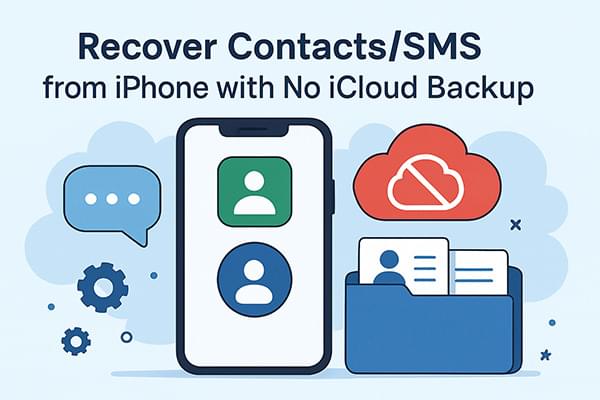
Starting from iOS 16, Apple introduced a "Recently Deleted" folder in the Messages app. This feature keeps deleted messages for up to 30 days, giving users a simple way to restore accidentally deleted texts, even without iCloud backup. If your SMS was deleted recently, this is the first method you should try.
Here is how to retrieve iPhone messages without iCloud backup from the Recently Deleted folder:
Step 1. Open the Messages app on your iPhone.
Step 2. Tap "Edit" in the top-left corner (or tap "Filters" depending on your iOS version).
Step 3. Choose "Show Recently Deleted".

Step 4. Browse through the list of deleted conversations.
Step 5. Select the messages you want to recover.
Step 6. Tap "Recover" in the bottom-right corner.

Although you haven't backed up your iPhone to iCloud, if you have ever manually backed up your iPhone on your computer using iTunes (or Finder), you can still restore contacts and messages to your device via iTunes. However, this method involves restoring the entire backup, which can overwrite current data.
Here is how to recover contacts/SMS from iPhone with no iCloud backup using iTunes:
Step 1. Open iTunes on your PC or Finder on macOS Catalina and later.
Step 2. Connect your iPhone to the computer via USB.
Step 3. Trust the computer on your iPhone if prompted.
Step 4. Click your iPhone icon in iTunes or Finder.
Step 5. Go to the "Summary" tab and click "Restore Backup".
Step 6. Choose a backup that contains your contacts/SMS.
Step 7. Click "Restore" and wait for the process to finish.

If you don't have an iCloud backup and don't want to risk data overwriting by restoring through iTunes, the safest option is to use professional data recovery tools. Coolmuster iPhone SMS + Contacts Recovery is a data recovery software specifically designed for iPhone users, allowing you to directly scan and recover deleted contacts and messages from your device without a backup.
Main features of iPhone SMS + Contacts Recovery:
Here is how to recover iPhone contacts/SMS with no iCloud backup using Coolmuster:
01After downloading and installing the iPhone SMS + Contacts Recovery tool on your computer, run the program and connect your iPhone via USB cable. The program interface will appear as shown below. Select the data types you want to recover and click "Start Scan" to proceed. The software will quickly detect your device.

02Once the scan is complete, you can preview both deleted and existing files, including contact details like home address, job title, company, and more. On the left panel, choose a category, and on the right, select the specific items. If you enable the "Only display deleted item(s)" option, the program will only show deleted files.
03Once you've selected everything you want, click "Recover to Computer" to restore them immediately.

Video Tutorial:
If you're one of the users who enabled iCloud backup before losing contacts or messages, then you're in luck. Apple's iCloud service regularly backs up your iPhone when it's connected to Wi-Fi and charging. You can restore deleted contacts or SMS by resetting your iPhone and restoring from a previous iCloud backup. However, this method will erase all existing data on your device, so make sure to back up your current data first.
Follow the steps below to restore contacts/messages from iPhone with iCloud:
Step 1. Open "Settings" on your iPhone.
Step 2. Go to "General" > "Transfer or Reset iPhone" > "Erase All Content and Settings".
Step 3. Follow the prompts to erase your device.
Step 4. After the restart, choose "Restore from iCloud Backup" during setup.
Step 5. Sign in with your Apple ID and select the backup that contains your lost contacts or messages.
Step 6. Wait for the process to complete.

Losing important contacts or messages on your iPhone can be stressful, especially when you have no iCloud backup to fall back on. Fortunately, there are still effective ways to recover contacts/SMS from iPhone with no iCloud backup, whether it's using the Recently Deleted folder, restoring from an iTunes backup, or turning to professional recovery tools. Among these, Coolmuster iPhone SMS + Contacts Recovery stands out as a powerful solution to recover iPhone contacts and SMS with no iCloud backup, with no risk of overwriting your current data. No matter your situation, don't give up on your lost data, recover it the smart and secure way.
Related Articles:
How to Retrieve Deleted Contacts on iPhone Without Backup [Updated]
How to Fix Contacts Not Showing Up on iPhone 16/15/14 in Seconds?
[Solved] How to Retrieve Deleted Contacts on iPhone Without Computer?
How to Recover Text Messages from Broken iPhone with/without Backup?





