
How to Recover All Lost Data on iPhone After Updating to iOS 17/18?

"I happened to update my phone to latest iOS version and I have lost my data of a specific period. Not sure if the sole reason was the latest update or something else."
- from Apple Community
Have you ever encountered the same question similar to above - you lost all data on iPhone after iOS 17/18 update? If the answer is yes, this article is for you. By reading this guide, you can know if an iPhone update erased everything, why iPhone lose data when updated, and how to get the lost data back, such as contacts from iPhone after iOS update. So, please read on.
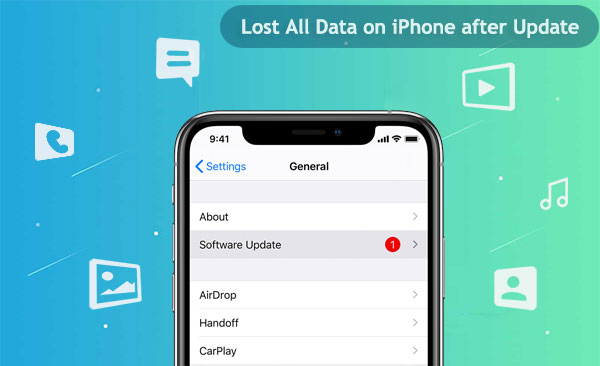
I just updated my iPhone and lost everything; what should I do? Can I get the lost data back? Sure. Here are three ways that can help you to recover your lost data. Let's go on.
|
|
via Official iTunes |
via Official iCloud |
|
|
Success Rate
|
High
|
Medium
|
Medium
|
|
Recover deleted contacts/messages without backup
|
Yes
|
No
|
No
|
|
Preview before recovery
|
Yes
|
No
|
No
|
|
Recovery Options
|
Selectively or fully
|
Fully restore only
|
Fully restore only
|
|
Restore iPhone via Reset
|
No need resetting
|
/
|
Need resetting
|
|
Difficulty
|
Easy
|
Difficult
|
Difficult
|
If you have synced your iPhone with iTunes, you can use iTunes to restore your data. But it's important to note that this way will overwrite your data. To do this, follow the steps below:
Step 1. Make sure you have an iTunes backup. If you don't have one, back up your iPhone to iTunes first.
Step 2. Open iTunes and connect your iPhone to your computer.
Step 3. Wait for iTunes to identify your device. Once identified, click the device icon.
Step 4. Located on the "Summary" pages, then choose "Restore Backup". (What does "restore iPhone" mean?)

If you don't want to use a computer and you have backed up your iPhone to iCloud, it's a piece of cake to restore the lost data on your iPhone. However, this method will delete everything on your iPhone, so when you take action, back up your iPhone first. The following are the specific steps:
Step 1. Open the "Settings" app on your iPhone. Negative to "General" > "Reset" > "Reset all Content and Settings".

Step 2. Wait for your device to erase. Once done, you will see the welcome screen. Follow the screen introduction to set up until you see the "Apps & Data" screen.
Step 3. Choose the "Restore from iCloud Backup" option and sign into your iCloud account.

Step 4. Select the latest backup from the list and then wait for the restoration to complete.
Facing obstacles or stuck while restoring data from iCloud backup? Don't worry, the solutions in the article below can help you.
Restore from iCloud Time Remaining Estimating Stuck? Fix It Now!As mentioned above, directly using iTunes and iCloud to restore data involves resetting the device and data overwrite, which inevitably leads to data loss. To avoid this problem, I recommend using a professional iPhone data recovery program - Coolmuster iPhone Data Recovery. It allows you to preview data from iTunes and iCloud backups, thus selectively recovering the data you want without resetting the phone or overwriting the original data on the phone.
Additionally, iPhone Data Recovery can also directly recover deleted data from iOS devices, such as contacts and messages, without any backup.
Top features of iPhone Data Recovery:
Option 1: How to restore iPhone after update from iTunes backup selectively
01Download and install this software on your computer. Once done, launch it.
02Choose the "Recover from iTunes Backup File" tab on the left and all iTunes backup files on your computer will be detected. Select the backup file you need from the list, and click the "Start Scan" button.

03Select the data types you intend to restore, and tap the "Start Scan" icon at the bottom right to scan the iTunes backup file.

04Preview the scanned out data and select the one(s) you want to get back. Finally, click the "Recover to Computer" icon to begin restoring files from iTunes backups.

Option 2: How to restore iPhone after update from iCloud backup without resetting your iPhone
01Run the program and choose the "Recover from iCloud" mode, then sign into your iCloud account as prompted.

02Choose the file types you want to restore from the iCloud backup, and click the "Next" icon to start quick scanning.

03After the scan, you can preview the scanned out files and select those you want to restore. Click the "Recover to Computer" button to save the restored data on your computer.

Note: No backup? No worries. iPhone Data Recovery can directly recover deleted contacts and messages from your iPhone or iPad without any backup.
1. Choose the "Recover from iOS Device" recovery mode and connect your iPhone to the computer.
2. Select the data categories you want to recover and click "Start Scan".
3. Preview and select the data you want to recover, then click "Recover to Computer".

Here are some frequently asked questions about lost all data on iPhone after the update:
Q1. Will iOS upgrade erase my data?
Normally, an iOS update will not erase your data. However, if something unexpected happens during the update process, such as a power outage or a software error, it can lead to data loss.
Q2. Why did I lose all my data after I updated my iPhone?
Data loss can be due to a variety of reasons, including software conflicts, insufficient storage space, or unexpected interruptions in the update process. All of these factors can lead to incomplete updates, resulting in data loss.
Q3. How to avoid data loss in the future when I update my iPhone?
An important step is to make a backup before updating. You can use iCloud or iTunes to create a backup of your device so that you can recover your data even if something goes wrong during the update process.
If you lost all data on iPhone after update, you don't need to worry anymore. According to these methods above, you can easily restore your lost data easily. As far as I'm concerned, Coolmuster iPhone Data Recovery is the best choice compared with the official methods. You can download it and try it by yourself. I believe it will not disappoint you.
Related Articles:
How to Recover Photos from iPhone without iCloud [With Tutorial]
How to Undo an Update on iPhone 18/17/16/15? (Proven Tips)
How to Fix iPhone Text Messages Disappeared Issue in 2025? [11 Fixes]
What to Do When My iPhone's Lost & How to Recover Data from Lost iPhone





