
How to Recover Data from Lost or Stolen iPhone? [Full Guide]

"My iPhone was stolen a few weeks ago. I can't afford a new iPhone. How do I recover my data without connecting a device to iTunes? (contacts?)Thanks!"
- from Apple Community
If your iPhone is unfortunately lost or stolen, you might feel extremely anxious, not only because of the hardware's value, but also due to the precious information it contains, such as photos, contacts, text messages, app data, and more. One of the most common concerns for users after losing their iPhone is: "Can I retrieve data from a stolen iPhone?" The good news is that even if your iPhone is lost, as long as you've backed up your iPhone beforehand, there is a chance to recover the data.
This article will guide you step by step on how to recover data from lost/stolen iPhone, helping you minimize the damage as much as possible.
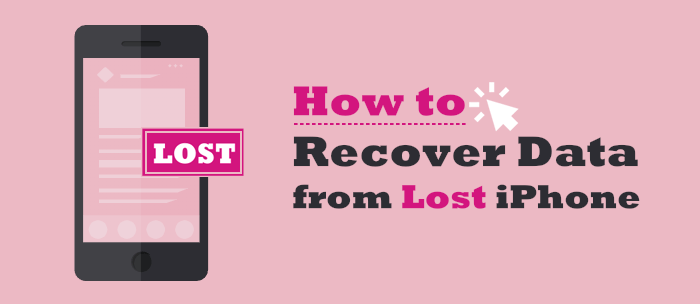
When your iPhone is lost/stolen, the first priority is not to rush to recover the data, but to take necessary security measures to prevent your personal information from being misused. Apple offers a comprehensive "Find My" feature that can help you remotely locate, lock, or even erase the device.
Procedure 1. Locate Your iPhone
Step 1. Visit the iCloud website on a web browser, then sign in with your Apple ID. You must have already signed into your Apple ID on the iCloud website before the device got lost.
Step 2. Head to "Find My iPhone", then press on "All Devices". All devices linked to your iCloud account will appear. Choose your iPhone and check its last location.
Step 3. Next, locate the "Notify me when found" option and tick it.

Procedure 2. Lock Your iPhone
Step 1. Sign in to your Find My iPhone account, hit the "All Devices" button, and tap on your stolen/lost iPhone.
Step 2. You will see three options on the interface that will appear. The "Erase iPhone", "Play Sound", and "Lost Mode" options. Now select the "Lost Mode" option and key in your Apple ID to authenticate the process.
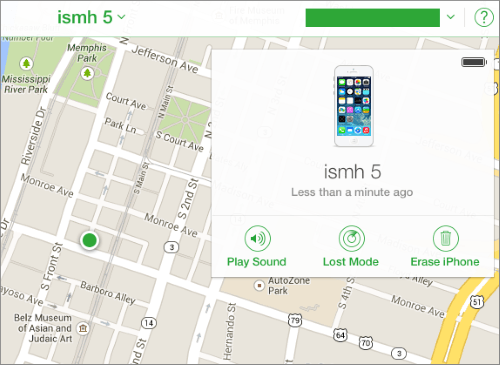
Note: It is also wise to erase all the iPhone's data if you are certain that your iPhone is permanently lost. To achieve that, simply select the "Erase iPhone" option and key in your Apple ID to authenticate the process.
After completing the security measures, the next step is to address the issue of recovering your lost/stolen iPhone. Although the device is no longer with you, if you had backed up your data before it was lost, you can restore your data from iCloud or iTunes.
Can I recover photos from a lost/stolen iPhone? Of course, you can recover data, not limited to photos, from backups with Coolmuster iPhone Data Recovery. Compared with the official iCloud and iTunes methods, it allows you to selectively recover the data you want from an iCloud and iTunes backup, not the whole backup. What's more, you can get the job done without connecting your iOS device.
Key features of iPhone Data Recovery:
Below is how to restore data from lost/stolen iPhone using iPhone Data Recovery from iTunes and iCloud backups:
01Download, install, and launch the iPhone Data Recovery app on your computer and hit the "Recover from iTunes Backup File" button. The tool will scan the default iTunes backup location on your computer. Select the latest backup from the application's interface and hit the "Start Scan" button.

02All the available data types will be displayed. Select the data you want to restore and click the "Start Scan" button.

03Preview the data you wish to recover and hit the "Recover to Computer" button to start restoring the lost iPhone's files.

01Download, install, and launch iPhone Data Recovery on your computer and hit the "Recover from iCloud" button. Sign in to the iCloud account associated with the lost iPhone as directed by the application, key in the code sent to your iPhone, and hit the "Verify" button.

02A screen showing the available data types will be displayed. Select the data type you wish to restore and hit the "Next" button to begin scanning for the available data.

03Checkmark the data you want to retrieve and save it to your computer by hitting the "Recover to Computer" button.

Video Tutorial:
If you have previously backed up your lost or stolen iPhone using iTunes, you can also restore your data directly from iTunes. However, this method will overwrite any existing data on the new device.
Here is how to recover lost/stolen iPhone from iTunes backup:
Step 1. Open iTunes and connect your new iPhone to the computer where you have backed up the lost/stolen iPhone.
Step 2. Click the device icon and select "Restore Backup..." from the "Backups" menu.
Step 3. Choose a recent backup from the list.
Step 4. Wait for the recovery process to complete, and keep the connection active.

Similarly, if you backed up the lost or stolen iPhone to iCloud, you can also restore your data from an iCloud backup. However, this method requires you to reset your other iPhone.
Here is how to recover photos from stolen/lost iPhone from iCloud backup:
Step 1. If the other iPhone is not new, erase all existing data and reset it. Go to "Settings" > "General" > "Reset" > "Erase All Content and Settings".

Step 2. When you reach the "Apps & Data" screen, tap "Restore from iCloud Backup".
Step 3. Sign in with the Apple ID used on the lost iPhone to recover data from the iCloud backup. Choose the most recent backup from the list and wait for the recovery process to complete.

Can you recover data from a lost/stolen iPhone without backup? In fact, if you haven't used iCloud/iTunes backup or third-party backup software, the possibility of data recovery is very slim. However, you can still try the following methods:
Losing your iPhone doesn't mean that all your data is lost. As long as you have enabled iCloud/iTunes backup, there is a good chance of recovering photos, contacts, messages, and other information. The three methods above can help recover lost/stolen iPhone data. However, we recommend using the Coolmuster iPhone Data Recovery app to restore lost/stolen iPhone data from iCloud or iTunes backups. It is simple, fast, reliable, and will not overwrite your existing data.
Related Articles:
Ultimate Guide: How to Recover Data from iPhone Without Backup
iPhone Memory Recovery: How to Recover Data from iPhone Internal Memory?
[100% Successful] Recover Photos After Factory Reset iPhone Without Backup
3 Proven Ways to Recover Data from iPhone That Won't Turn On (with Troubleshooting)





