In our daily communications, LINE has become an indispensable messaging tool for many iPhone users. Whether it's for work contacts, family communication, or chatting with friends, the chat records often contain important documents, pictures, or precious memories. However, situations like accidentally deleting messages, phone damage, or system update issues might cause you to lose these valuable records. Don't worry! This article will introduce three effective methods to help you recover LINE messages from iPhone, with solutions available whether or not you have a backup.
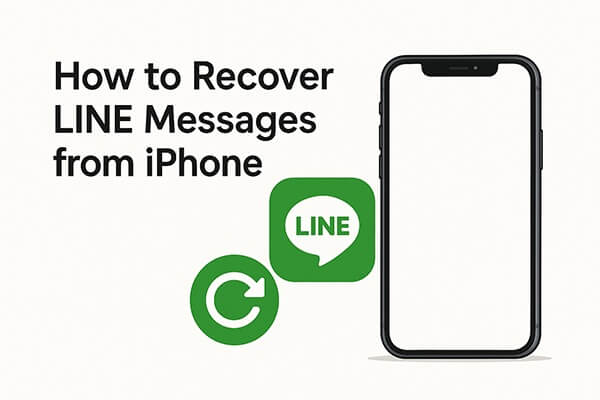
If you have ever enabled the iCloud chat backup feature within the LINE app, restoring your chat history will be very simple. This method is suitable for situations such as switching to a new iPhone, reinstalling LINE, or accidentally deleting chat records. Please note that this method requires iCloud Drive to be enabled, and you must be using the same Apple ID and LINE account.
How do I retrieve old LINE messages from iCloud backup? Follow the steps below:
Step 1. Open the LINE app > Tap the gear icon in the top right corner to enter "Settings" > "Chats" > "Chat Backup History" > Check the time of the most recent backup.

Step 2. Press and hold the LINE icon on the home screen, select "Remove App", then go to the App Store to reinstall it. (Can't delete apps on iPhone?)
Step 3. Open LINE and log in with the same phone number or email associated with the backup.
Step 4. After logging in, the system will automatically detect the backup in iCloud and prompt you to restore. Simply select "Restore Chat History" to proceed.

iTunes backups can fully store the app data of your iPhone (including LINE). If you have previously backed up your iPhone using iTunes on your computer, you can restore the entire device to recover your LINE messages.
Here is how to recover LINE messages from iPhone from iTunes backup:
Step 1. Connect your iPhone to the computer using a USB cable and open iTunes (for Windows or macOS Mojave and earlier) or Finder (for macOS Catalina and later).
Step 2. In the left menu, select your iPhone, then click on the "Summary" or "General" tab.
Step 3. On the right, find and click "Restore Backup", and choose a backup file that contains your LINE data.
Step 4. The restoration process may take a few minutes, and once complete, your iPhone will automatically restart.
Step 5. Open the LINE app and check if your chat history has been restored.

Note: Restoring a backup through iTunes can recover your chat history, but it will overwrite all the current data on your device. Make sure to back up your existing content before proceeding.
If your LINE messages are not backed up to iCloud or iTunes, or if the backup file doesn't contain the desired content, you can still use powerful third-party tools like iPhone Data Recovery to recover them. This software can directly scan your iPhone and restore deleted LINE messages without requiring any backup. It supports previewing and selective recovery, is easy to use, and won't overwrite existing data.
Key features of iPhone Data Recovery:
Here is how to recover chat history in LINE without backup:
01Download and install the software on your computer. Once installed, connect your iPhone to the computer via USB and launch the application. Choose the "Recover from iOS Device" option, then click "Start Scan". The program will begin scanning for deleted data.

02On the left panel, click "Messages" to view all your LINE chat history. You can preview the detailed message content in the main interface. Select the LINE messages and free calls you want to recover, then click the "Recover" button. All selected LINE chat history will be exported and saved to your computer.

Losing important LINE messages can be stressful, but as you can see, there are multiple ways to recover LINE messages from iPhone with or without a backup. If you have iCloud or iTunes backups, restoring messages is straightforward. But if not, iPhone Data Recovery is your best bet. It supports recovery of not only LINE chats, but also photos, videos, contacts, and more, directly from the device.
Still hesitating? Try iPhone Data Recovery now and recover your precious LINE messages!
Related Articles:
LINE Chat Recovery: How to Recover Deleted LINE Chat on Android/iPhone
How to Back Up LINE Chat History (4 Solutions)
3 Reliable Ways to Recover Deleted Text Messages on iPhone Without Computer
How to Transfer/Move LINE History to New Phone/iPhone/Android Phone?





