
How to Convert JPG to PDF with Adobe and the Best Alternatives

Adobe Acrobat is one of the most popular tools for converting images to PDF. Converting JPG to PDF with Adobe Acrobat retains the quality of the files, and it pays that it works on different platforms. Whether you're looking to compile vacation photos, organize your project work, or send important documents, having the reliability of Adobe JPG to PDF converter to convert JPG to PDF is indispensable.
Adobe Acrobat offers a lot of document solutions, but some of its features come at a price, creating the need for more flexible alternatives. In this comprehensive guide, we'll walk you through the process of using Adobe to convert JPG to PDF, explore other robust options, and introduce you to some worthy contenders.
A large chunk of people, from professionals to students to hobbyists, have installed Adobe on their computers. Yet almost exclusively used to read and sign documents. Adobe has many powerful features, but the most relevant when dealing with photos is the use of Adobe Acrobat to convert your images to PDF.
Adobe JPG to PDF converter works both online and offline with or without a subscription. However, it is limited to small workflows; thus, subscriptions may be needed to use it for large conversions. Here's a brief guide on how to convert JPG/PNG to PDF with Adobe.
As said, Adobe Acrobat works both online and offline. First, let's discuss how to convert PNG to PDF with Adobe Acrobat offline. Here is the step-by-step guide:
Step 1. First, ensure you have Adobe Acrobat installed on your computer. Once installed, launch the software.
Step 2. From the menu, select the File option and then Create. Alternatively, navigate to the Tools menu on the homepage and choose Create PDF.

Step 3. You'll be presented with various file types for conversion. Locate your JPG file on your local PC or storage, select it, and click Open or Create.
Step 4. After conversion, click Save and choose the destination where you want to store your PDF files. Your files are now saved and ready for use in various documents.
Adobe also offers a free online solution to convert JPG/PNG to PDF. While it may lack advanced features, it's a convenient option for conversion. It does not need installation and works best for basic Adobe JPG to PDF conversion with few customizations on the final output.
Converting PNG/JPG to PDF with Adobe Acrobat online will need a steady internet connection and may also result in lower-quality PDF files. It may also have fewer features than the desktop version, but for outright speed of conversion, very few come close to it. Here's how to convert JPG to PDF with Adobe online:
Step 1. Visit the Adobe Acrobat free online converter and navigate to the file selection area.
Step 2. Click on Select a file and select the JPG/PNG file from your computer's storage.

Step 3. Choose Open from the file selection tab, and your file will be uploaded and converted automatically.
Step 4. To save the documents to your desktop, click Download and specify the destination. Your file is now ready for access.
While Adobe's suite of tools is widely lauded for its impressive features, they often carry the burden of cost, complexity, and specific system requirements. That's why Coolmuster JPG to PDF Converter emerges as an ideal choice for users looking for a budget-friendly and user-friendly alternative.
Coolmuster JPG to PDF Converter is a software tool designed to simplify the process of converting image files into PDF documents. This software typically provides user-friendly features, such as batch conversion, customizable settings for PDF output, and the ability to arrange and merge multiple JPG files into a cohesive PDF document. Coolmuster JPG to PDF Converter is known for its simplicity and efficiency, making it a valuable tool for individuals and professionals who frequently work with image files and need to create PDF documents for various purposes.
Key Features:
Here is how to convert JPG/PNG to PDF with Coolmuster JPG to PDF Converter:
01Download and install Coolmuster JPG to PDF Converter. Open the Coolmuster JPG to PDF Converter software on your computer.
02Click Add File or Add Folder to import the image you intend to convert to PDF into your Coolmuster JPG to PDF Converter workspace.

03Next, determine the output settings for your conversion from the menu on the right. You can customize the Document Margins, Page Size, and Output Folder here. Select PDF as the output format, then select Merge into one file if you are doing a batch conversion.

04Hit the Start button to begin the conversion. Coolmuster JPG to PDF Converter will efficiently transform your image files into high-quality PDF documents you can share and view with ease.

Besides Coolmuster JPG to PDF Converter, the best alternative to convert PNG/JPG to PDF with Adobe Acrobat, there are several other online alternatives available, each with its unique features and advantages. If you're looking for online alternative solutions, consider these options.
Smallpdf is an online digital document management platform offering 21 tools to compress, convert, and edit PDFs. Its free trial option allows you to edit at least two files per day, which works out well if you only need to convert a few documents. Using Smallpdf is much like Adobe image-to-PDF converter. Here's how to get going:
Step 1. Visit the Smallpdf JPG to PDF page and navigate to the file selection area.
Step 2. Click on Choose File and select the JPG file from your computer's storage. Alternatively, you can drag and drop files from local storage onto the interface.

Step 3. On the top left of the screen, you can choose page size orientation and customize margins. After which, clicking Convert will automatically apply settings and convert your file.

Step 4. To save the documents to your desktop, click Download and specify the destination. Your file is now ready for access.
Online2PDF is a free online Adobe image-to-PDF conversion alternative that permits up to 150MB conversion in one batch. We break down how to convert images to PDF on Online2PDF:
Step 1. Open the Online2PDF JPG to PDF site and navigate to the file selection area.
Step 2. Click on Select files or drag and drop your JPG images from your computer's storage. You can select up to 20 files with a maximum total size of 150 MB.
Step 3. After selecting your options, click on Convert to start the conversion process, and the download will also start automatically.

Zamzar is a lightweight Adobe JPG-to-PDF converter alternative that can reduce steps in sharing by sending converted files directly to email. The following steps cover how to use Zamzar as your alternative Adobe JPG to PDF converter:
Step 1. Open the Zamzar JPG to PDF page.
Step 2. Click Choose File to select the images you want to convert.
Step 3. Select PDF as your desired output format.
Step 4. By clicking Convert Now, you agree to Zamzar's terms of use.
Step 5. A progress bar will show the progress of the conversion and open a new page with your download link.
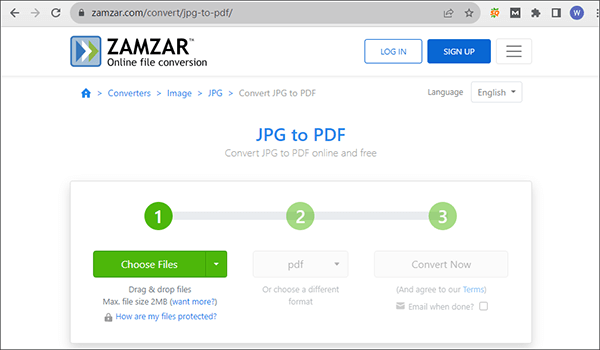
Converting JPGs to PDFs is part of the daily workflow, and most people convert JPGs to PDFs with Adobe. That being said, alternatives like Coolmuster JPG to PDF Converter provide cost-effective, user-friendly, and efficient ways to achieve the same goal. Download Coolmuster JPG to PDF Converter today and experience why it is the best fit for your conversion needs.
Related Articles:
How to Convert PDF to JPG with Adobe and 8 Alternatives
How to Add Image to PDF Like a Pro [6 Efficient Methods + 1 Bonus]
How to Combine PDF Files Without Adobe Acrobat [Windows & Mac]
How to Scan a Picture to PDF Like a Pro? Your Ultimate Guide





