
A Complete Guide on How to Make a PDF Fillable [Easy & Quick]

A fillable PDF document can be created and edited to facilitate the digital collection of information and streamlining processes, such as completing a job application, a poll, or a feedback form. However, many individuals are unsure how to make a PDF fillable, especially when including drop-down menus, checks, and text boxes. To do this, you ought to be familiar with a fillable PDF creator to make a form that can be filled out digitally.
This article discusses the best methods to create fillable PDF forms. Continue reading and choose the method that suits you best.
Offline programs include intuitive interfaces and various tools that let you alter PDFs to your liking. Also, you don't need an active data connection to create and modify forms. This ensures the procedure runs smoothly and efficiently even in locations without internet access. If you are wondering how to create fillable PDF forms offline, read on to know.
PDFelement for Windows and macOS is your best bet when making PDF forms. You may tailor the fillable forms to your specific needs with the help of a robust editing tool. You can align interactive and non-interactive forms and modify form properties with mouse clicks. Additionally, fill out forms, extract and export data, and use templates tailored to various businesses and situations.
PDFelement is a versatile and user-friendly PDF editing software that provides a wide range of features for working with PDF documents. It allows users to create, annotate, convert, and edit PDF files effortlessly.
So, what key features of PDFelement make it a worthy investment?
Here is how to make a fillable PDF form without Acrobat but using PDFelement:
01Open PDF File with PDFelement
Download, install, and run PDFelement on your PC. Open the PDF document you want to make fillable.

02Recognize Form Fields
To initiate the recognition process for a PDF form, go to "Form" and click "Recognize Form". PDFelement will then mechanically generate the interactive form fields.

If PDF form fields aren't auto-identified, manually add fillable fields by selecting "Form" on the toolbar. Then, choose from a range of editable fields, select your tool, and insert it into the PDF.
03Make a PDF Fillable
When you are done adding fields, select the "Preview" to see the changes. Then, complete the required fields in the interactive form. Go to "File" and save the changes.

Read More: How to Make a Fillable PDF in Google Docs – Know an Excellent Way Out
Adobe Acrobat is a PDF viewer, editor, and manager working on Windows and Mac. This application has a long-standing history and is loaded with numerous commendable features. The Pro edition of this software allows users to make editable PDF forms that recipients can fill out with their information. Adobe Acrobat lets you add digital fields to any form created in Word or Excel without complications. It detects pre-existing form fields and makes them editable automatically.
Below are clear and simple steps on how to create a fillable PDF in Adobe:
Step 1. Download and launch Adobe Acrobat DC. Select the PDF form you wish to work with and open with Adobe Acrobat app.
Step 2. After the PDF has opened, select "Prepare Form" to convert it to a fillable PDF.

Step 3. Incorporate text fields in the required locations to allow for their conversion into editable fields.
Step 4. You can make changes when you right-click on the text area and choose "Properties". Adjust text, font, and color of text fields. Then save your work.
WPS is a user-friendly program that helps you easily create fillable PDF forms. You can use the software's built-in form-filling functionality when working with PDFs. After installing WPS, learn how to make a PDF into a fillable form by following these steps:
Step 1. Launch WPS and open a document in a format other than PDF (e.g., .docx). Tap "Insert", then head to "Forms" and click "Form Field Options".
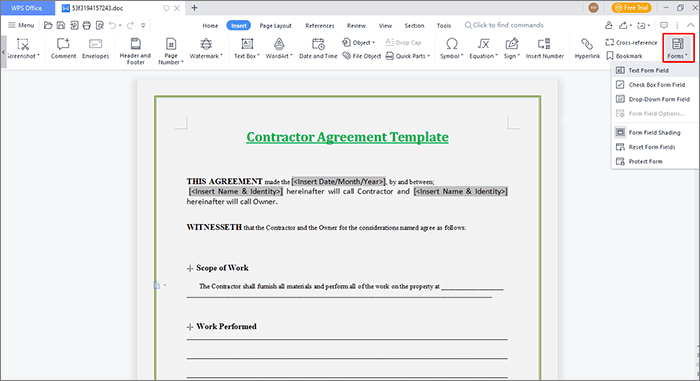
Step 2. In the Text Form Field Options, double-click your document to open a properties tab where you can make adjustments. Once done, click "OK".
Step 3. In the menu, select "Export to PDF" to save your document in a fillable PDF format.

See Also: [Easy Guide] Convert Word to PDF via Adobe Acrobat & Alternatives
Creating fillable PDF forms online is a quick and easy approach to gathering data from people worldwide. An online fillable PDF creator can be accessed from any computer with an internet connection; no further software is required. It's a great option if you would rather work in the cloud or don't have access to traditional desktop software. Here is how to create a PDF with fillable fields using online methods:
Sejda is a great online PDF tool because its simple interface allows users to create a fillable PDF form quickly and effortlessly. Its fundamental capabilities are free; however, access to the premium tools requires a paid subscription to Sejda.
Step 1. On the Sejda website, click "Upload PDF file" or start with a blank document.
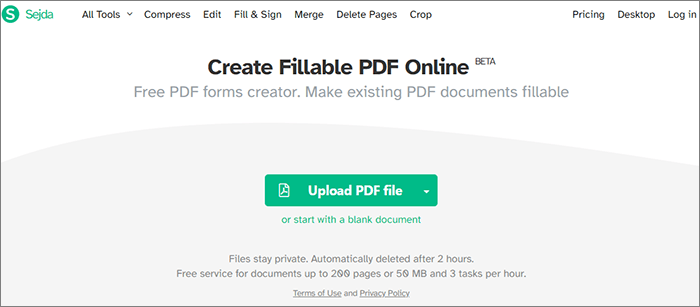
Step 2. You will be taken to Sejda's workspace, where you can add various elements to your form, such as a label, whiteout, text field, text area, radio button, checkbox, and drop-down menu. After making the necessary adjustments, tap "Apply changes".
Step 3. Download your document.
May Like: How to Convert PDF to Word in Windows 10/11? A User-Friendly Guide
PDFfiller includes most of the robust features you need to quickly and easily edit, create, merge, split, secure, and even electronically sign PDFs. With its intuitive design, filling out PDF forms is effortless. In a few minutes, you can make a fillable form that can be utilized on any device, regardless of connectivity.
So, how do I make a PDF fillable with PDFfiller?
Step 1. On the PDFfiller website, click "Select from device".

Step 2. Transform your PDF file into a fillable form by selecting "Add Fillable Fields".
Step 3. Select a field type to add, be it a text, signature, checkbox, radio button, image, etc., to your form, then click the "Close" button.
Step 4. When finished, hit the "Done" button to send, print, or save your completed form.
Google Docs is widely recognized as a highly popular online document-creation tool. Although it's a basic document editor, you can make brochures, resumes, and other professional documents. Google Docs makes it simple to design a fillable form by providing several pre-made templates and convenient editing tools. It eliminates the need for specialized software or tools to make a fillable form.
Here is how to make a fillable PDF in Google Docs through simple steps:
Step 1. On Google Drive, select "+ New folder" > "File upload" > "Google Docs".

Step 2. Select "Table" from the Insert menu to create a table. Choose the desired cell count based on the table size you intend to create.

Step 3. Begin entering data into the table. After completing the form, right-click each table and select "Table Properties".

Step 4. A menu will appear on the right side of the screen from which you can choose different rows, columns, alignments, and color schemes.
Step 5. To convert the Google Docs fillable form into a fillable PDF, navigate to the "File" menu and select "Download" > "PDF Document (.pdf)".

Alternatively, choose the "Print" option, and when a Window pop-up appears, Choose "Save as PDF" to save your fillable PDF.

Here are the frequently asked questions on how to make a PDF document fillable:
1. What is a fillable PDF form?
A fillable PDF form is a digital document allowing users to input and edit information directly within the PDF file, typically through interactive fields. Some examples of these fields are text boxes, checkboxes, radio buttons, and menus with a drop-down.
2. Is it possible to convert existing paper forms into fillable PDFs?
Yes, you can digitize existing paper forms using a scanner or by taking photos and converting them into fillable PDFs using PDF editing software like PDFelement. This usually involves importing the images and adding text fields.
3. How can I ensure the data in my fillable PDF is secure?
To ensure data security in your fillable PDF, you can set passwords to the PDF. Additionally, digital signatures can be used to verify the authenticity of the document. Ensure secure connections and storage methods when using cloud storage or transmitting fillable PDFs.
Making a fillable PDF form is a useful skill that may be applied to data collection in various contexts. This article has covered in-depth how to make a PDF fillable through reliable offline and online tools. However, PDFelement is the tool we recommend if you need help quickly and effortlessly making fillable PDF forms. Download it now and start utilizing customizable, fillable PDF forms in no time.
Related Articles:
The Best Free PDF Security Remover Tools to Recommend [7 Tools]
How to Convert Microsoft Word Document to PDF: Quick and Efficient