
How to Clear WhatsApp Caches on iPhone in 3 Effective Ways

If you frequently use WhatsApp on your iPhone, the app gradually accumulates various cache files, including temporary data, media thumbnails, auto-downloaded files, and leftover system resources. While these caches help WhatsApp load faster, over time, they can take up a significant amount of storage space. Eventually, your iPhone may become slow, storage could run low, and WhatsApp may experience lag or crashes.
This article will guide you through how to clear WhatsApp cache on your iPhone, making it easier for you to free up space and improve your phone's performance.
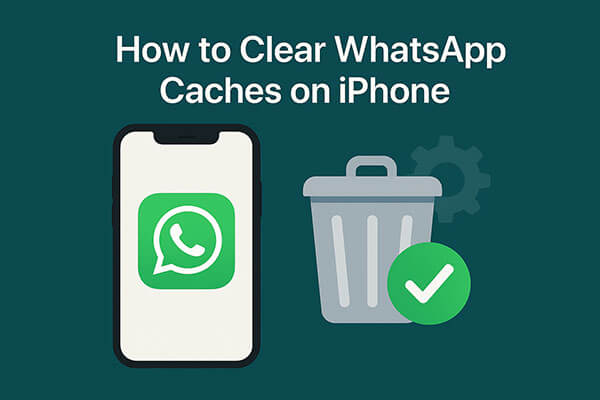
You can directly manage storage within the WhatsApp app by deleting old media files and messages to clear the WhatsApp cache. This is the most straightforward method.
How do I clear the WhatsApp cache on my iPhone? Follow the steps below:
Step 1. Open WhatsApp on your iPhone.
Step 2. Go to "Settings" at the bottom right corner.
Step 3. Tap "Storage and data".
Step 4. Select "Manage Storage".

Step 5. WhatsApp will display categories such as "Larger than 5MB", "Forwarded many times", and "Chats".
Step 6. Choose the category you want to clean up.
Step 7. Select the unnecessary files (photos, videos, documents, voice messages).
Step 8. Tap "Delete" to remove the selected items and free up space.
You can also go to "Settings" > "Chats" > "Clear All Chats" to delete the message history of all your conversations.

If WhatsApp is taking up a large amount of space (e.g., over 10GB) and you don't want to delete files one by one, the most effective method is to uninstall and reinstall the app.
Note: As long as you have iCloud WhatsApp backup or local chat backups (iCloud Drive) enabled, your chat history can be restored.
To reinstall WhatsApp from iPhone's Settings:
Step 1. Open "Settings" > "General" > "iPhone Storage".
Step 2. Find WhatsApp and tap "Delete App". (Can't delete the app from your iPhone?)

Step 3. Return to the home screen and go to the App Store to reinstall WhatsApp.
To reinstall WhatsApp from the Home screen:
Step 1. Long-press the WhatsApp icon on the home screen.
Step 2. Tap "Remove App" and then select "Delete App" and confirm.
Step 3. Open the App Store once the deletion is complete and search for WhatsApp and reinstall it.

For users who don't want to spend time cleaning items individually or reinstalling WhatsApp, third-party professional cleaning tools are the best option. Coolmuster iOS Cleaner can automatically scan your iPhone for system junk, app caches, and temporary files, including all the hidden caches generated by WhatsApp. It offers a one-click cleaning feature, allowing you to free up a large amount of space in just a few seconds. This is perfect for users who need a deep clean while keeping WhatsApp functioning normally.
Main features of Coolmuster iOS Cleaner:
Here is how to clear WhatsApp cache on iPhone without losing data:
01Launch WhatsApp Caches Cleaner after installation and connect the iPhone to the computer with a USB cable. Then the program will automatically detect the connected iPhone and show the interface with your iPhone information.

02Select the first mode to clean junk files like WhatsApp caches and select the junk file types to scan. Check "App Caches" and the other junk types, and click the "Start Scan" option to see more details.

03After quick scanning, please select the junk file types you want to clean. To clear WhatsApp caches, please check the "App Caches" option and click the "Clean" button to start cleaning WhatsApp caches from iPhone and other junk automatically all at once. Then your iPhone will run as fast as a new one.

As WhatsApp cache accumulates, it not only takes up valuable storage space on your iPhone but may also cause the app to run slowly. This article introduces three practical methods to clear WhatsApp cache on your iPhone: in-app cleaning, reinstalling WhatsApp, and using professional cleaning tools.
If you're looking for a more thorough, time-saving, and secure cleaning solution, we highly recommend using Coolmuster iOS Cleaner. It not only clears WhatsApp cache comprehensively but also helps your iPhone regain its speed.
Related Articles:
How to Delete WhatsApp Documents and Data on iPhone in 4 Easy Ways;
How to Free Up WhatsApp Storage on iPhone/iPad: Easy Guide
How to Delete Documents and Data on iPhone/iPad [Verified Tips]





