
[Step-by-Step] How to Delete Everything from iCloud in 3 Ways?

iCloud is a cloud storage service provided by Apple, where users can store data such as photos, files, notes, and contacts. However, there may be times when you need to clear all the content in iCloud, such as when changing devices or dealing with privacy issues. This article will introduce how to delete everything from iCloud in several methods, helping you quickly clean up your cloud storage space.
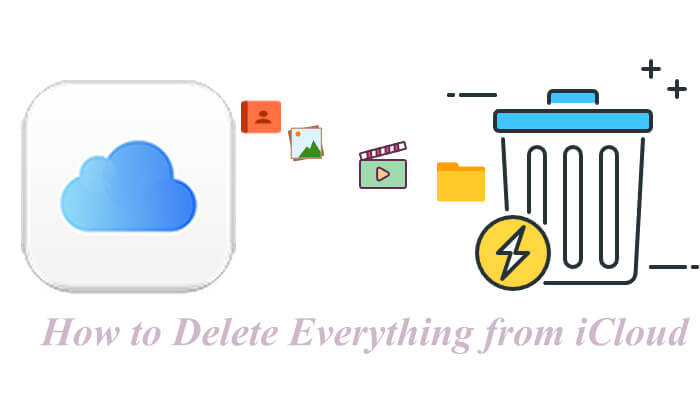
Through iCloud.com, users can easily manage and delete data stored in iCloud. How do I delete everything from my iCloud storage? Follow the steps below:
Step 1. First, visit iCloud.com on any browser and log in with your Apple ID.
Step 2. After logging in, you will see icons for various data types such as Photos, Contacts, and Calendar. Click on the data type you want to delete.

For contacts: Click on the "Contacts" icon to open your contact list > Find the contact you want to delete > Click the gear icon and then choose "Delete".

For photos and videos: Click on the "Photos" icon > Select the photos you want to delete > Click the trash can icon in the upper-right corner of the screen. (Click here to learn more about how to delete photos from iCloud.)

For files in iCloud Drive: Click on the "iCloud Drive" icon > Select the files or folders you want to delete > Click the trash can icon.

Note: After deleting data, some items may move to the "Recently Deleted" folder, such as photos. Go to the "Recently Deleted" folder in each app and empty its contents to permanently remove the data. (No Recently Deleted Notes folder?)
In addition to managing iCloud data through the iCloud website, you can also manage it directly through the Settings on your iPhone or iPad. Here is how to delete everything from iCloud on iPhone/iPad:
Step 1. Open your iPhone or iPad and go to "Settings".
Step 2. Tap on your "Apple ID" profile at the top, then select "iCloud".
Step 3. On the "iCloud" page, you will see toggles for various apps and data. You can choose to turn off items you no longer need and delete the associated data.

Step 4. Return to the main Apple ID screen and select "Manage Storage" or "Manage Account Storage".
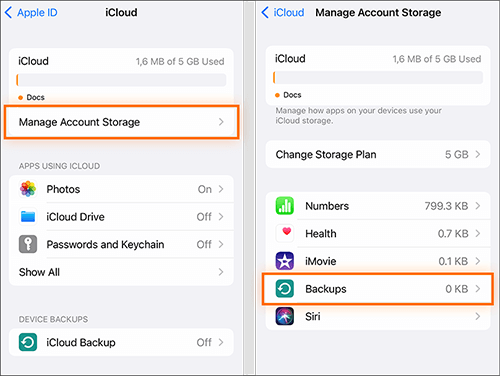
Step 5. In "Manage Storage" or "Manage Account Storage", under "Backups", tap your device name, then tap "Delete Backup". Confirm by tapping "Turn Off & Delete".

Read the following article to learn more about how to delete iCloud backup.
How to Delete iCloud Backup from iPhone/iPad/Windows/Mac?If you want to clear all data from iCloud at once, the only way is to delete the entire iCloud account, but keep in mind that it cannot be reactivated. If you still wish to proceed, you can follow these steps.
How do I empty things out of my iCloud at once?
Step 1. Visit Apple's account deletion page.
Step 2. Log in with your Apple ID.
Step 3. Follow the prompts to choose and confirm account deletion.
While iCloud is a convenient tool, it may lack flexibility in managing and deleting data and offers limited free storage. Besides, before deleting iCloud data, you might need to back up important data elsewhere. Coolmuster iOS Assistant, as an alternative to iCloud, provides more efficient data backup and management features. You can easily back up data from your iPhone or iPad to your computer and manage or delete this data at any time.
Key features of Coolmuster iOS Assistant:
Here is how to use iOS Assistant to back up your iPhone or iPad to your computer:
01Download the software to your PC or Mac and connect your iPad/iPhone using a USB cable.
02On your iPad/iPhone, tap "Trust" to proceed, then follow the on-screen instructions to allow the software to detect your device. Once recognized, the main interface will appear.

03To back up your entire iPad/iPhone, navigate to the "Super Toolkit" section, select "iTunes Backup & Restore", then choose "Backup". Select your iPad/iPhone from the drop-down menu, click "Browse" to choose a save location on your computer, and click "OK" to start the backup.

To back up specific files, go to the "My Device" section, select the file types from the left panel, preview and choose the files you want, then click "Export".

Video Tutorial:
That' s all about how to delete everything from iCloud. Clearing all content from iCloud can help free up storage space or ensure the security of your private data. This can be done through iCloud.com, Settings app on your iPhone/iPad, by turning off iCloud, or by deleting your Apple ID account.
Before deleting data, using Coolmuster iOS Assistant to back up important information can ensure your data is secure. If you want more control and better data management, Coolmuster iOS Assistant is also a worthy alternative to consider.
Related Articles:
[Solved] How to Delete Photos from iCloud But Not iPhone?
[Full Guide] How to Delete Messages from iCloud But Not iPhone?
[Solved] What to Do When You Can't Delete iCloud Backup?
How to Delete iPhone Backup to Free Up Space? (iTunes & iCloud)





