Snapchat, as one of the popular social platforms, allows users (snubs) to take pictures, record videos, add text/images, and share them with their Snapchat friends. One of the most important reasons to make Snapchat popular is the "self-destruct" feature, which gives a life span of 1 to 10 seconds for all photos. And after the user has taken photos and sent them to friends, the photos will be destroyed automatically according to the time set by the user.
Even though those sent pictures and videos on Snapchat will be deleted or destroyed when time's up, every time you use Snapchat, Snapchat caches data and stores it on your device, which takes a large amount of space on your iPhone or iPad. So, how to delete Snapchat data on iPhone or iPad? You are in the right place. This guide will show you four effective solutions.
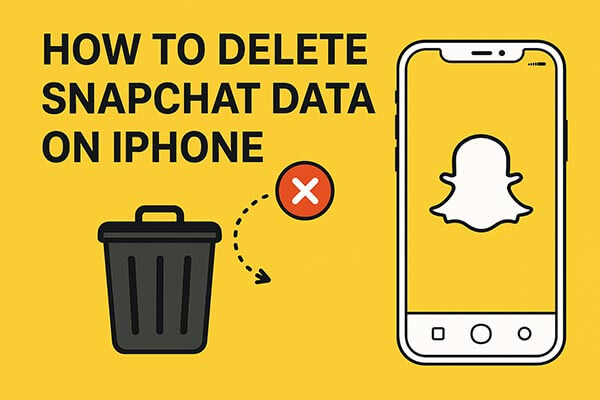
The simplest way to remove unwanted Snapchat data is by clearing the app's cache directly within Snapchat's settings. This option helps delete temporary files like filters, story previews, and other cached data stored on your iPhone.
Steps to delete Snapchat cache via the app:
Step 1. Open the Snapchat app on your iPhone.
Step 2. Tap your Bitmoji or profile icon in the top-left corner.
Step 3. Tap the "Settings" gear icon in the top-right corner.
Step 4. Scroll down to the "Privacy Controls" or "Account Actions" section.
Step 5. Tap "Clear Cache".
Step 6. Select "Clear All" and confirm your choice.
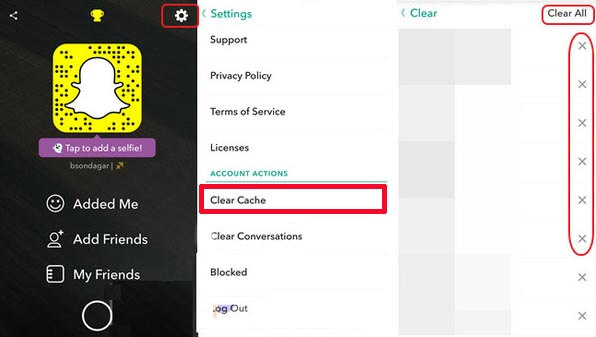
Snapchat allows users to clear the chat history on iPhone/iPad either individually or entirely. But please be aware that this will not delete any saved or sent content in your Snapchat. You can refer to the following instructions to clear Snapchat chat history on iPhone or iPad easily.
Steps to clear Specific Snapchat chat history on iPhone/iPad individually or entirely:
Step 1. Launch the Snapchat app on your iDevice, and tap on the Snapchat icon in the upper left corner of the screen to move on.
![]()
Step 2. Then please tap the "Settings" icon at the top-right corner of the screen.
![]()
Step 3. Scroll down and tap the "Clear Conversations" option, then you might see a list of all recent contacts.

Step 4. Start to clear Snapchat conversations either individually or entirely.
To delete a certain Snapchat chat history, please tap the "X" icon besides unwanted contact and tap "Clear" button on to pop-up window to confirm, after reading the note of "Are you sure you want to clear this conversation? This will clear the conversation from your feed. It will not delete any saved or sent messages in your conversation".

To delete all conversation on Snapchat, please tap "Clear All" button on the right top of corner, and tap "Clear Feed" button to confirm on the pop-up window to confirm, after reading the note of "Are you sure you want to clear your feed? This will clear the list of Snapchatters in your feed. It will not delete any saved or sent content".
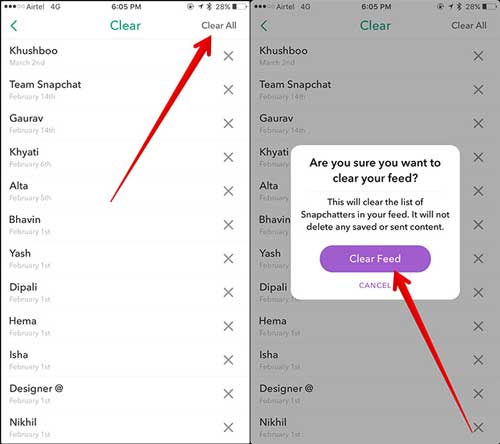
Want to know how to recover Snapchat photos on your iPhone? You can read this step-by-step guide.
Recover Snapchat Photos on iPhone without Difficulty | New TutorialIf you want to erase all data from Snapchat, including cache, chat history, settings, and media files, you can choose to uninstall and reinstall the app.
Here is how to delete all Snapchat data on iPhone:
Step 1. On the iPhone home screen, locate the Snapchat icon.
Step 2. Press and hold the icon, then select "Remove App" → "Delete App". (Can't delete the app on your iPhone?)
Step 3. Open the App Store, search for Snapchat again, and download it.
Step 4. After logging into your account, the app will return to its default state.
iOS also allows you to clear app data directly through the settings.
Here are the steps:
Step 1. Open "Settings" > "General" > "iPhone Storage". (iPhone storage not loading?)
Step 2. Scroll down and tap on Snapchat.
Step 3. Simply tap on the "Delete App" button to remove the Snapchat app along with the Snapchat history from your iPhone and iPad.

If you want to permanently remove your Snapchat data from both your iPhone and Snapchat's servers, deleting your account is the most effective solution. But one thing to note is that when you delete your Snapchat account, your data will remain for 30 days. After that period, your account will be permanently lost. This means there is still a risk of privacy leakage, which is why we don't recommend this method.
Here is how to delete Snapchat data on iPhone/iPad:
Step 1. Open the Snapchat app on your iPhone or iPad.
Step 2. Log in to the Snapchat account portal by entering your username and password.
Step 3. Go to "Settings" > Scroll down to "Account Actions" > Tap "Delete Account".
Step 4. Click "Continue" to confirm account deactivation and deletion.
Step 5. Your account will be deactivated for 30 days, after which it will be permanently deleted if you don't log in during that period.
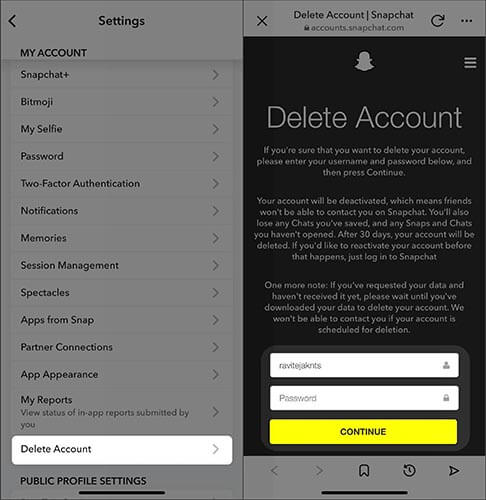
Note: Once your account is permanently deleted, all associated data will be gone forever. Make sure to back up any important snaps or chats before proceeding.
While deleting the account removes your data from Snapchat's servers, traces of your Snapchat usage can still remain on your iPhone storage. To ensure Snapchat data is completely unrecoverable, you need a professional iOS data eraser.
Coolmuster iOS Eraser is an advanced iPhone data cleaning tool that permanently deletes app data, cache, chat logs, and private files. It ensures that no third-party software can recover deleted Snapchat information, making it ideal for users who value privacy or plan to sell their device.
Highlights of iOS Eraser:
Here is how to permanently delete Snapchat data on iPhone/iPad:
01Connect your iDevice to your computer via USB cable. The software will automatically detect your device, and the main interface will appear, ready for data erasure.

02Click the "Erase" button, choose your preferred security level (Low, Medium, or High), and confirm by clicking "OK".

03When prompted, type "delete" to confirm, then click "Erase" again. A final confirmation will appear; click "OK" to start the permanent deletion process.

04Once the process is complete, all data on your device will be permanently erased and unrecoverable. You can now set up your iDevice as new.

Video Tutorial:
Deleting Snapchat data and history on your iPhone is essential for freeing up storage space and maintaining privacy. If you need to delete your Snapchat data and history completely, download Coolmuster iOS Eraser. It can help you remove all iOS data without recovery. By the way, please back up your useful files first, or you will lose them forever.
Related Articles:
How to Recover Snapchat Messages on iPhone in Four Hassle-free Ways?
How to Delete Snapchat Messages for Good in These 7 Situations?
How to Recover Deleted Snapchat Videos? [5 Proven Methods]
How to Get More Storage on iPhone? Some Crucial Tips You Can Try





