
4 Proven Ways to Erase All Content and Settings on iPhone/iPad

Whether you're preparing to sell your old iPhone/iPad, giving it to a family member, or simply troubleshooting major system issues, knowing how to erase all content and settings on iPhone (or iPad) is essential. This process wipes all your personal data, including photos, messages, apps, and accounts, returning your device to factory settings. This article will provide a detailed guide on how to safely erase all data from your iPhone or iPad in various situations.
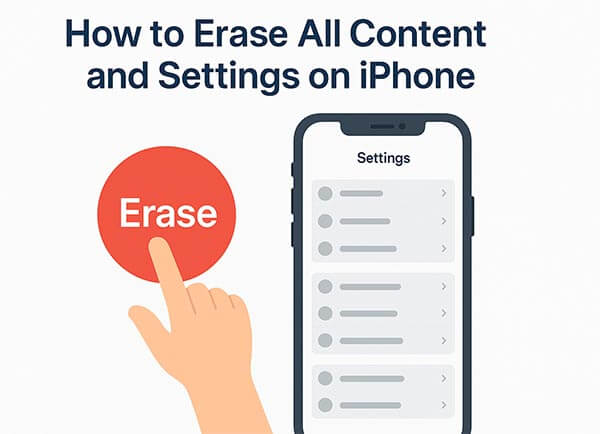
Before officially erasing your device, be sure to complete the following preparation steps to avoid losing important data or getting your device locked.
Back up to iCloud: Go to "Settings" > [Your Name] > "iCloud" > "iCloud Backup". Then, tap "Back Up Now" to save your photos, contacts, app data, and more to iCloud.

Back up to iTunes/Finder: Go to iTunes (or Finder on macOS Catalina and later) and connect your iPhone or iPad to your computer using a USB cable. Then, select your device, choose "Back Up Now" under the "Backups" section to save your data locally to your computer.

To disable Find My iPhone: Go to "Settings" > [Your Name] > "Find My" > "Find My iPhone". Turn off Find My iPhone and enter your Apple ID password to confirm.

To sign out of Apple ID: Go to "Settings" > [your name] > "Sign Out". Enter your Apple ID password to confirm. (Can't sign out of your Apple ID?)

This will prevent the device from being locked to your account (known as the "Activation Lock" issue).
If you're selling or giving away the device, remove your SIM card and any connected accessories.
Once everything is ready, you can start erasing your device. There are four main ways to erase all content and settings on your iPhone or iPad, depending on your situation and needs.
If you want a 100% secure and unrecoverable erase, Coolmuster iOS Eraser is the best choice. This professional tool permanently deletes everything from your iPhone or iPad, including hidden system data, caches, and private information. Even recovery tools cannot retrieve the data afterward.
Highlights of iOS Eraser:
Here is how to erase an iPhone/iPad completely using iOS Eraser:
01Download and launch the tool on your computer. Connect your iPhone/iPad using a USB cable and tap "Trust" on your device when prompted. Once the main interface appears, click the "Erase" button.

02Choose your desired Security Level for data erasure, then click "OK". In the confirmation field, type "delete", then click the "Erase" button below. Confirm your action by clicking "OK" again.

03The program will begin erasing your iPhone/iPad. Once the process is complete, your device will automatically restart. After the reboot, unlock your iPhone/iPad and click "Try Again" in the program to reconnect the device.

04The tool will continue overwriting data to ensure complete erasure. When finished, your iPhone/iPad will be fully wiped and restored to a clean state.

Video Tutorial:
If you don't want to download any software, this is the easiest built-in method to erase all content and settings on iPhone/iPad directly from the device itself. It's convenient and doesn't require a computer.
Here is how to erase all content and settings on iPhone/iPad without a computer:
Step 1. Go to "Settings" > "General" > "Transfer or Reset iPhone (iPad)".
Step 2. Tap "Erase All Content and Settings".
Step 3. Enter your passcode or Apple ID password when prompted. (How to erase all content and settings on iPhone without a passcode?)
Step 4. Confirm by tapping "Erase iPhone/iPad" again.
Step 5. Wait for the device to reboot and complete the factory reset.

If you have a computer, you can also use iTunes or Finder to erase all content and settings on iPhone/iPad.
Here is how to wipe an iPhone/iPad using iTunes:
Step 1. Connect your iPhone/iPad to your computer using a USB cable.
Step 2. Open iTunes (or Finder for macOS Catalina and newer).
Step 3. Select your device icon once detected.
Step 4. Click "Summary" > "Restore iPhone (or iPad)".
Step 5. Confirm your selection, and iTunes will download the latest iOS firmware.
Step 6. Once the restore is complete, your device will restart as new.

If your iPhone or iPad is lost or not physically accessible, you can still erase it remotely via iCloud's "Find My" feature.
Here is how to erase an iPhone/iPad remotely:
Step 1. Visit iCloud.com/find on a browser.
Step 2. Sign in with your Apple ID.
Step 3. Click "All Devices", then select your iPhone or iPad.
Step 4. Choose "Erase iPhone (or iPad)".
Step 5. Confirm the action. Once the device is online, it will be wiped remotely.

Q1. How long does it take to erase all content and settings on iPhone/iPad?
The process usually takes 5–15 minutes, depending on your device's storage size. A deep erasure using Coolmuster iOS Eraser may take slightly longer but ensures total deletion.
Q2. What to do iPhone/iPad cannot erase all content and settings?
If your iPhone/iPad won't erase, you can try the following fixes:
Resetting your iPhone or iPad is a simple yet powerful way to protect your privacy or start fresh.
If you just need a basic reset, the built-in Settings or iTunes method will work fine. But if you're selling, recycling, or handing over your device, Coolmuster iOS Eraser is the safest and most effective way to ensure your personal data is gone forever.
Related Articles:
Reset All Settings vs Erase All Content [Informative Comparison]
[Full Guide] How to Reboot/Factory Reset iPhone Without iTunes?
Does Reset iPhone Delete Everything? Check the Answer Here!
How to Securely Erase iPhone Data for Selling: A Complete Step-by-Step Guide





