
[Step-by-Step Guide] How to Delete Voicemail on iPad/iPhone?

Voicemail is a convenient feature that lets callers leave you messages when you're unavailable. However, over time, old or unnecessary voicemails can take up valuable storage space on your iPhone or iPad. If your voicemail inbox is cluttered or full, you may want to delete voicemails to keep things organized and free up space.
In this guide, we'll show you how to delete voicemail on iPad/iPhone. No matter whether you want to delete a single voicemail, delete multiple messages at once, or completely clear all your voicemails, there's a suitable solution available. (How to delete voicemail on Android?)
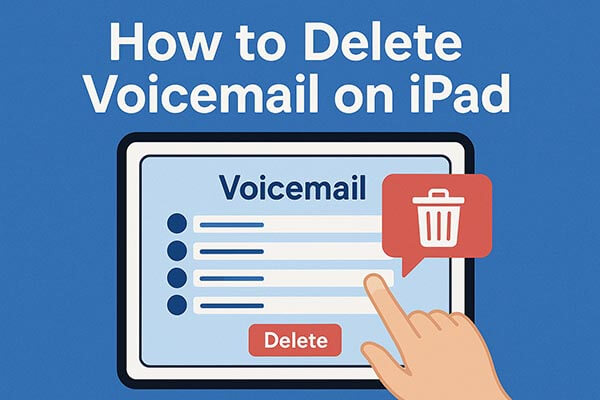
If you just want to remove a single voicemail from your iPhone or iPad, you can easily do it directly from the Phone app. This is the most straightforward way to delete unwanted messages quickly.
Here's how to delete a voicemail on iPhone/iPad:
Step 1. Open the Phone app on your iPhone or iPad.
Step 2. Tap the "Voicemail" tab at the bottom right corner.
Step 3. Scroll through your voicemail list and find the one you want to remove.
Step 4. Swipe left on the voicemail you wish to delete and tap "Delete" to remove it.
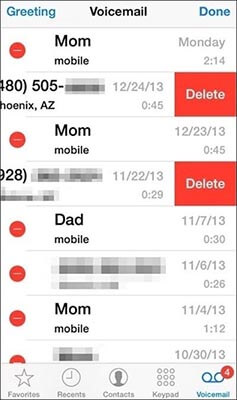
If you have dozens of old voicemails, deleting them one by one can be time-consuming. Luckily, iOS allows you to delete multiple voicemails at once, saving time and effort.
Follow these steps to remove multiple voicemails at once on iPhone/iPad:
Step 1. Launch the Phone app and go to the "Voicemail" tab.
Step 2. Tap "Edit" in the upper-right corner.
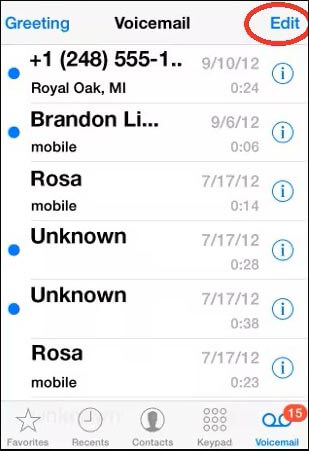
Step 3. Select all the voicemails you want to delete.
Step 4. Tap "Delete" at the bottom-right corner.
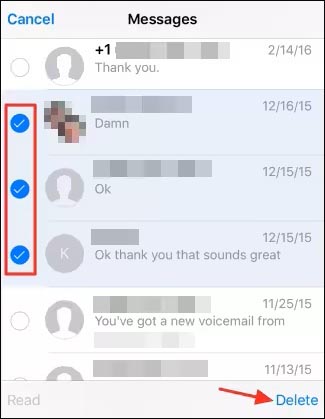
Even after you delete voicemails, they still occupy space until you manually clear them. To permanently remove deleted voicemails from your iPhone or iPad, you need to clear the "Deleted Messages" folder.
Here's how to clear deleted voicemail on iPhone/iPad:
Step 1. Open the Phone app and tap the "Voicemail" tab.
Step 2. Scroll down and find "Deleted Messages".
Step 3. Tap it to open the folder.
Step 4. Tap "Clear All" to permanently remove all deleted voicemails.
Step 5. Confirm your action when prompted.
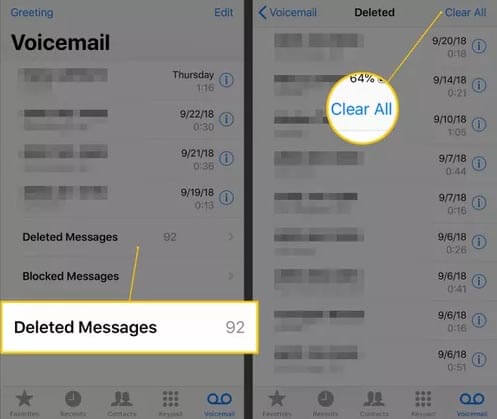
Once you do this, all deleted voicemails will be completely erased from your device, freeing up space and keeping your phone clean.
Even after clearing your deleted voicemails, traces of those files might still remain in your iPhone's system. If you plan to sell, donate, or recycle your device, or if you just value privacy, it's important to ensure your voicemail data is permanently unrecoverable.
This is where Coolmuster iOS Eraser comes in. It's a professional data erasing tool designed to permanently delete voicemails, messages, call logs, photos, and all other private data from iPhone and iPad. It guarantees that your deleted information cannot be recovered by any recovery tool.
Key features of iOS Eraser:
How do I delete voice messages on my iPad/iPhone completely? Follow the steps below:
01Download and open the tool on your computer. Connect your iPhone/iPad via USB and tap "Trust" on the device when prompted. Once the main interface loads, click the "Erase" button.

02Select your preferred security level, then click "OK". Type "delete" in the confirmation field and click "Erase" again. Confirm the action by clicking "OK".

03The erasure process will begin. When complete, your device will restart automatically. After rebooting, unlock your iPhone/iPad and click "Try Again" in the tool to reconnect.

04The tool will continue overwriting data to ensure full erasure. Once finished, your device will be completely wiped and returned to a clean state.

Video Tutorial:
Q1. How to undelete voicemails on iPhone/iPad?
If you accidentally deleted a voicemail, you can recover it from the "Deleted Messages" section:
Step 1. Open the Phone app → "Voicemail" tab → "Deleted Messages".
Step 2. Select the voicemail you want to restore.
Step 3. Tap "Undelete" to recover it.

Q2. What to do if iPhone/iPad won't delete Voicemail?
If your iPhone or iPad refuses to delete voicemails, try these fixes:
Q3. How do I recover deleted voicemail on my iPhone/iPad?
If you have previously backed up your device using iTunes or iCloud, you can restore deleted voicemails by restoring your backup.
With the methods above, you can easily delete voicemails on your iPhone or iPad, whether it's a single message, multiple messages, or a permanent wipe.
If you want to ensure your privacy and prevent data recovery, Coolmuster iOS Eraser is highly recommended. This tool is easy to use, provides thorough data removal, and is an ideal solution for protecting personal privacy and freeing up device storage.
Related Articles:
3 Ways to Delete Call History on iPhone Quickly and Easily
How to Recover Deleted Voicemail on Android? Full Guide in 2025
How to Fix Voicemail Not Working on iPhone? - 11 Proven Fixes
How to Recover Deleted Voicemail on Samsung [Effective Ways]





