
FonePaw DoTrans Review - Features, Pros & Cons, Pricing, and Best Alternative

Looking for a simple way to transfer files between your phones? Many users come across FonePaw DoTrans as a potential solution. In this FonePaw DoTrans review, we'll take a closer look at what this tool offers, its key features, strengths and weaknesses, pricing details, and even some real user experiences. We'll also walk you through how to use it and introduce a more powerful alternative in case you need extra functions.
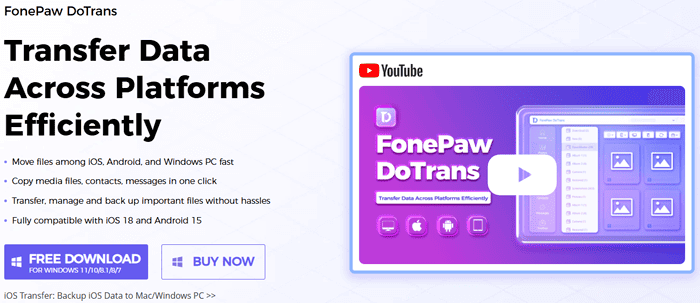
FonePaw DoTrans is a data transfer program designed for iOS, Android, and Windows users. It helps you manage and transfer files without relying on iTunes or complicated cloud setups.
Key Features of FonePaw DoTrans:
Like every software, FonePaw DoTrans comes with both strengths and limitations. Here's a quick overview:
Pros
Cons
FonePaw DoTrans isn't entirely free. It offers a free trial, but the trial only lets you transfer a limited number of files. To unlock all features, you need a paid license:
Prices vary depending on ongoing discounts, but it's positioned as a mid-range option compared to similar data transfer tools.
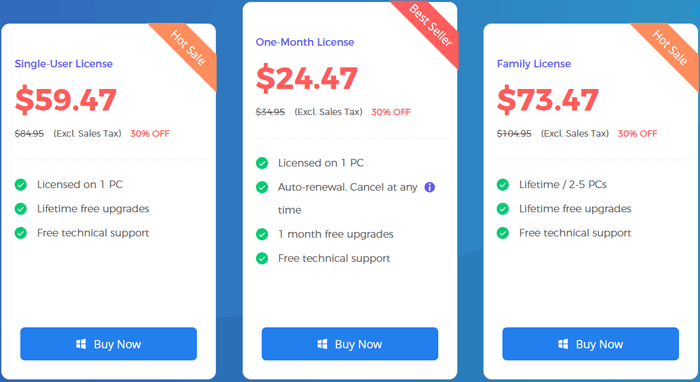
Overall, FonePaw DoTrans performs well for basic transfers. File quality is preserved, and the interface is simple enough for non-technical users.
Here's what some users say about it:
"The program made moving my photos from iPhone to PC much easier than iTunes. No quality loss at all." - Sarah M.
"It works fine most of the time, but my Samsung phone took a few tries before it was recognized." - Daniel K.
"The free trial is too limited, but once I purchased the license, transfers were smooth." - Jessica L.
FonePaw DoTrans is feature-rich and supports transfers between iPhone/iPad and PC, Android and PC, as well as phone-to-phone transfers. Here, we'll show you how to use the software to transfer data between phones:
Step 1. Go to the FonePaw DoTrans homepage and download the software. Follow the on-screen instructions to complete the installation.
Step 2. Connect both mobile devices to your computer using two USB cables. For iOS devices, make sure to trust the computer when prompted. For Android devices, you can also download Mobilesync or MobileMate on your device and transfer files via Wi-Fi.
Step 3. In the top center, use the device menu to select your source device. Then, go to the left panel and select the file type to access the files.
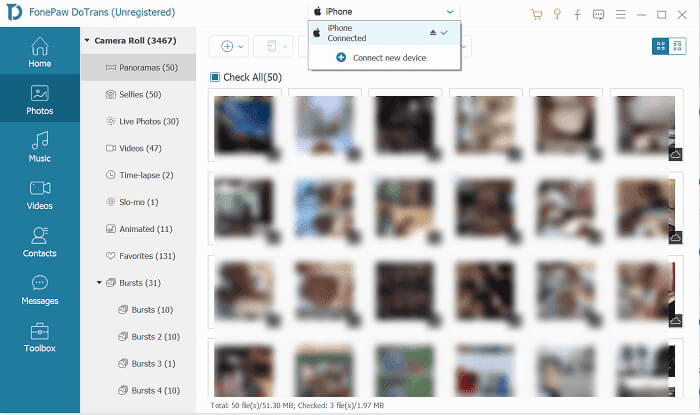
Step 4. Within the chosen file type, simply select the files you want to transfer. Once selected, click "Export to Device" and choose the other connected device as the target for the transfer. DoTrans will complete the file transfer in just a few minutes.
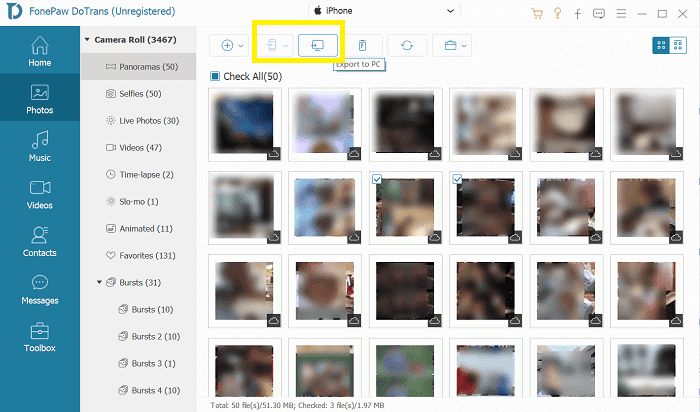
While DoTrans is useful, it has clear limitations, especially the lack of Mac support and trial restrictions. A more robust solution is Coolmuster Mobile Transfer, which provides a broader range of features.
Why Choose Coolmuster Mobile Transfer?
To provide a clear comparison, let's take transferring data from iPhone to Android as an example, using the alternative to FonePaw DoTrans:
01Click the button below to download and install Mobile Transfer on your computer.
02Connect both your iPhone and Android devices to the same computer using USB cables. Alternatively, for Android, you can also connect via Wi-Fi.

03Once both devices are detected, you'll see the main interface. Ensure that your source and destination devices are correctly assigned. If not, click the "Flip" button to switch their positions.

04In the middle panel, select the data types you wish to transfer, such as contacts, messages, music, photos, and videos. If necessary, check the "Clear data before copying" option. Then, click "Start Copy" to begin the transfer.

When transferring SMS from iPhone to Android, make sure your iPhone is unlocked and follow any prompts displayed on the screen.

For a more detailed walkthrough, check out our video tutorial below.
To wrap up this FonePaw DoTrans review, the software is a convenient tool for quick data transfers between iPhone, Androids, and PCs. However, its limited support for newer OS versions and lack of Mac compatibility may be a concern for some users.
If you're looking for a more complete, cross-platform solution, Coolmuster Mobile Transfer is the better choice, offering wider compatibility, more data types, and a hassle-free one-click transfer. Feel free to leave a comment if you have any questions.
Related Articles:
How to Switch Android Phones Without Any Trouble? Top 5 Solutions
From iOS to Android: The Best iPhone to Android Transfer App [Top 9]
7 Ways on How to Transfer Contacts to New Phone [Simple & Fast]

 Phone to Phone Transfer
Phone to Phone Transfer
 FonePaw DoTrans Review - Features, Pros & Cons, Pricing, and Best Alternative
FonePaw DoTrans Review - Features, Pros & Cons, Pricing, and Best Alternative





