
How Long to Transfer Data from iPhone to iPhone 15/15 Pro? Find Out Here

"How long does it take to transfer data to new phone, its been over 1 hour now"
"I am transferring the data from my iPhone 7 to my new iPhone 15. How long does it take? It has been saying it is transferring for 20 minutes"
- from Apple Discussion
If you buy a new iPhone 15 or 15 Pro, you may need to transfer your data from the old iPhone to the new iPhone in order to use. However, one of the most common questions is: how long does it take to transfer data from one iPhone to another? This seemingly simple question can have a range of answers, depending on various factors such as the amount of data being transferred, the method used for transferring data, and the speed of the devices being used.
In this guide, we will discuss the factors that can affect the speed of the transfer, and provide tips on how to optimize the process for a faster and more efficient transfer. Whether you are a seasoned iPhone user or new to the world of Apple devices, this guide will provide you with the information you need to transfer your data from one iPhone to another in a timely and effective manner.
There are different methods to transfer data from iPhone to iPhone, such as iCloud, Quick Start, and iTunes. Let's take a look at how long to transfer iPhone to iPhone for each method.
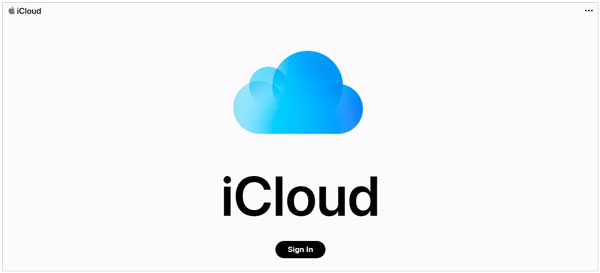
Overall, transferring data from an iPhone to a new iPhone can take anywhere from 10 minutes to an hour (sometimes longer). For example, for 64 GB of data, it may take 10-20 minutes using iTunes or 45 minutes to an hour using iCloud or Quick Start.
Why is my iPhone transfer taking so long? A number of variables can influence how long it takes to transfer data from one iPhone to another. Here are the most important ones:
The amount of data you want to transfer from your old iPhone to your new iPhone 15 Pro/15 will significantly impact the transfer time. If you have a large number of photos, videos, and other media files, it will take longer to transfer them. Certain types of data, such as large video files or high-resolution photos, can take longer to transfer than smaller files.
There are several ways to transfer data from an old iPhone to a new one, including iCloud backup, iTunes backup, and Quick Start. The transfer time will vary depending on which method you use.
If you are using iCloud to transfer data, your internet connection speed will play a crucial role in determining the transfer time. A faster internet connection will result in quicker data transfer.
The age of your old and new iPhones can also impact transfer time. Older devices may have slower processors and memory, which can slow down the transfer process.
There are several possible ways to fix the issue of transferring data from iPhone to iPhone taking too long or getting stuck.
Make sure both iPhones are connected to a stable Wi-Fi network. A slow or unstable connection can cause the transfer to take longer than necessary.

You can connect both iPhones directly to each other using the cable if you have a USB cable. This can be faster than using Wi-Fi.

Close any apps that are running in the background on both iPhones. This can free up memory and processing power, which can help speed up the transfer.
Sometimes a simple restart can fix a slow transfer. Try turning off both iPhones and then turning them back on again.
For iPhone X and later models (such as iPhone 11, 12, 13, 14, 15, etc.)
Press and hold the "side" button and either "volume button (volume up or down)" until the "slide to power off" slider appears. Drag the slider at the top to turn off your iPhone. After a few seconds, press and hold the side button until the Apple logo appears, indicating that your iPhone has successfully restarted.

For iPhone 8, 8 Plus
For iPhone 8 and 8 Plus, press and hold the "volume down" button on the left side and the "power" button on the right side until the Apple logo appears on the screen, then release both buttons.

For iPhone 7 and earlier models
Press and hold the "Sleep/Wake" button (also known as the power button) and the volume down button (only for iPhone 7 and 7 Plus) until the screen goes black, then release both buttons. Press and hold the "Sleep/Wake" button again until the Apple logo appears.
Go to "Settings" > "General" > "Reset" > "Reset Network Settings". This will erase all saved Wi-Fi networks and password, but can fix any network-related issues that may be causing the slow transfer.

How long does transferring data to iPhone take? Transferring data from one iPhone to another can be a daunting task for many users. However, with the right tool, this process can be effortless and fast. One such tool is Coolmuster Mobile Transfer, a powerful iOS data transfer tool that allows you to transfer data from iPhone to iPhone quickly and easily. It also supports data transfer between Android devices, as well as between Android and iOS devices.
Key Features of Coolmuster Mobile Transfer:
Here are the steps on how to transfer data from iPhone to iPhone using Coolmuster Mobile Transfer:
01Install and launch Coolmuster Mobile Transfer on your computer. Connect both iPhones to the computer using USB cables. Ensure that the old iPhone is located on the Source device. If not, click "Flip" to exchange.

02After that, select the data you want to transfer from the source iPhone to the target iPhone. Once you have selected the data you want to transfer, click the "Start Copy" button.

All in all, using Coolmuster Mobile Transfer to transfer data from iPhone to iPhone is incredibly fast. The software uses advanced algorithms to transfer data quickly, without any lag or delay. This means that you can transfer large amounts of data, such as photos and videos, in just a few minutes.
Q1: How can I check the progress of my iPhone data transfer?
A: While the data transfer is in progress, you should see a progress bar on the screen of your new iPhone. This bar will show you how much data has been transferred and how much is left to transfer. You can also check the transfer progress in the Settings app under "General" > "Transfer" or in the iTunes app on your computer.
Q2: What if the iPhone data transfer process gets stuck or fails?
A: If the data transfer process gets stuck or fails, there are a few things you can try. First, make sure that both iPhones are connected to a strong Wi-Fi network and that there are no other devices using the network at the same time. You should also try restarting both iPhones and starting the transfer process again. If the transfer still fails, you can try using a cable to transfer the data instead or contact Apple support for further assistance.
Q3: What types of data can I transfer between iPhones?
A: You can transfer various types of data between iPhones, including contacts, photos, videos, messages, apps, music, and more.
Q4: How do I transfer data from an iPhone to an iPhone with a different Apple ID?
A: You can transfer data from an iPhone to an iPhone with a different Apple ID by backing up your data to iCloud or iTunes, signing out of your old Apple ID, signing in with the new Apple ID, and restoring your data from the backup.
In conclusion, the amount of time it takes to transfer your data from your old iPhone to your new iPhone 15 Pro/15 will depend on the size of your data and the method you choose. If you want to transfer data from iPhone to iPhone quickly and efficiently, Coolmuster Mobile Transfer is the best way to go. With its easy-to-use interface, fast transfer speeds, and reliable performance, it is the ideal tool for anyone who needs to transfer data between two iPhones.
Related Articles:
How to Transfer Data from iPhone to iPhone after Setup in Four Dependable Ways?
How Long Does It Take to Back Up iPhone? [Updated and Informative]
How to Transfer Data from Broken iPhone to New iPhone? (4 Ways Out)
How to Transfer Apps from iPhone to iPhone in 2024: The Complete Guide





