
Jihosoft Phone Transfer Review: Efficient Cross-Platform Data Tool

When switching to a new phone, the biggest challenge for many users isn't setting up the new device, but figuring out how to safely and completely transfer all data from the old phone. Compatibility issues, complex operations, and the risk of data loss are common concerns. To address these pain points, many people turn to dedicated phone data transfer tools. Jihosoft Phone Transfer is one such desktop-based solution designed specifically for cross-platform mobile data migration.
In this Jihosoft Phone Transfer Review, we'll take an in-depth look at its core features, pros and cons, pricing, real user feedback, and how to use it step by step. We'll also introduce a more powerful and highly compatible alternative solution to help you find the best fit for your needs.
Jihosoft Phone Transfer is a cross-platform data transfer tool developed by Jihosoft. It's designed to quickly migrate data between different devices such as smartphones, tablets, and computers. Supporting iOS, Android, Windows, and Mac, it enables users to transfer various file types effortlessly across platforms.
Here is a brief summary of the advantages and disadvantages of Jihosoft Phone Transfer:
| Pros | Cons |
| Fast and stable transfer speed using the local connection, ensuring quick and secure data movement without cloud upload. | Limited device support, not compatible with the latest models like iPhone 16, Samsung S25, or Windows 11. |
| Non-destructive data transfer - data is copied, leaving the source device unchanged. | Free version restrictions, such as limited contact or photo transfers, full access requires a paid license. |
| Extremely simple process, suitable even for beginners; no mobile app installation needed. | No cloud or remote backup, unlike Google Drive or iCloud; supports only local transfers. |
| 100% identical data copy, preserving the accuracy of transferred content. |
Jihosoft Phone Transfer offers a free download version for users to try before buying. However, the free version only allows partial feature previews and does not support full data transfer. To unlock the complete functionality, users must purchase a licensed version.
Pricing (as of the writing time of the article):
Note: The pricing for Windows and Mac versions is the same.
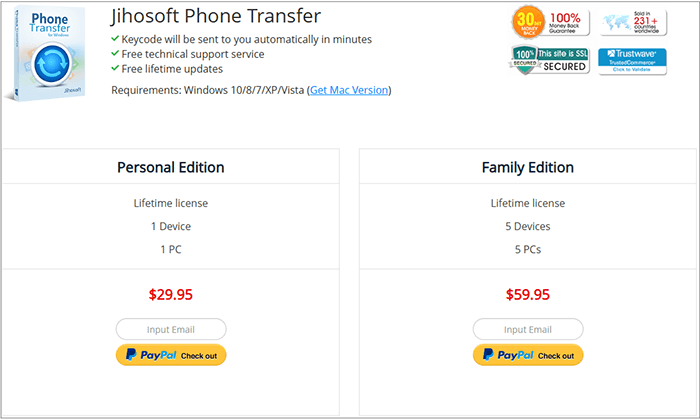
Here are some real reviews about Jihosoft Phone Transfer that can help you make better choices.
"Jihosoft Phone Transfer is easy to use and convenient for the transfer of all purposes. You have this one and you have all. It is a tool that you'll always need."
- From Mohit
"This is a Scam!"
- From Ferdie
"Doesn't work! Such a waste of time. didnt detect the sony m4 nor the samsung j3."
- From SHUBHASHINI
Jihosoft Phone Transfer offers multiple features. Below are the complete steps to transfer data using Jihosoft:
Step 1. Download and install Jihosoft Phone Transfer from the official website (available for both Windows and Mac). Launch the software and select the "Phone to Phone" mode.
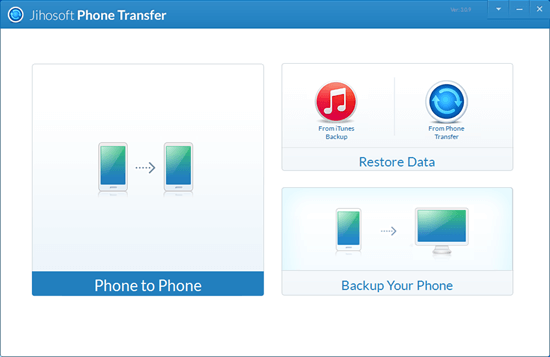
Step 2. Connect both of your devices (Android or iOS) to the computer using USB cables. Once both devices are successfully detected, you will see them appear on the interface.
Note: For iOS devices, ensure the latest version of iTunes is installed on your computer.
For Android phones, enable USB debugging, or click the "Connect via Wi-Fi" option in the top right corner and follow the on-screen instructions.
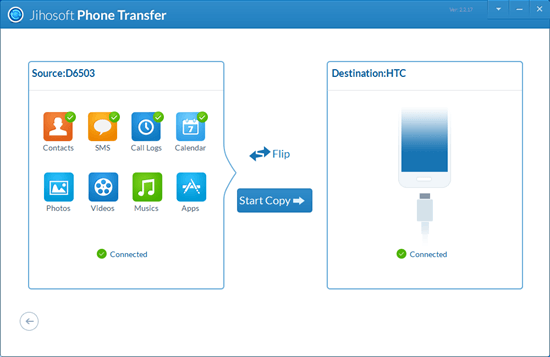
Step 3. The software will automatically recognize the devices and label one as the Source and the other as the Destination. You can click the "Flip" button to switch the transfer direction if needed.
Step 4. Select the data types you want to transfer (e.g., contacts, messages, photos, etc.).
Step 5. Click "Start Copy" to begin the transfer. Once the progress bar reaches 100%, you can safely disconnect your devices.
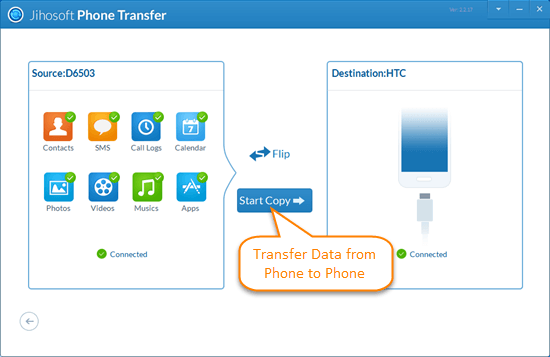
If you're transferring messages to an Android phone, the system will ask you to temporarily set "Mobile Manager" as the default SMS app. Tap "Yes" on the destination Android device to proceed. Otherwise, the SMS will not be copied.
If you're transferring messages to an iPhone, the device will restart after syncing. Simply swipe to upgrade and enter your passcode to finish the setup.
While Jihosoft Phone Transfer offers decent value for its price, there's still room for improvement in terms of device compatibility and transfer stability. If you're looking for a more versatile solution with broader system support, we recommend trying Coolmuster Mobile Transfer.
Key features of Coolmuster Mobile Transfer include:
Here's how to transfer data between Android phones using the Jihosoft Phone Transfer alternative:
01Download, install, and launch Mobile Transfer on your computer.
02Connect both Android phones to the computer via USB cables or Wi-Fi, following the on-screen instructions. (For a more stable connection, we recommend using USB cables.)

03Once both devices are connected, ensure the old phone is set as the Source. If not, click the "Flip" button to switch. Select the data types you want to transfer and click "Start Copy" to begin the data migration between Android phones.

Want a clearer picture of how it works? Check out the video tutorial below to see the entire process in action.
Jihosoft Phone Transfer is easy to use and offers fast, secure local data transfers, making it suitable for beginners. However, it lacks support for the newest devices and limits features in its free version. For broader compatibility, more data types, and timely updates, Coolmuster Mobile Transfer is a strong alternative worth considering.
Choosing the right tool based on your specific needs is key to ensuring a smooth and worry-free mobile data transfer process. We hope this Jihosoft Phone Transfer review offers valuable insight to assist you in making the best decision.
Related Articles:
Jihosoft Android Phone Recovery Review [Updated in 2025]
Top 7 Phone Transfer Apps Help with Phone to Phone Transfer





