Due to misoperations, system crashes, or other reasons, we may lose data on our Android phones. To address this issue, many data recovery software has emerged in the market, with Jihosoft Android Phone Recovery being one of them. This Jihosoft Android Phone Recovery review will introduce its main functions, supported devices and file types, pros and cons, pricing, as well as usage methods. Additionally, it will provide answers to some FAQs and recommend the best alternative software.
Jihosoft Android Phone Recovery is a data recovery software specifically designed for Android devices developed by Jihosoft. By utilizing its data recovery application on Windows or Mac, you can retrieve lost and deleted content from your Android device.
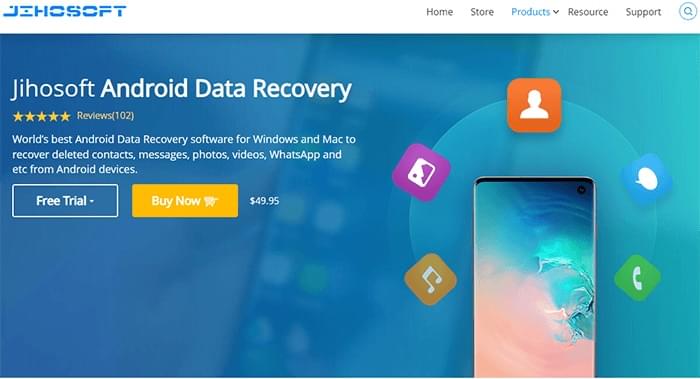
First, let's delve into its core features.
Deep Scanning Technology
Employing advanced deep scanning algorithms, Jihosoft Android Phone Recovery delves into the system's depths to locate and restore deleted or missing data, encompassing a diverse range of file types such as SMS, contacts, photos, videos, and more.
Preview & Selective Recovery
Prior to recovery, users can leverage the preview function to inspect recoverable file contents, eliminating unnecessary recovery operations and ensuring only truly needed files are selected for restoration.
Extensive Compatibility
The software boasts compatibility with the vast majority of Android device brands and models on the market, guaranteeing a seamless data recovery experience regardless of the phone you're using.
User-Friendly Interface
Requiring no Root access, its streamlined and intuitive interface design enables even non-technical users to navigate effortlessly, completing the data recovery process swiftly.
Supported Devices
Jihosoft Android Phone Recovery is compatible with most Android-based phones and tablets running between Android OS 2.1 and 9.0, encompassing renowned brands such as Samsung, Huawei, Xiaomi, OPPO, Vivo, Sony, Motorola, ZTE, and many more.
The Windows version supports Windows 10, 8, 7, Vista, 2000, and XP, and the Mac version supports macOS 10.7 or later.
Supported File Types
This software can recover various file types, including contacts, SMS messages, call logs, gallery photos, videos, music, audio, WhatsApp, and Viber chat history, as well as other document files.
Pros
Cons
Some Jihosoft Reviews
Cannot recover files from a Samsung J7 Prime! No recoverable files show up after scanning, and I have not used the device after a factory reset! - Jimmy
Jihosoft has an incredibly simple UI with marvelously explained step-by-step instructions, so nothing can possibly go wrong. I've tried several programs before, but I finally chose Jihosoft, and it didn't fail me. Anyway, thanks for this data recovery tool. - Wendy
I found this software that claimed that it could recover lost data from an Android phone, so I downloaded and tried it. I got so excited that it recovered almost all the lost photos from my HTC u11. It was just excellent! - Howard Allen
Did not work. The program installed OK - on the free trial version; connected to my Phone OK; gave good instructions on how to enable access to the whatsapp files I wanted to recover. Transferred the files OK. However, when it came to recovering access to the files on my PC, it redirected me to the home website to purchase the program - no free trial version! Tried several times - always the same result: BUY the program, no free trial available. - Ilse Dittes
There is a free sample version and a paid version of Jihosoft Android Phone Recovery. We can look for and see previews of lost files in the free trial version, but we need to buy the full version to recover them. The exact prices are as follows:
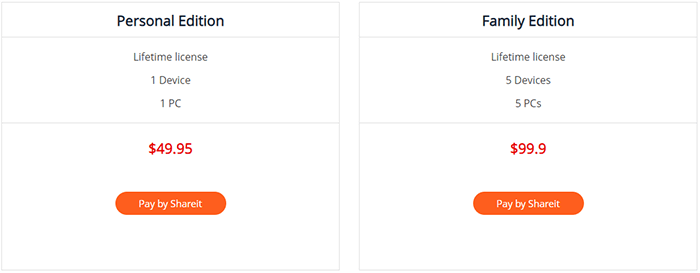
Now, take just a minute to learn how Jihosoft Android Phone Recovery can help restore data on your Android device.
Step 1. Download Jihosoft Android Phone Recovery for free. Then, follow the installation guide to install and run the program on your computer.
Step 2. After launching the software, select the file types you need to scan and recover. It is recommended to choose only the file types you require. This will save time.
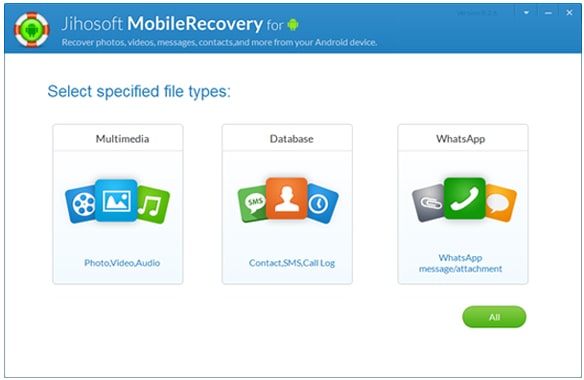
Step 3. Connect your Android device to the computer via a USB cable, which requires enabling USB Debugging on your Android device.
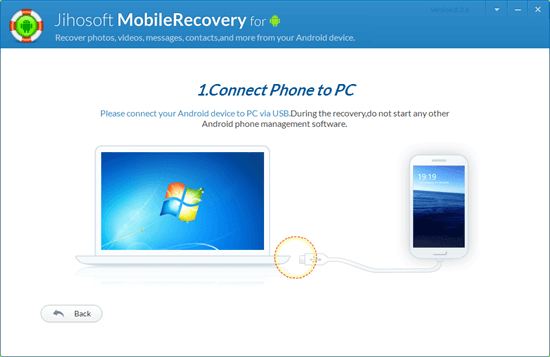
Step 4. Once the connection is established, the program will recognize your device. Hit the "Start" button to scan the device data. The scanning process may take some time, depending on the size of your phone's storage and your PC's performance.
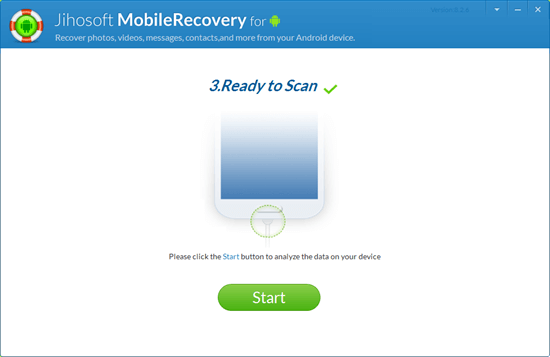
Step 5. Upon scanning, all contacts, messages, photos, videos, and documents discovered will be organized by category for your convenience. Preview each item thoroughly, then select the ones you wish to keep and click "Recover" to securely save them to your computer.
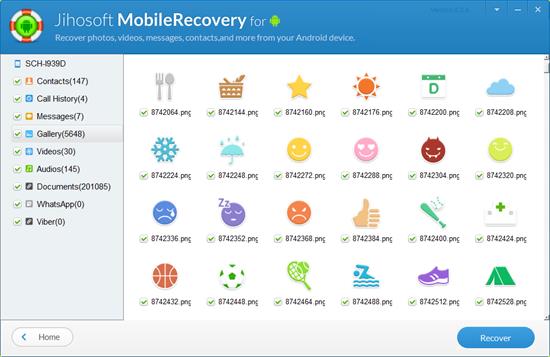
1. Is the Android data recovery app safe to use?
Is Jihosoft safe? It is true that Jihosoft Android Data Recovery is a trustworthy and secure data recovery program. To guarantee that there is no chance of device damage or data leaking during the data recovery procedure, it uses expert data recovery techniques and strict data protection measures.
2. What languages does Jihosoft Android Data Recovery support?
Currently, Jihosoft Android Data Recovery only supports English, French, German, and Spanish. Users can select their preferred language for operation in the software settings.
Jihosoft Android Phone Recovery is great software for getting back lost info, but there are other great options out there as well. Among them, Coolmuster Lab.Fone for Android has gained popularity among many users due to its efficient data recovery capabilities, extensive device support, and user-friendly interface. Coolmuster Lab.Fone for Android also supports the recovery of multiple file types and offers similar preview and selective recovery functions as Jihosoft. Users can choose the software that best suits their needs and preferences.
Key Features of Coolmuster Lab.Fone for Android
Here, we take restoring deleted music from an Android phone as an example.
01To get started, launch the software on your computer. Subsequently, use a USB cable to connect your Android phone to the computer and adhere to the on-screen prompts to ensure your phone is recognized. Upon successful connection, the interface displayed below will appear. From here, select "Audios" and proceed by clicking "Next".

02Select either "Quick Scan" or "Deep Scan" to locate your deleted music files, then press "Continue" to initiate the scanning process.

03From the left pane, select "Music". Then, tick the desired items in the right pane and click the "Recover" button below to save the deleted music from your Android device to your computer.

Want to learn more about Coolmuster Lab.Fone for Android? Why not check out the following video tutorial?
What is the best Android data recovery? The answer lies in what suits your needs the most. Jihosoft Android Phone Recovery stands out as a powerful and professional tool for Android data recovery, albeit with current support limited to Android OS 2.1 to 9.0. For those with devices running Android 9.0 or above or seeking to recover data from SD cards, Coolmuster Lab.Fone for Android presents an excellent alternative. We hope this review will assist you in making an informed decision and selecting the Android data recovery software that best aligns with your requirements.
Related Articles:
Top 11 Phone Memory Recovery for Android Software You Should Know
Broken Android Data Recovery: Recover Data from Broken Android
How to Restore Deleted Voice Recordings on Android? Must Read
Android Contact Recovery: How to Restore Deleted Contacts on Android





